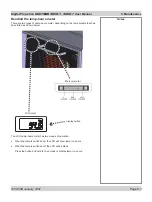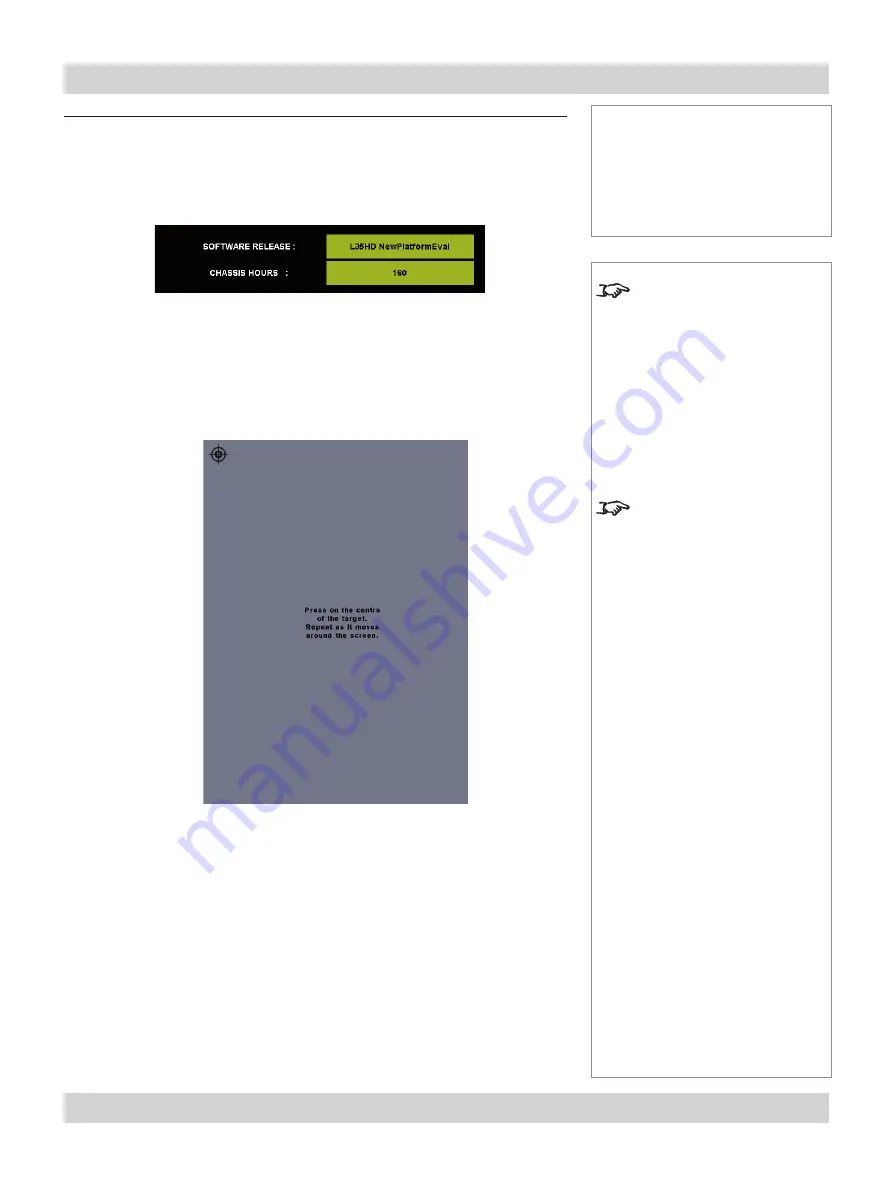
Page 4.24
105-453B January 2007
4. Using the Menus
Digital Projection
LIGHTNING 35HD-T, 40HD-T
User Manual
Notes
The buttons of the
Main menu
are always visible at the bottom
of the display.
To go back to a previous menu
option that is no longer visible,
call up the menu again using
the appropriate Main menu
button.
Touchscreen calibration should
not normally be necessary
except after many hours of
heavy use.
Con
fi
g menu
Menu buttons...
Networking con
fi
g
Detailed status
Touchscreen calibration
Reset IP addresses
Con
fi
guration menu, continued
Detailed status
Press the
DETAILED STATUS
button.
The Software release version and the total number of hours of operation are shown.
Touchscreen calibration
If you suspect that the LCD touchscreen has drifted out of calibration, press and
hold the
TOUCHSCREEN CALIBRATION
button on the
Con
fi
g menu
:
A target appears in one corner of the screen. Press on the centre of the target and
repeat as the target moves around the screen.
After touching all four corners, you can wait a few seconds and carry out the
calibration again, or exit by pressing the button in the centre of the screen.
Reset IP addresses
To reset these to their factory settings, press and hold the
RESET IP ADDRESSES
button. The button will turn grey - hold it until it turns yellow, then release.