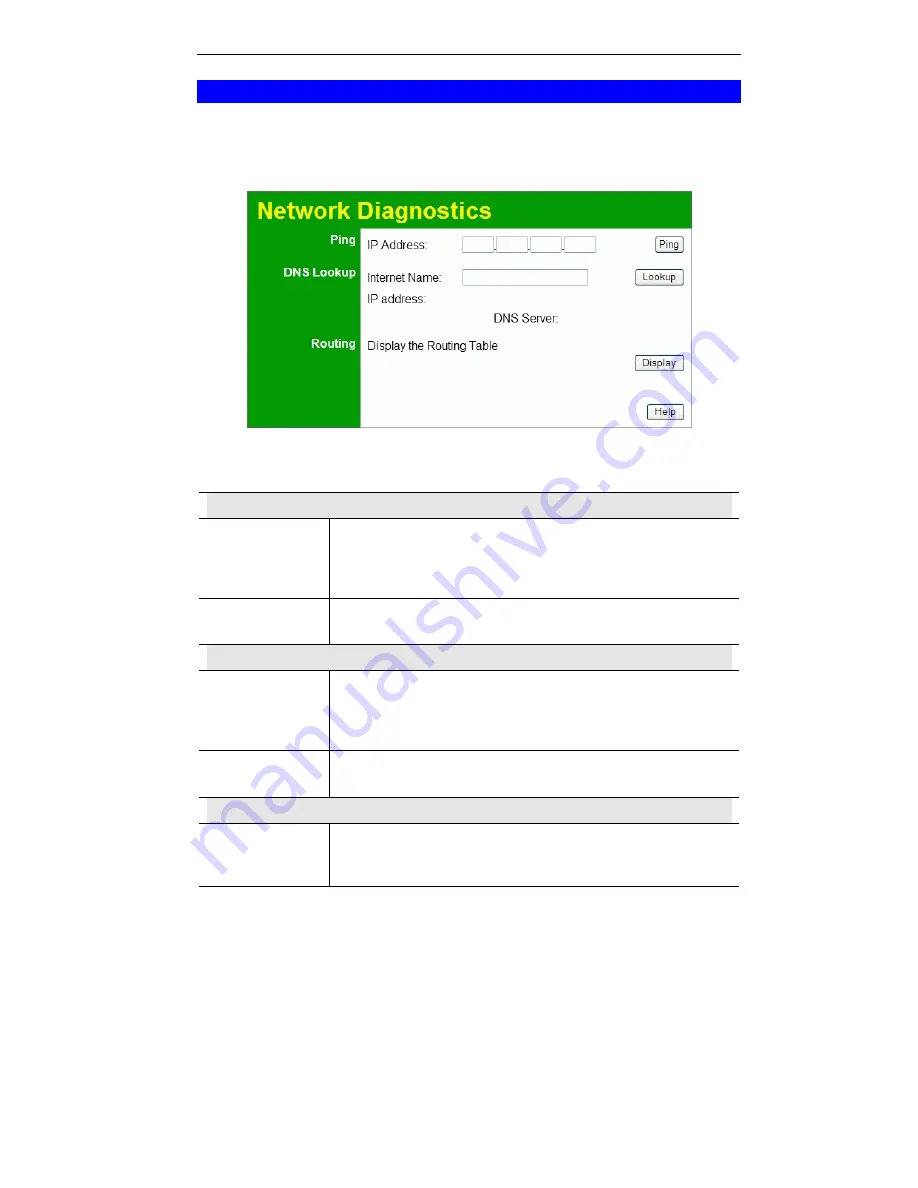
Wireless Router User Guide
84
Diagnostics
This screen allows you to perform a "Ping" or a "DNS lookup". These activities can be useful
in solving network problems.
An example
Network Diagnostics
screen is shown below.
Figure 65: Network Diagnostics Screen
Data - Network Diagnostics Screen
Ping
IP Address
Enter the IP address you wish to ping. The IP address can be on your
LAN, or on the Internet. Note that if the address is on the Internet,
and no connection currently exists, you could get a "Timeout" error.
In that case, wait a few seconds and try again.
Ping Button
After entering the IP address, click this button to start the "Ping"
procedure. The results will be displayed in the
Ping Results
pane.
DNS Lookup
Internet name
Enter the Domain name or URL for which you want a DNS (Domain
Name Server) lookup. Note that if the address in on the Internet, and
no connection currently exists, you could get a "Timeout" error. In
that case, wait a few seconds and try again.
Lookup Button
After entering the Domain name/URL, click this button to start the
"DNS Lookup" procedure.
Routing
Display
Click this button to display the internal routing table. This informa-
tion can be used by Technical Support and other staff who understand
Routing Tables.
Summary of Contents for IP1006RR
Page 2: ......
Page 18: ...Wireless Router User Guide 14 User Name Password RAS Plan...















































