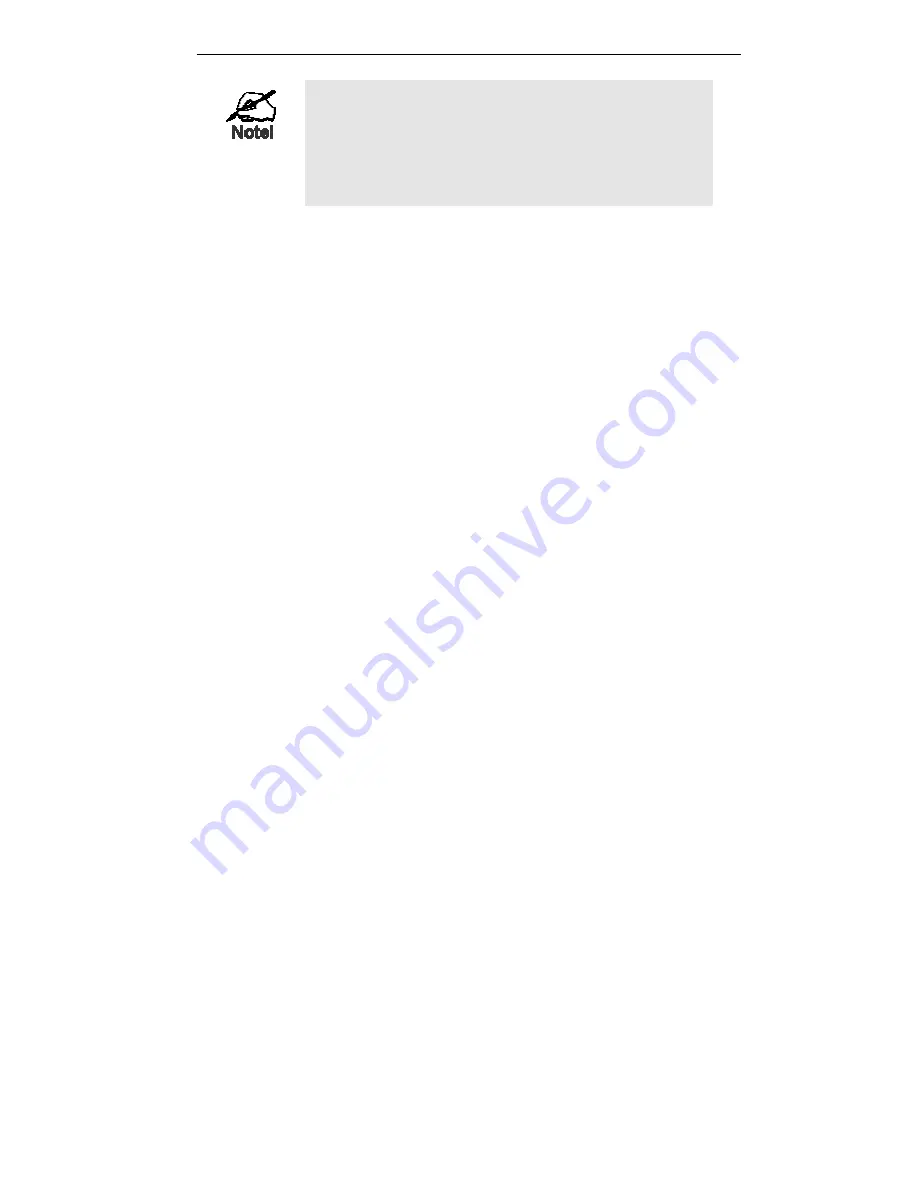
Installation
9
For best Wireless reception and performance, the Wireless
Router should be positioned in a central location with mini-
mum obstructions between the Wireless Router and the
PCs.
Also, if using multiple Access Points, adjacent Access
Points should use different Channels.
2. Connect LAN Cables
Use standard LAN cables to connect PCs to the Switching Hub ports on the Wireless
Router. Both 10BaseT and 100BaseT connections can be used simultaneously.
If required, connect any port to a normal port on another Hub, using a standard LAN cable.
Any LAN port on the Wireless Router will automatically function as an "Uplink" port
when required.
3. Connect ADSL Cable
Connect the supplied ADSL cable from to the WAN port on the Wireless Router (the RJ11
connector) to the ADSL terminator provided by your phone company.
4. Power Up
Connect the supplied power adapter to the Wireless Router. Use only the power adapter
provided. Using a different one may cause hardware damage.
Power up by pressing the rear-mounted power switch IN.
5. Check the LEDs
•
The
Power
LED should be ON.
•
The
Wired
LED should be ON (provided the PC is also ON.)
•
The
WLAN
LED should be ON if Wireless PC is connected.
•
The
WAN
LED should be ON if ADSL line is connected.
•
The
Internet
LED may be OFF. After configuration, it should come ON.
For more information, refer to
Front-mounted LEDs
in Chapter 1.
Summary of Contents for IP1006RR
Page 2: ......
Page 18: ...Wireless Router User Guide 14 User Name Password RAS Plan...




























