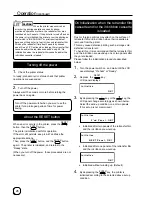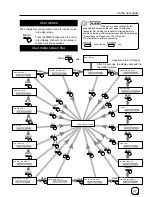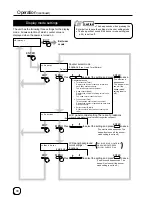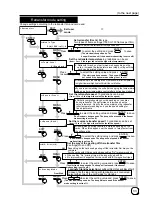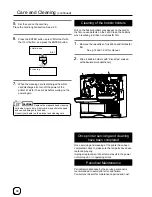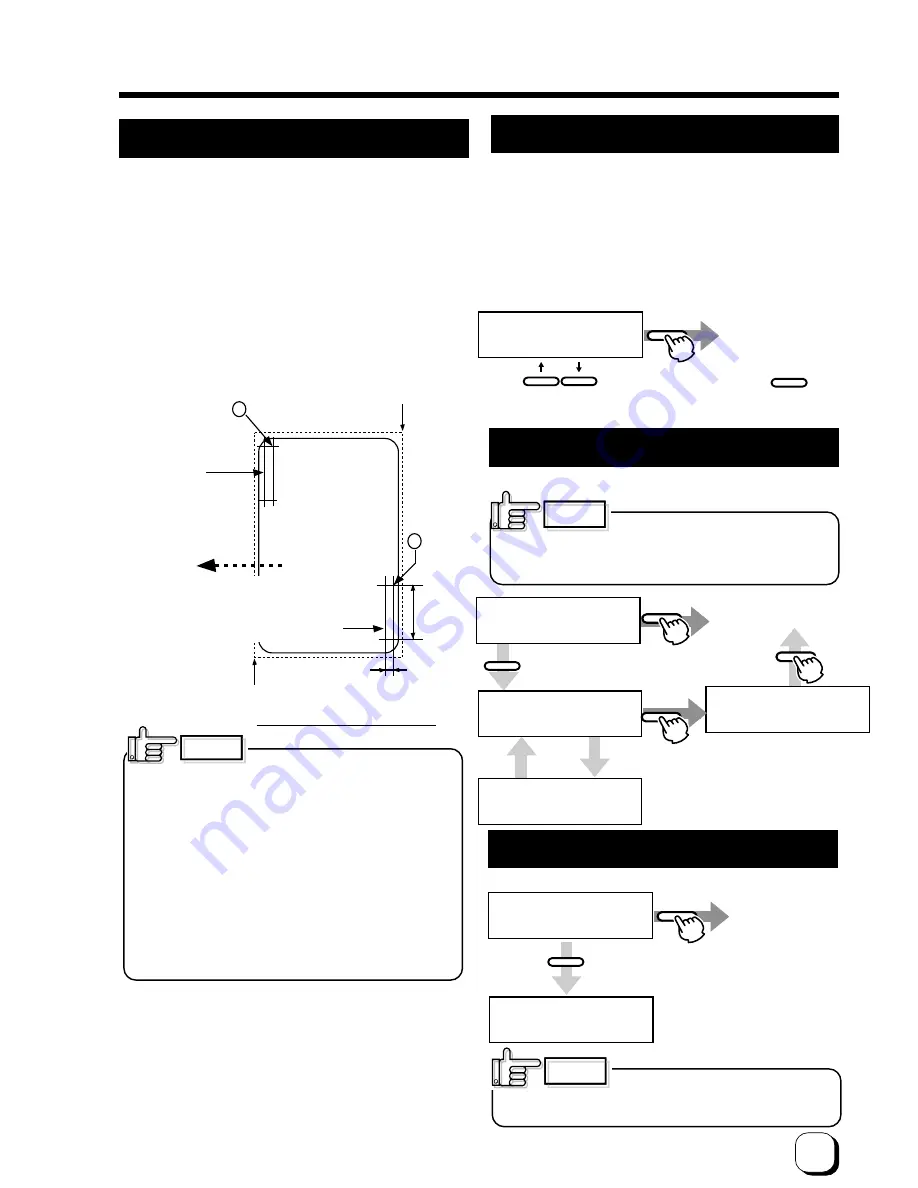
39
CAUTION
When shipping or moving the printer,
you must set the transport mode. If the printer is not set
the transport mode, it may have a damage.
> T r a n s p o r t m o d e
O K ?
ENTER
EXIT
P l e a s e ,
P o w e r o f f
Exit user mode
Press to carry out transport mode.
(The electronic beep sounds.The beep will not
sound if the buzzer mode setting is set to off.)
Please turn off the power.
Turning on the power, then the
transport mode is canceled.
> D o w n l o a d
O K ?
Press ENTER key to set DOWNLOAD mode.
ENTER
EXIT
Exit user mode
(The electronic beep sounds, The beep will not
sound if the buzzer mode setting to off)
When data is received from the Host
computer,Downloading will be displayed.
> D o w n l o a d i n g
K e e p p o w e r O n
Start
Completion
> D o w n l o a d R e a d y
> D o w n l o a d i n g >
EXIT
P o w e r O f f
EXIT
> H R C o n t r o l
o f f
EXIT
Exit user
mode.
ENTER
Availability of heat roller control at the re-transfer side.(on,off)
(The electronic beep sounds .The beep will not sound if the buzzer
mode setting is set to off.)
Press to select the setting press to save.
CAUTION
When data is transferring from thee
host computer, “Downloading” will be displayed
If the power is turned off at this time, the printer firmware
will crash and the printer cannot operate.
Please set ON normally in this mode. When the printer
is set ON in this mode, the printer will become standby
at low temperature of the retransfer heat roller after no
printing motion for 30 minutes and over. The
temperature of the heat roller will automatically get an
original setting when next card printing command
received. For that reason, it takes long time for 1st card
compared with normal printing.
Low temperature stand-by mode setting
Set the printer to DOWNLOAD mode.
DOWNLOAD mode setting
To set the transport mode.
Transport mode
1234-5678-90AB
1234-5678-90AB
Starting Point of
Print Area(0,0)
A
(764,18)
B
(42,611)
(1035,663)
230
Pixel
34
Pixel
Fig. 1 Print Position of MAC address
Print position of MAC address
in case that it is set at
Upper Right position.
Direction of Retransfer
Print position of MAC
address in case
that it is set at
Lower Left position.
In case that UV is printed on YMC directly, print
error will be occurred when retransferring. So in
case that YMC image is overlapped with UV image,
please print UV image on the retransfer film after
YMC image is retransferred on the card. It is
requested to pay the same special attention for
MAC address that is printed with UV ink.
So in case that MAC address print area with UV
ink is overlapped with with YMC-K image, please
print UV image on the retransfer film after YMC-K
ˆimage is retransferred on the card.
Set position of MAC address print
In the case
of UV print, MAC address must be printed at the
edge of a card at the same time. Position of MAC address is
selectable between Right Upper Edge or Left Bottom Edge via
Command or opration panel. Please refer to following picture 1
about print position. Following mentioned coordinates are based
on “Starting point of Print Area” and indicated in pixels.
CAUTION