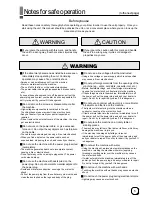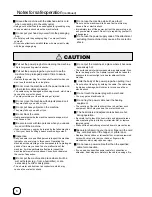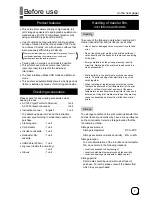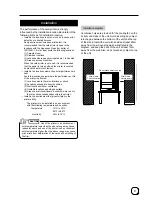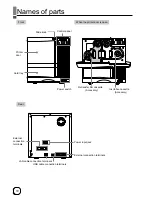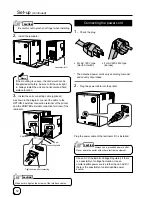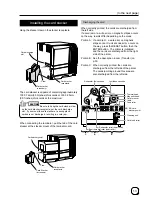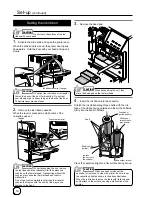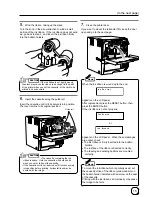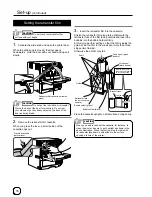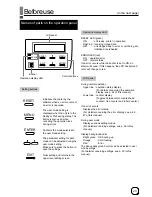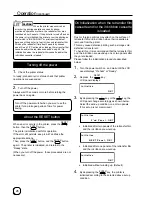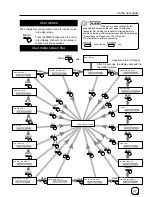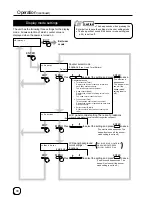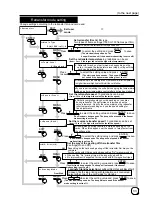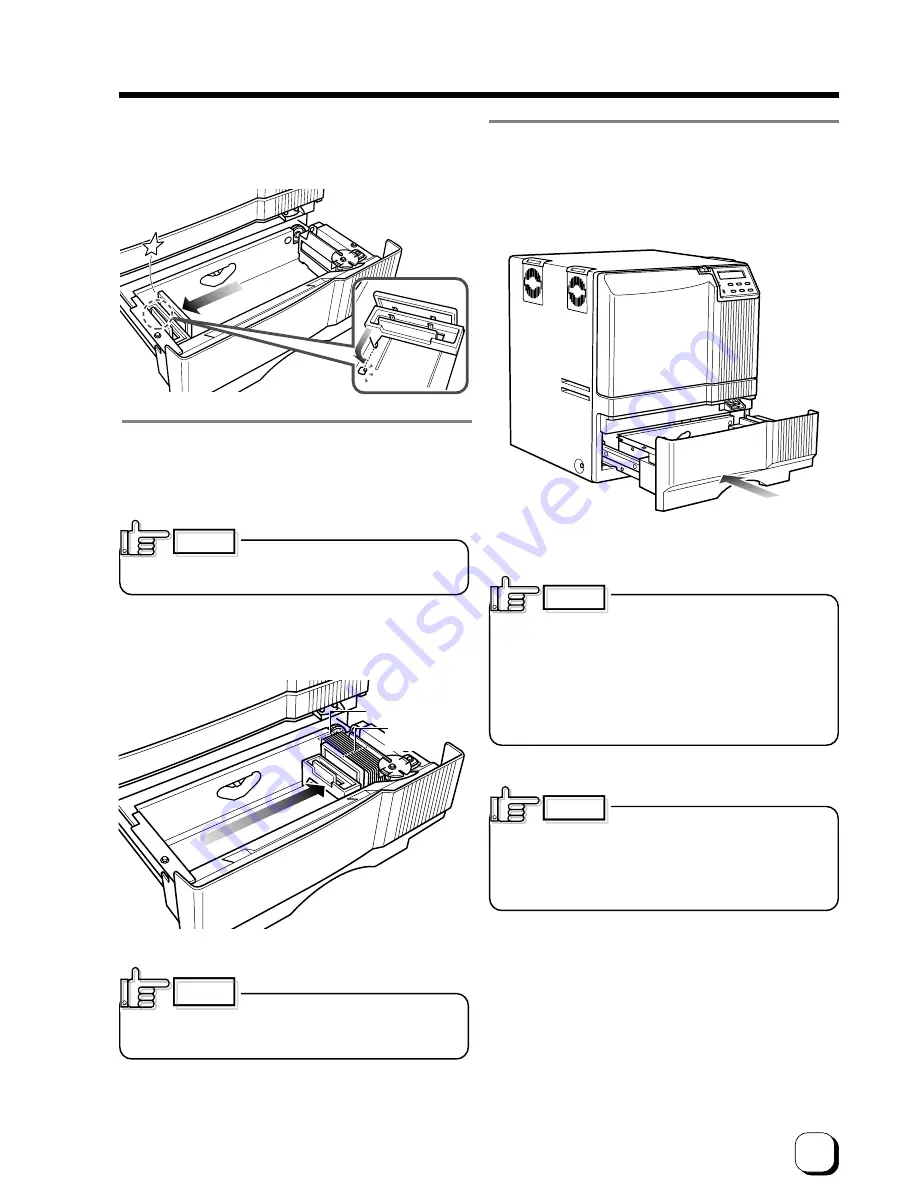
19
(to the next page)
4.
Close the card tray.
Push the card tray back into the printer until it no longer
moves.
CAUTION
2.
Pull the card bracket back.
The card bracket locks when it reaches the hole.
3.
Insert the cards and move the bracket back into
position.
Limit the number of cards as the card bracket moves
back slightly from the lock position.
Setting the cards improperly can
cause feed jams. Check that the cards are neatly
arranged.
CAUTION
CAUTION
Align the cards
neatly with the
side
Be sure that the
tops of the cards
are aligned
properly
CAUTION
When handling cards, avoid dusty
environment and use the attached gloves.
Dusty cards such as those finger marked may cause
improper printing.
Consult your dealer to purchase new gloves.
When moving the card bracket
back into position, do this slowly to avoid jamming
your fingers. Leaving the card bracket out of position
may cause card jams.
To print pre-printed cards on this
printer, determine print layout, color tone and card
inserting direction by in advance consulting your
dealer.
Especially for card pre-printed in a dark color such
as black, card positioning error may happen.
And for a magnetic or IC card, encoding error may
happen.