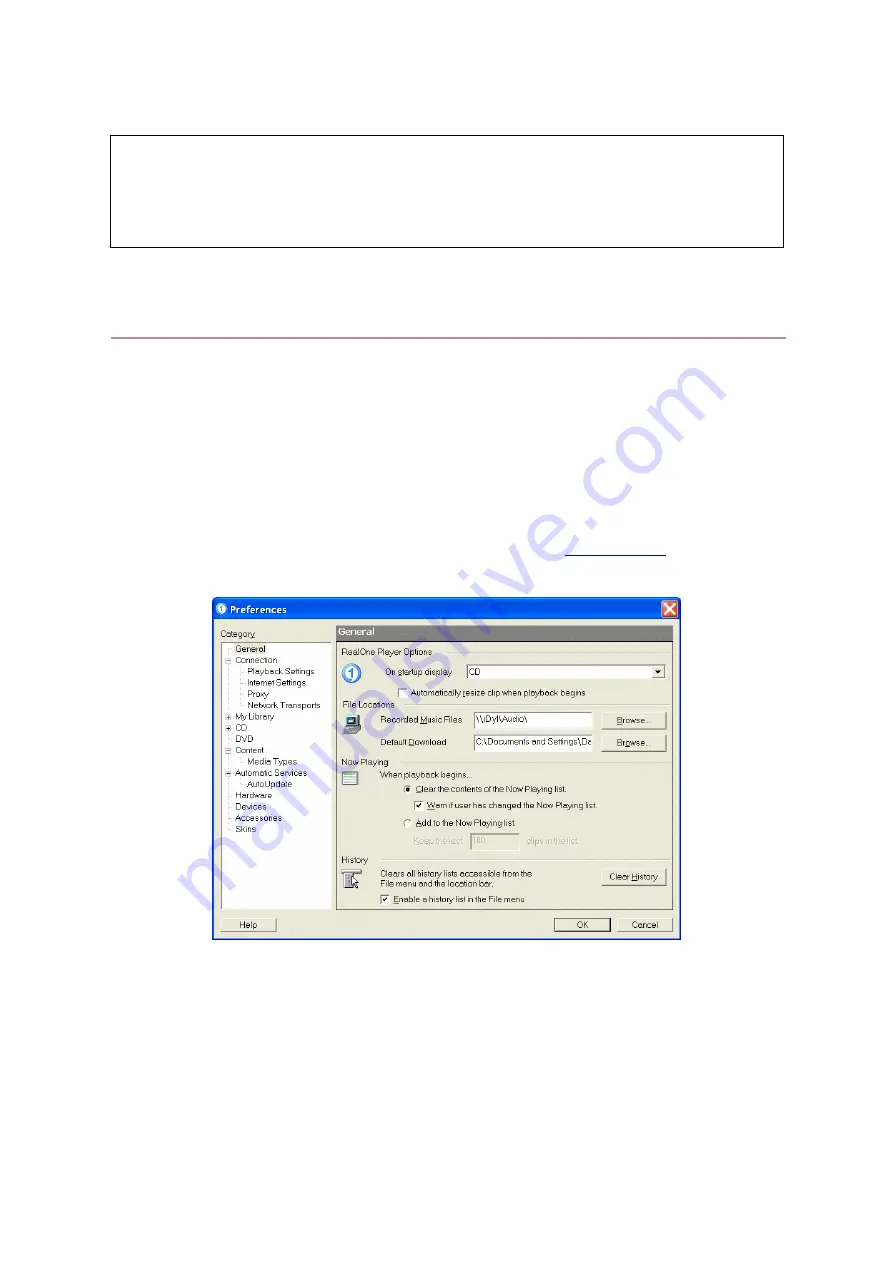
44
9. Appendices
A: One-time Configuration of RealOne player
When configuring a networked PC to upload audio CDs to the iDyl™, the
following steps should be carried out.
First, run RealOne player. Select Tools->Preferences from the top menubar, to
open the preferences dialog.
1)
Under ‘General’:
a.
Ensure ‘On startup display’ is set to “CD”.
b.
Ensure ‘Recorded music files’ is set to
\\iDyl\Audio
.
2)
Under ‘Connection’:
a.
Under Bandwidth, ensure ‘Normal’ is set to the speed of your
internet connection.
b.
Under Bandwidth, ensure ‘Maximum’ is set to “Office LAN”.
c.
Under Online Status, select “Assume I am online”.
3)
Under ‘CD’, click ‘Additional CD Options’:
a.
Tick ‘Get CD info online when a CD is inserted’.
b.
Untick ‘Automatically start CD playback when saving a CD’.
NB: Appendix A demonstrates how to configure RealOne Player to
automatically store CDs directly to the iDyl.
However users aren’t limited to this software. They are free to use whatever
media player software they are most familiar with, such as iTunes or
MusicMatch.

















