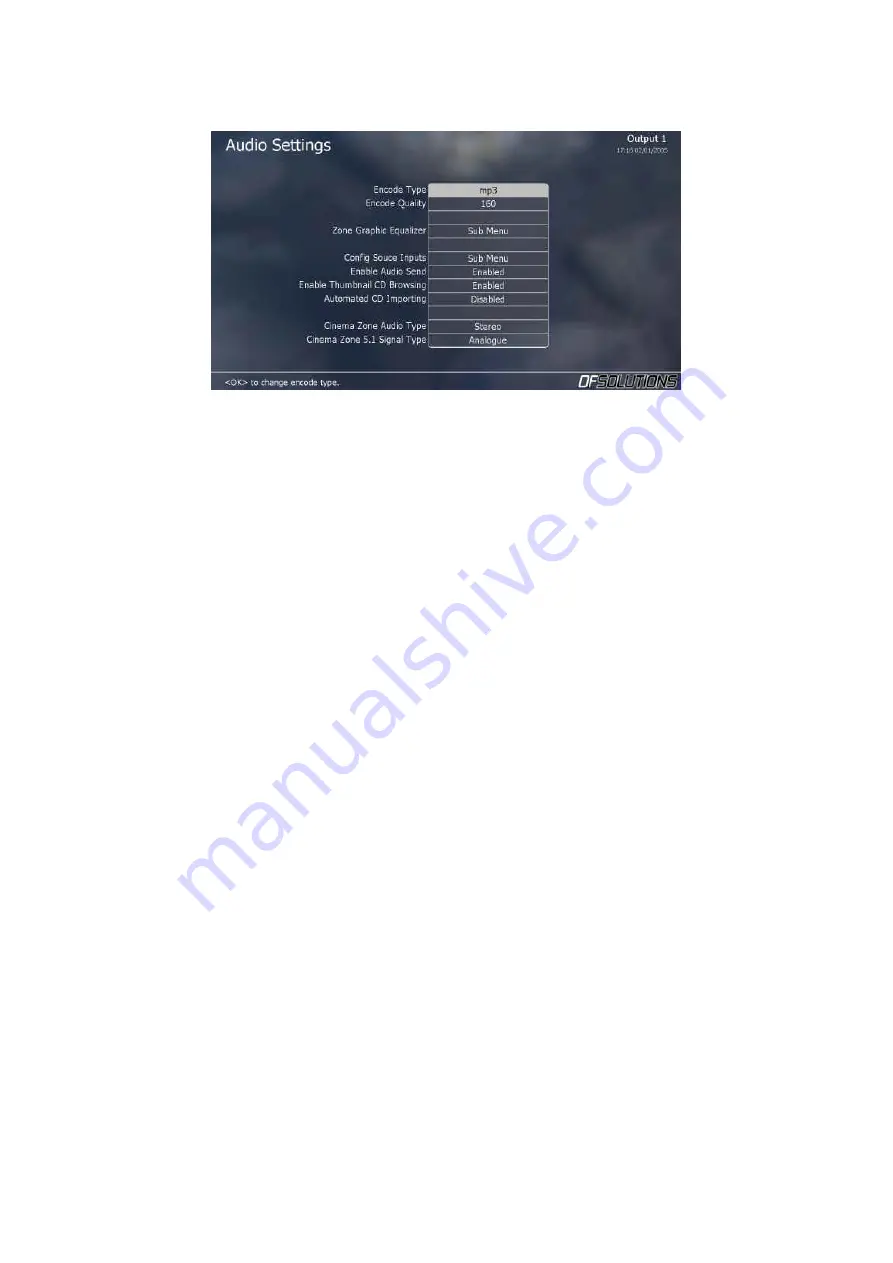
36
8.2 Audio Settings
This screen lets you configure various aspects relating to audio playback and
encoding from the iDyl™.
Using the cursor keys, you can move up and down this list in order to adjust the
various options.
•
Encode Type
: This sets how audio tracks will be stored on the hard-disk
when importing audio CDs via the CD-tray.
Push <Cursor Right> on the remote to cycle between the various
encoding types (WAV or MP3).
•
Encode Quality
: This sets the quality of the audio tracks imported.
Better quality means files will take up more hard-disk space.
WAV files are uncompressed, so this field is ignored.
When encoding as MP3, this field has the following options:
o
160: Medium Quality
o
192: Medium-High Quality (recommended).
o
256: High Quality
o
320: Ultra-high quality
When encoding as MP3, we recommend 192, which offers high audio
quality coupled with relatively small file sizes on disk.
•
Graphic Equalizer
: This button opens the graphic Equalizer setting
menu. Each audio zone has an independent graphic equalizer, which can
be adjusted to achieve optimum audio characteristics.
NB: The graphic equalizer settings will persist if the iDyl is rebooted.
•
Config Source Inputs
(Applies only to 4-zone and larger idyls): Opens a
sub-menu to set each of the 3 source audio inputs into the iDyl.
•
Enable Audio Send
(Applies only to 2-zone and larger iDyls):
Hides/Shows the ‘
Send Audio’
icon from the ‘
Currently Playing’
screen.
•
Automated CD Importing
: When inserting an audio CD into the iDyl™,
the iDyl automatically connects to the internet and attempts to download
track information and CD cover art. The iDyl™ then waits for the user to

























