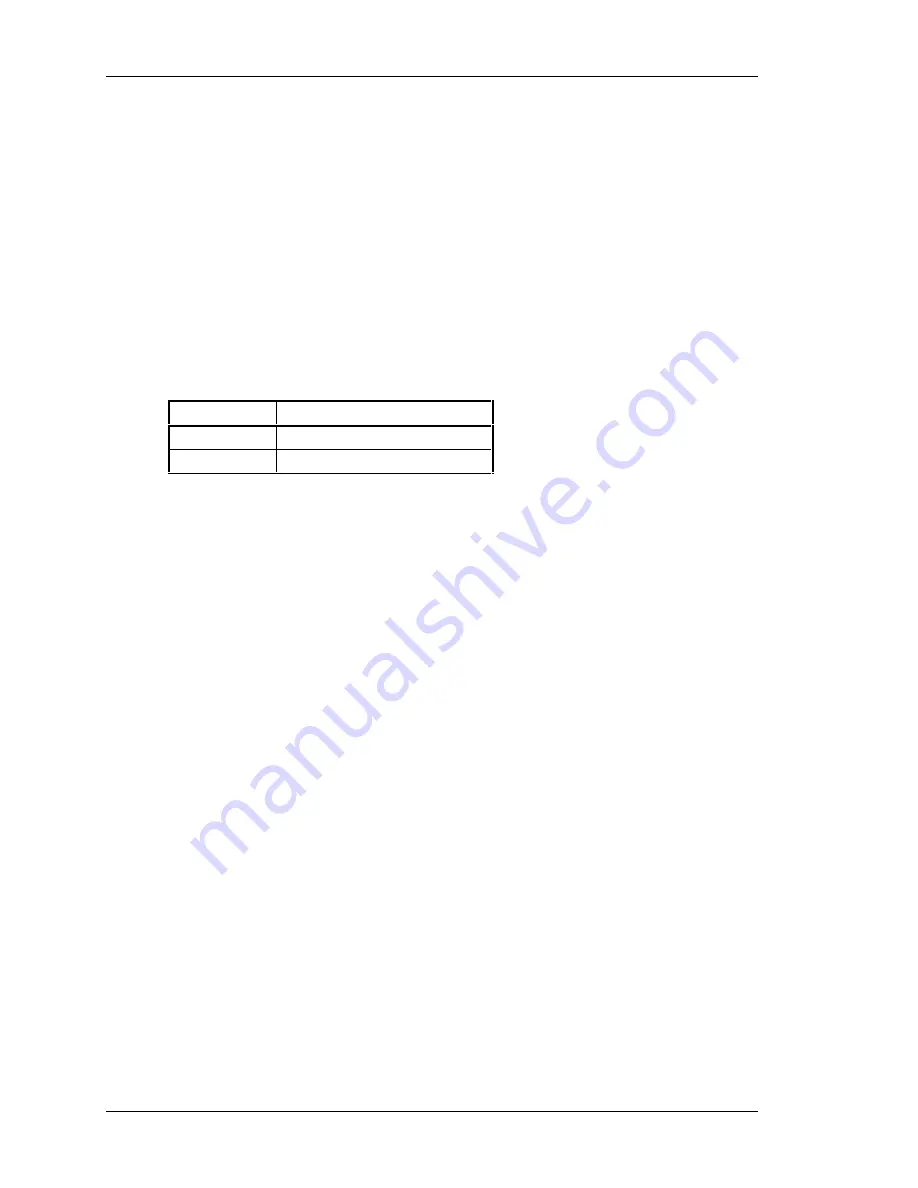
StorageWorks Dual Speed CD-ROM Drive
viii
Order Number EK–SM1RC–UG. B01
Appendix A: Specifications
Specifications list the physical, electrical, and environmental specifications for the drive.
Appendix B: Product Notes for Sun
Product Notes for SUN provides SunOS 4.1.x and Solaris 2.x operating system
information for the system administrator.
Appendix C: Product Notes for Novell
and MS-DOS™
Product Notes for Novell and MS-DOS
provides Novell, MS-DOS, and
MS-DOS/Windows operating system information for the system administrator.
Conventions
This guide uses the following conventions:
Style
Meaning
boldface type
For emphasis
italic type
For emphasis and manual titles








































