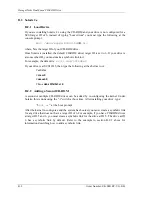Chapter 2 Installation
Order Number: EK–SM1RC–UG. B01
2–19
Figure 2–21. Mounted Second Device
15. Attach the bezel as follows:
a.
Stand the SBB on the I/O module end as shown in Figure 2–22.
b. Pick up the bezel and remove the blank filler bezel.
c.
Fit the top bezel tabs into the SBB. Make sure the tabs are aligned as shown,
then gently push until the four top bezel tabs and four bottom bezel tabs are
secure.
d. The second 5.25-inch device is installed and the SBB is ready to install into
your storage subsystem.