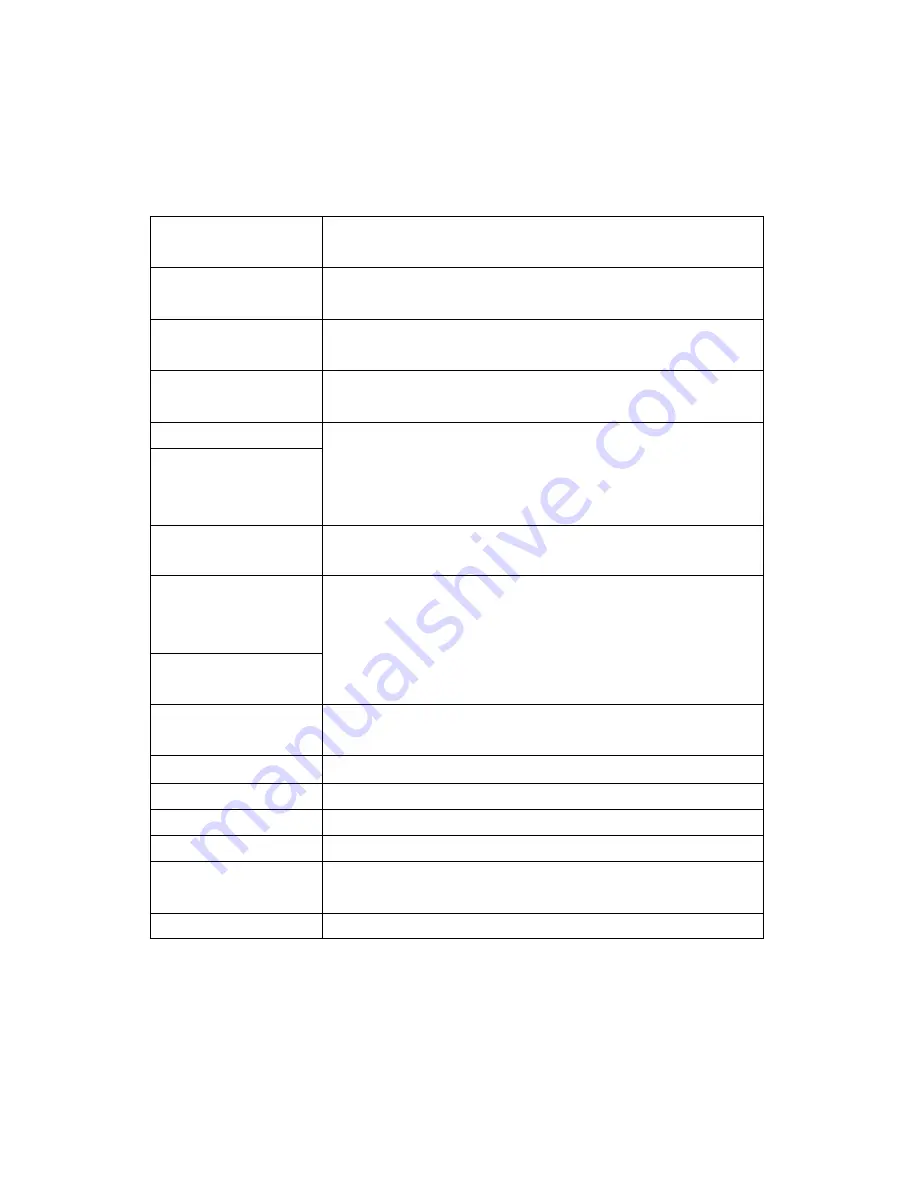
TROUBLE SHOOTING
When failure or problems occur, refer to the following. For further assistance, contact
our customer support centers.
The power dose not
Trun on
Check whether the plug is in place and try to reconnect it.
(refer to pg5,pg6)
"Check signal cable"
sign appears
Check if the signal cable is properly connected to the
computer or video card and try to reconnect it (refer to pg4)
“
Out of range
”
appears on the screen.
Set the resolution and frequency compatible to the
monitor.(refer to pg18)
The screen looks like
it is melting
Check the connection of the monitor and the signal cable of
the computer.
The screen trembles
A shadow appears on
the screen
Check if the resolution and frequency of the computer or the
video card is set to accommodate the monitor and then reset
the screen according to the present mode of the monitor menu
and the standard signal timing chart.
The screen is too
bright
Try to control the brightness or contrast of the screen.(refer
to pg 14)
The
color
of
the
screen appears as if
there is a shadow.
White does not to look
like white
Go to the OSD color control menu, the user mode and control
the door.(refer to pg10)
The s c r e e n i s n o t in
place
Recontrol image setting
There is no sound
Check the connecting cable. (refer to pg4, pg8)
The volume is too low
Control with the up and down buttons (refer to pg8)
The sound is dull
Control with the up and down buttons (refer to pg8)
The power light is
orange or flickers
Check if the computer is on safe mode. Press on the PC
keyboard or move the mouse. The screen will appear.
The screen is blurry
Control the screen
’
s frequency and clarity. (refer to pg 7)






























