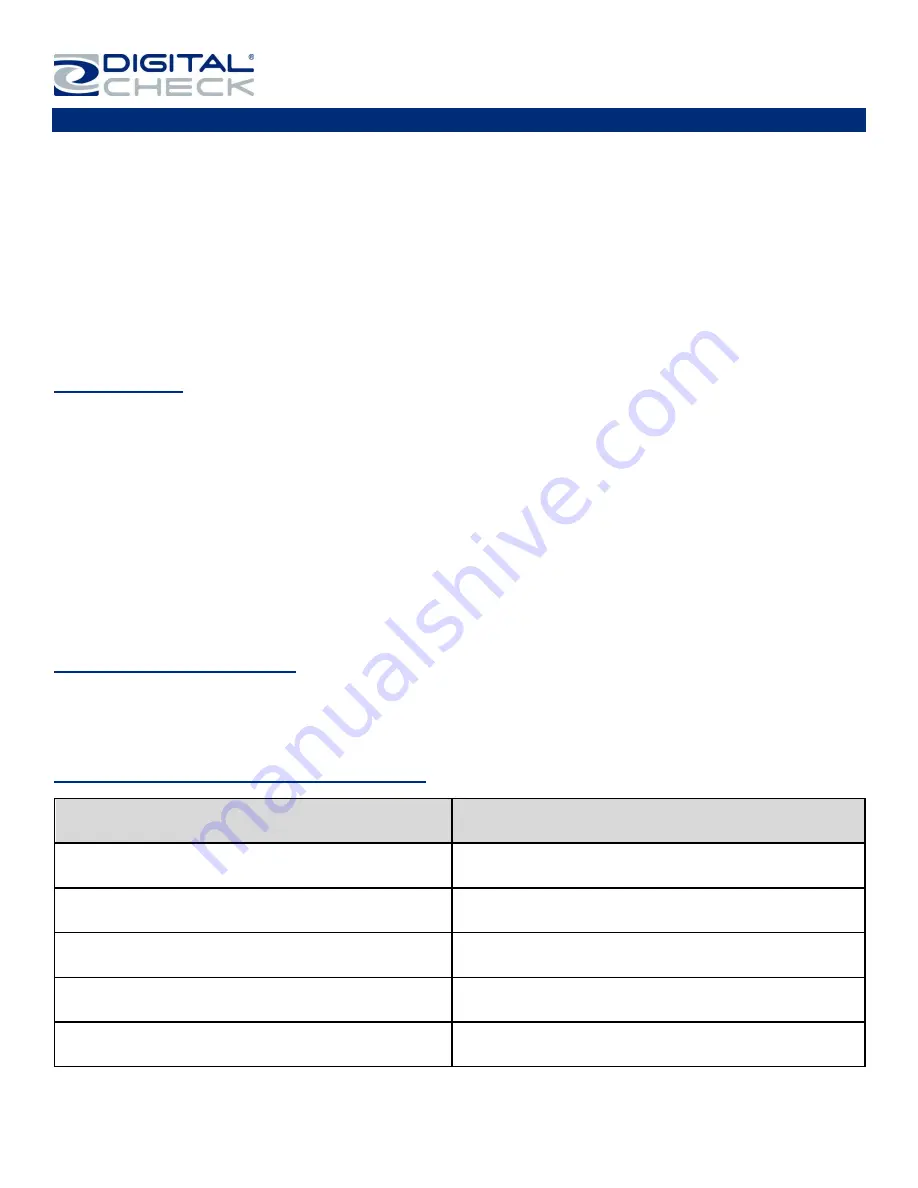
TellerScan
®
TS500 User Manual
Rev 111618
Page | 5
About the TellerScan TS500
The TellerScan TS500 is an easy-to-use, high-volume check scanner that automatically scans the front and/or
back side of checks and reads the Magnetic Ink Character Recognition (MICR) code line. The images and data
are then transmitted through a Universal Serial Bus (USB) interface to the PC. The TS500 has an automatic
feeder that handles up to 100 items, features a 120-item exit pocket, and also features an ID card scan slot.
The TS500 has an optional Magnetic Stripe Reader (MSR).
The TS500 is rated at up to 200 documents per minute (DPM) scanning speed. Speeds can vary based on the
length of the documents being scanned, the application settings and the PC performance or configuration.
The TS500 features a smart button that is used for powering the unit on/off, pausing scanning, clearing errors,
and starting/stopping the cleaning mode.
FCC - Class B
This equipment has been tested and found to comply with the limits for a Class B digital device, pursuant to
part 15 of the FCC Rules. These limits are designed to provide reasonable protection against harmful
interference in a residential installation. This equipment generates, uses and can radiate radio frequency
energy and, if not installed and used in accordance with the instructions, may cause harmful interference to
radio communications. However, there is no guarantee that interference will not occur in a particular
installation. If this equipment does cause harmful interference to radio or television reception, which can be
determined by turning the equipment off and on, the user is encouraged to try to correct the interference by
one or more of the following measures:
—Reorient or relocate the receiving antenna.
—Increase the separation between the equipment and receiver.
—Connect the equipment into an outlet on a circuit different from that to which the receiver is connected.
—Consult the dealer or an experienced radio/TV technician for help.
Industry Canada - Class B
This digital apparatus does not exceed the Class B limits for radio noise emissions from digital apparatus as
set out in the interference-
causing equipment standard entitled “Digital Apparatus,” ICES-003 of the
Department of Communications.
TellerScan TS500 System Requirements
Minimum
Recommended
2.4 GHz Dual-Core or faster processor
2 GB RAM
2.8 GHz Dual-Core or faster processor
4 GB RAM or more
2 GB free disk space
10 GB free disk space
Windows 7, 8, 8.1 or 10
Windows 7, 8.1 or 10 (64-bit)
USB 2.0 port
USB 2.0 port
DCC API 16.02
DCC API 16.02 or newer




















