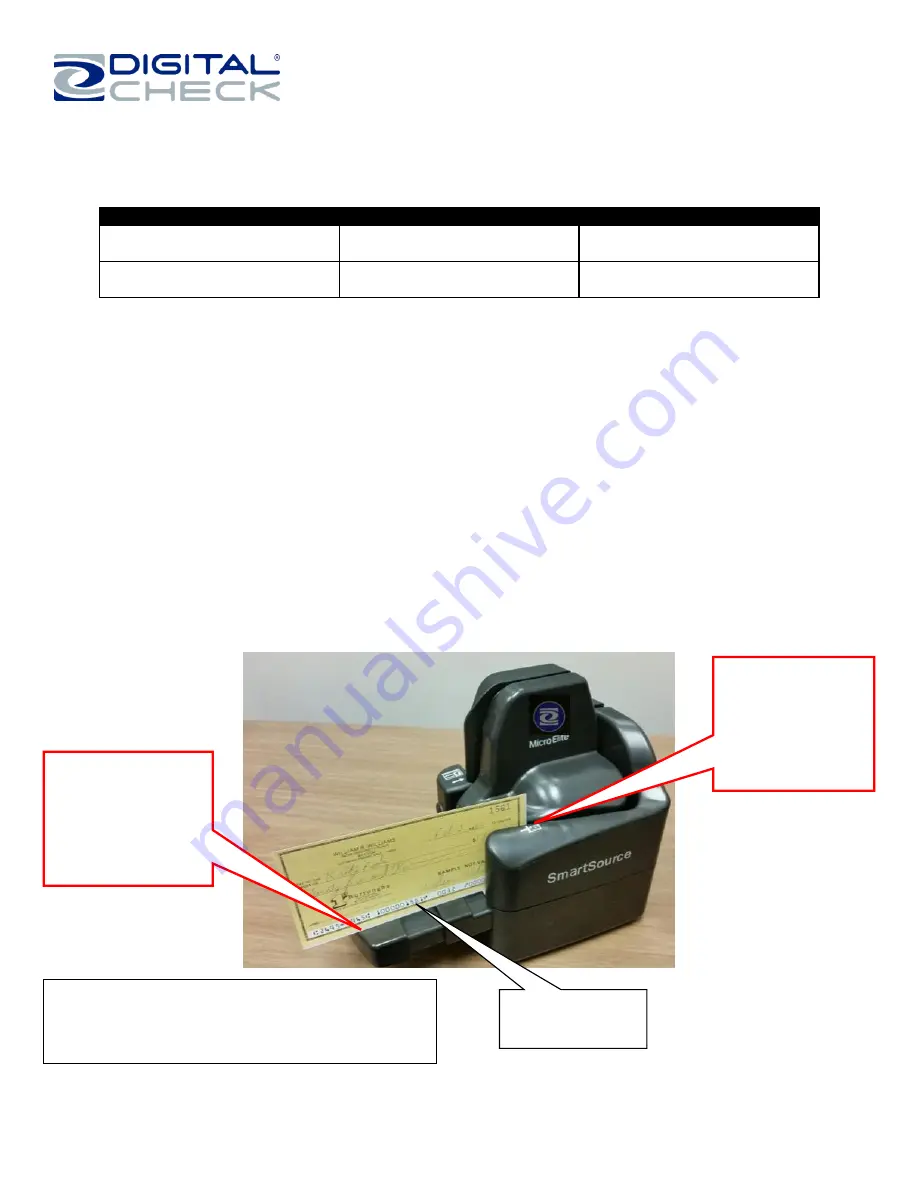
Installation & Operations Guide - SmartSource Micro Elite IJ
Rev. 022720
8227 5727-003
Page 15 of 27
The unit is designed to fully process documents with the following length and height limits:
Condition
Minimum
Maximum
Document length
2.9 inches (74 mm)
9.25 inches (235 mm)
Document height
2.0 inches (51 mm)
4.25 inches (108 mm)
Documents longer or shorter than the specified limits should be removed. Documents which are too long or too short may
cause jams or feeding problems, and can cause the application to stop processing.
Documents as tall as 5.8 inches (148 mm) or A5 size can be fed and processed normally,
but they will not be fully
imaged. Only the lowest 4.25 inches (108mm) of the document will be imaged.
ID card track:
The SmartSource Micro Elite IJ will feed and image both sides of a flat,
rigid card, such as a driver’s license or ID card.
The maximum card thickness is 0.03
0” (0.75 mm). Thicker cards, or credit cards with embossed characters, can be fed,
however, they may jam in the unit depending on the card thickness, and the image quality may be degraded.
The SmartSource Elite series is designed to process documents adhering to Digital Check Document Design Guidelines
4326 6808.
Inserting documents and aligning them for proper flow
Documents with encoding should be inserted with the code line facing forward, as shown.
Main Track: MICR Reading, Inkjet Endorsing plus
Front and Rear Image.
Checks and documents only-No hard cards
Code line faces
forward
Leading edge of
document aligned
to line printed on
cover
Note document
bottom edge flat on
base and Floor
Extender for best
performance













































