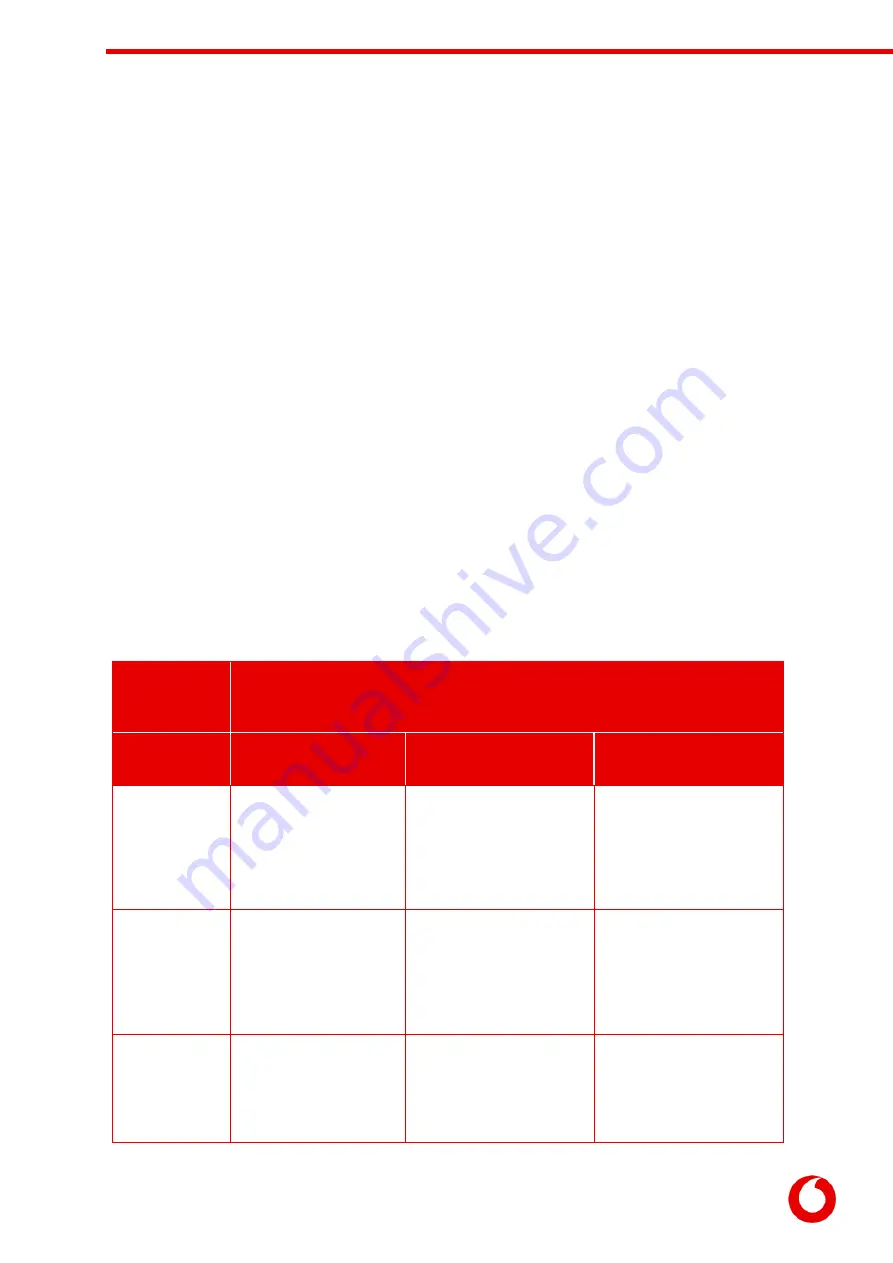
Vodafone Business Surveillance – IP200 Installation User Guide
C1 – Public
Page 19
Standard User - – Users within the Customer organisation performing standard tasks. All
permissions within Encoder usage (
except Encoder configuration and Encoder maintenance)
Vodafone Administrator- System control by Vodafone and (or) 3rd party agents.
Note: Creating new roles in the platform is restricted to server administrator roles and not recommended
without product owner approval.
6.1.1
Creating a custom role
Creating new roles in the platform is restricted to server administrator roles and not permitted without
product owner approval.
6.1.2
Assigning roles to users and defining the role scope
Once a role has been selected for a user, the second decision an administrator must make is to decide the
scope the user has access to. There are four possible scopes:
Server-wide – the top level of the server, above all domains. A user granted a role at the server
level will have those permissions on any encoder/user/group in any domain in the system.
A specific domain – assigning a user a domain-wide role will grant them the appropriate
permissions on any encoder/user/group in the specified domain.
A specific group of encoders – to limit a user to only using/administering a group of specific
encoders
A specific encoder – to limit a user to only using/administering one specific encoder
For example, the following table describes the effects of assigning a user one of the built-in roles (Server
Administrator, Domain Administrator, Encoder Administrator or Viewer) to each of the different scopes
(Server-wide, a specific domain, and a specific group/encoder):
Role Scope Examples
The user is given the following permissions based on the following scopes
…
Role
Server-wide
A specific domain
A specific group or
encoder
Server
Administrator
All permissions available on
the server, on any domain
and on any group/encoder
(i.e. full access)
All permissions in the Account
Management and Encoder
usage section on…
any encoder/user in the
domain
All permissions in the Account
Management and Encoder
usage section on…
the specified group/encoder
Standard
Administrator
All permissions in the
Account Management and
Encoder usage section on…
any encoder/user on the
server
All permissions in the Account
Management and Encoder
usage section on…
any encoder/user in the
domain
All permissions in the Account
Management and Encoder
usage section on…
the specified group/encoder
Vodafone
Administrator
Can perform any Encoder
usage permission on…
any encoder on the server
Can perform any Encoder
usage permission on…
any encoder in the domain
All Encoder usage permissions
on…
the specified group/encoder
















































