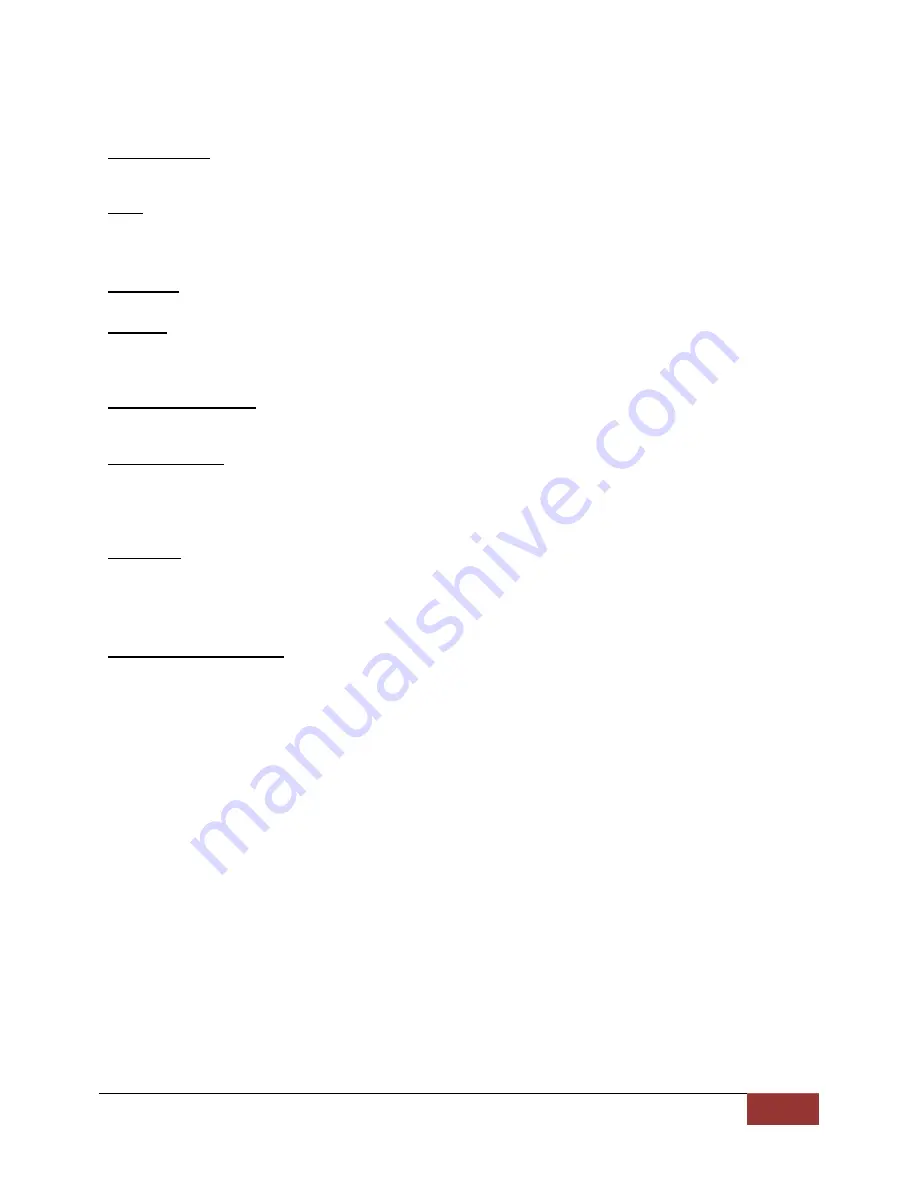
VuLink Operation & Installation Guide
860
‐
00198
‐
00 REV E
Digital
Ally,
Inc.
|
VuLink
Configuration
4
‐
7
Settings
Serial Number
Your VuLink device has a unique 8 digit serial number printed on the unit. Enter the
serial number here without the dash
(example 0950-0076 would be entered 09500076).
SSID
The SSID is the wireless network name. This parameter specifies the VuLink SSID that
your FirstVu HD’s will be authorized to connect to. The SSID may be up to 10 digits in
length.
Password
This parameter specifies the password or security phrase required to connect to VuLink.
Channel
This parameter specifies the wireless channel that your FirstVu HD’s will use to connect
to VuLink.
Settings:
1 to 11,
1
[default]
Authentication Mode
This parameter specifies the security authentication required by VuLink.
Settings:
WPAPSK, WPA2PSK
Encryption Type
This parameter specifies the wireless encryption protocol required by VuLink. If selecting
WPA2PSK
(preferred)
as the authentication mode, choose AES as the encryption type. If
selecting
WPAPSK
as the authentication mode, choose TKIP as the encryption type.
Settings:
TKIP, AES
Broadcast
Choose whether or not to broadcast the SSID. Broadcasting allows computers with
wireless cards to find the network by browsing. Disabling the broadcast of the SSID
prevents browsing to find the network.
Settings:
On,
Off
[default]
Ignition Shutdown Timer
The
Ignition Shutdown Timer
specifies the amount of time VuLink remains fully powered
when the vehicle ignition goes from ON to OFF.
Settings:
0 to 50 minutes,
1 hr
, 2 hrs, 4 hrs, 8 hrs, 12 hrs, 24 hrs, and Unlimited [default =
1 hour
]
During
the
Ignition
Shutdown
Time:
7. If configured to 0 minutes; the
Ignition Shutdown Timer
is disabled, and VuLink will shut
down when ignition is turned off.
8. If the FirstVu HD is not recording, all LED Indicators will turn off, but VuLink will remain
fully powered until the timer expires.
9. During an active record, the FirstVu HD will continue recording and the system status
indicators will operate normally until the recording ends.
10. If the
Ignition Shutdown Timer
has not expired, the unit will allow an event record start
from any of the available Event Record Start Triggers. If a recording begins, the system
indicators will operate normally until the recording ends.
11. Once the
Ignition Shutdown Timer
expires, the system will stop an active recording.
12. If the vehicle ignition is turned ON before the timer expires, the
Ignition Shutdown Timer
is cancelled and will start over again when the ignition is turned off.
























