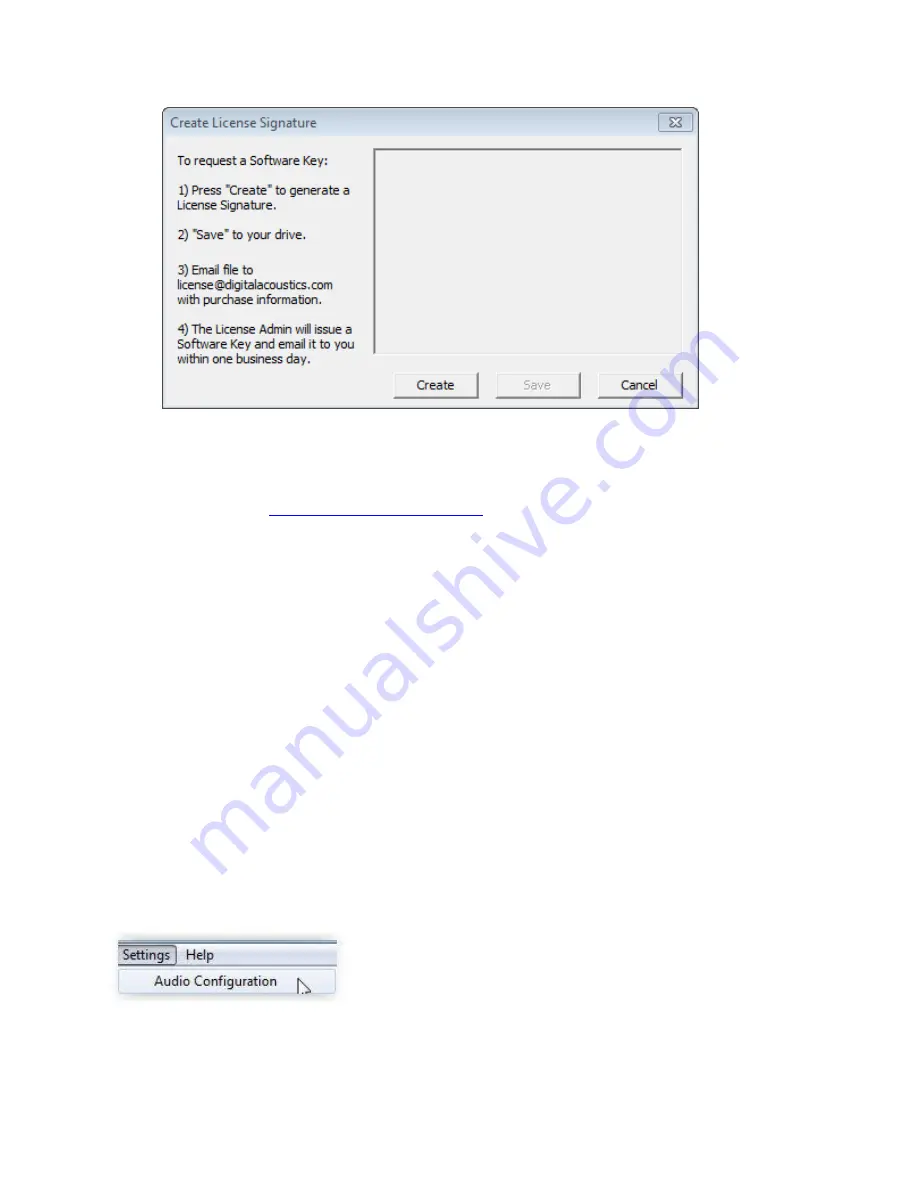
Menu Options
81
Press “
Create
” to generate a Machine Signature
Select “
Save
” to save the generated machine signature to your computer in an easy to find
location. Name the file "Company-MachineSignature.txt".
Email the file to
with a copy of the Serial Number provided by
Digital Acoustics as proof of purchase
Once the email is received by Digital Acoustics, the License Admin will issue a Software Key and
email it within one business day.
Applying the Software License Key:
Once you receive the license file from the Digital Acoustics’, save it on the machine that
TalkMaster FOCUS EE is installed on.
Open the
Licensing -> Manage
menu and select “
Load License File
”. Select the license file
and press
Open
The license text should automatically populate the license box. Alternatively, copy and paste the
text string into the license text area
Press
Apply
The system tray ICON should turn green within a minute
Settings Menu
The
Settings
menu has the following options:
Audio Configuration
- Select this option to setup the audio device to be used by the
Admin Console
.
The
Playback
and
Record
options should specify the Speaker and Microphone to be used
Summary of Contents for TalkMaster FOCUS
Page 1: ...TalkMaster FOCUS Admin Console Reference Manual...
Page 2: ......
Page 5: ...Table of Contents v Contacting Technical Support 89 About Us 89 Glossary 91 Index 93...
Page 6: ......
Page 30: ......
Page 64: ......
Page 68: ......
Page 72: ......
Page 78: ......
Page 80: ......
Page 96: ......
Page 98: ......
Page 101: ...95 www digitalacoustics com Copyright 2005 2018 Digital Acoustics LLC All Rights Reserved...





























