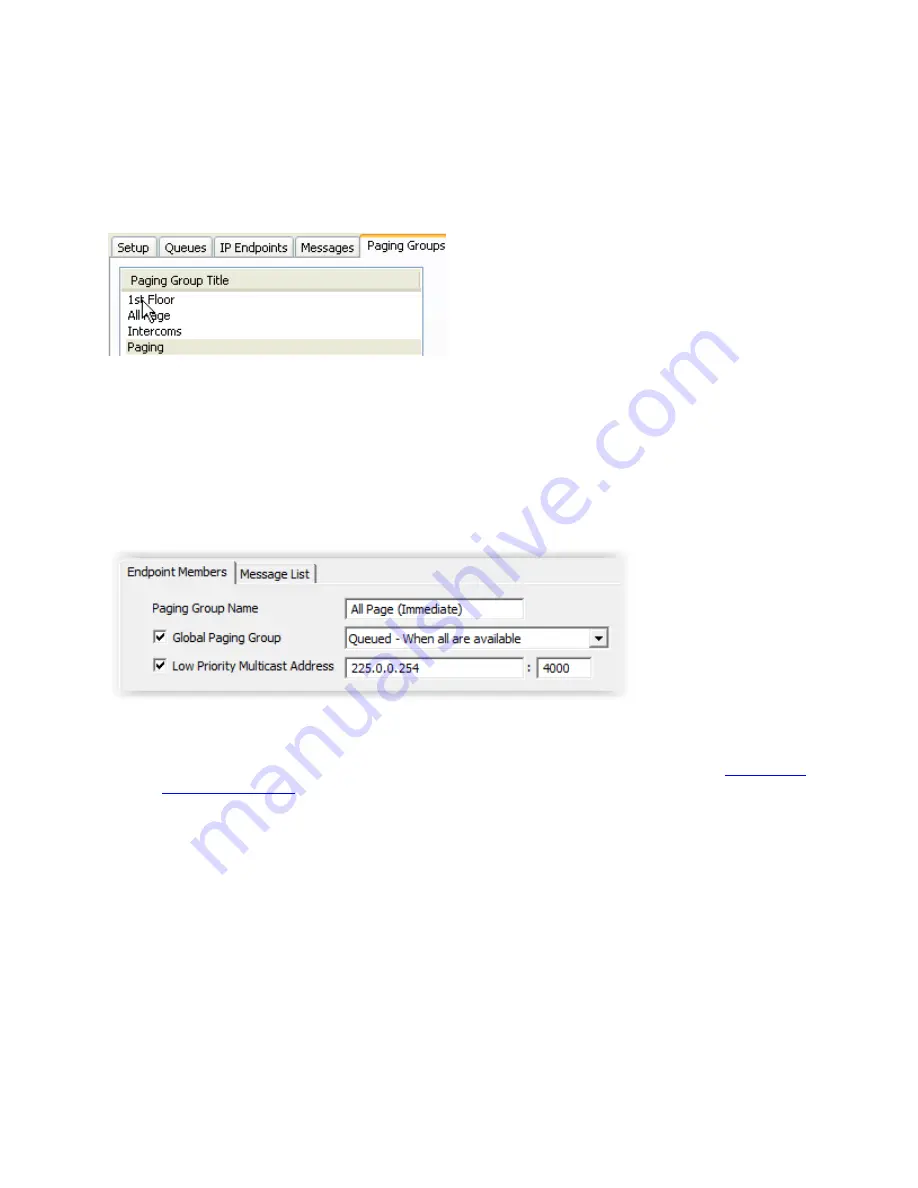
63
Paging Groups Tab
Paging Groups
The
Paging
Groups
tab allows IP Endpoints to be grouped together for sending 1-way audio pages.
A Paging Group can contain one or more Endpoints. An Endpoint may be included in more than one
Paging Group.
Each Group is associated to one or more Messages.
Paging Groups
and their associated
Messages
can be assigned to one or more Operators using the
Group
List
sub-tab of the
Operators
tab.
To add new
Groups
, click the
New
button at the bottom of the right hand panel.
Paging Group Name
- Enter the descriptive name of the Paging Group
Global Paging Group
- Check this box to make the Paging Group available to all Operators. If
this box is not checked, the
Paging Group
must be assigned to Operators using the
Delivery Method
- The delivery method determines when audio messages will be delivered to
the Paging Group
Send Immediately to available
- Microphone Audio and Messages are sent in real time
to IP Endpoints in the Paging Group that are not involved in another audio operation
Queued - When all are available
- Microphone Audio is recorded and Messages are
delayed till all IP Endpoints in the Paging Group are not involved in another audio
operation
Queued - When some are available
- Microphone Audio is recorded and Messages are
delayed till at least one IP Endpoint in the Paging Group is not involved in another audio
operation
Summary of Contents for TalkMaster FOCUS
Page 1: ...TalkMaster FOCUS Admin Console Reference Manual...
Page 2: ......
Page 5: ...Table of Contents v Contacting Technical Support 89 About Us 89 Glossary 91 Index 93...
Page 6: ......
Page 30: ......
Page 64: ......
Page 68: ......
Page 72: ......
Page 78: ......
Page 80: ......
Page 96: ......
Page 98: ......
Page 101: ...95 www digitalacoustics com Copyright 2005 2018 Digital Acoustics LLC All Rights Reserved...
















































