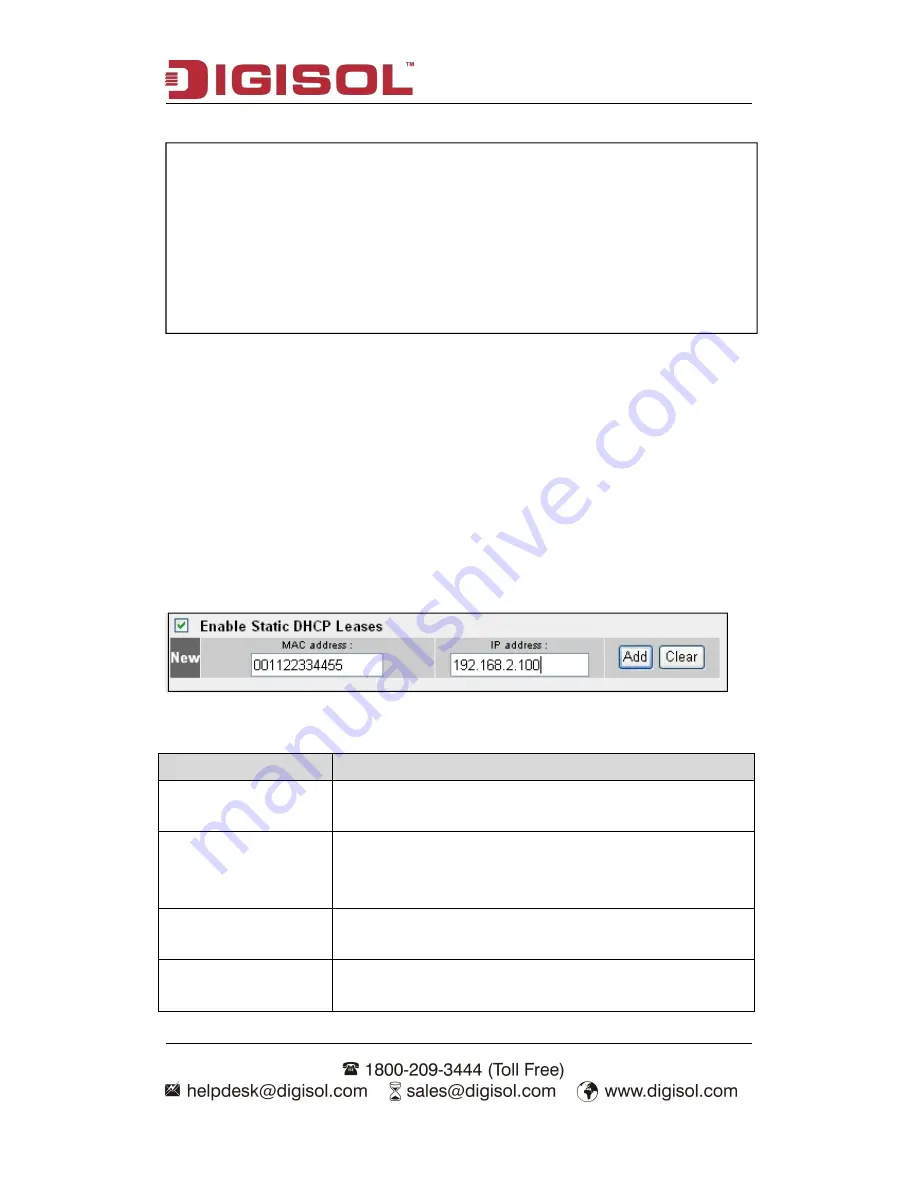
DG-BR4400AC User Manual
60
2-6-3 Static DHCP Lease Table:
This function allows you to assign a static IP address to a specific computer forever,
so you don’t have to set the IP address for a computer, and still enjoy the benefit of
using DHCP server. Maximum 16 static IP addresses can be assigned here.
(If you set ‘ Lease Time ’ to ‘ forever ’ in ‘ DHCP Server ’ section, you can also
assign an IP address to a specific computer permanently, however, you will not be
able to assign a certain IP address to a specific computer, since IP addresses will be
assigned in random order by this way).
Here is the description of every setup item:
Item
Description
Enable Static DHCP
Leases
Check this box to enable this function, otherwise uncheck it
to disable this function.
MAC Address
Input the MAC address of the computer or network device
(total 12 characters, with character from 0 to 9, and from a
to f, like ‘001122aabbcc’)
IP address
Input the IP address you want to assign to this computer or
network device.
Add
After you inputted MAC address and IP address pair, click
this button to add the pair to static DHCP leases table.
NOTE:
1. The number of the last field (mentioned ‘d’ field) of ‘End IP’ must be
greater than ‘Start IP’, and cannot be the same as router’s IP address.
2. The former three fields of IP address of ‘Start IP’, ‘End IP’ and IP
Address of ‘LAN IP’ section (mentioned ‘a’, ‘b’, and ‘c’ field) should be
the same.
3. These settings will affect wireless clients too.






























