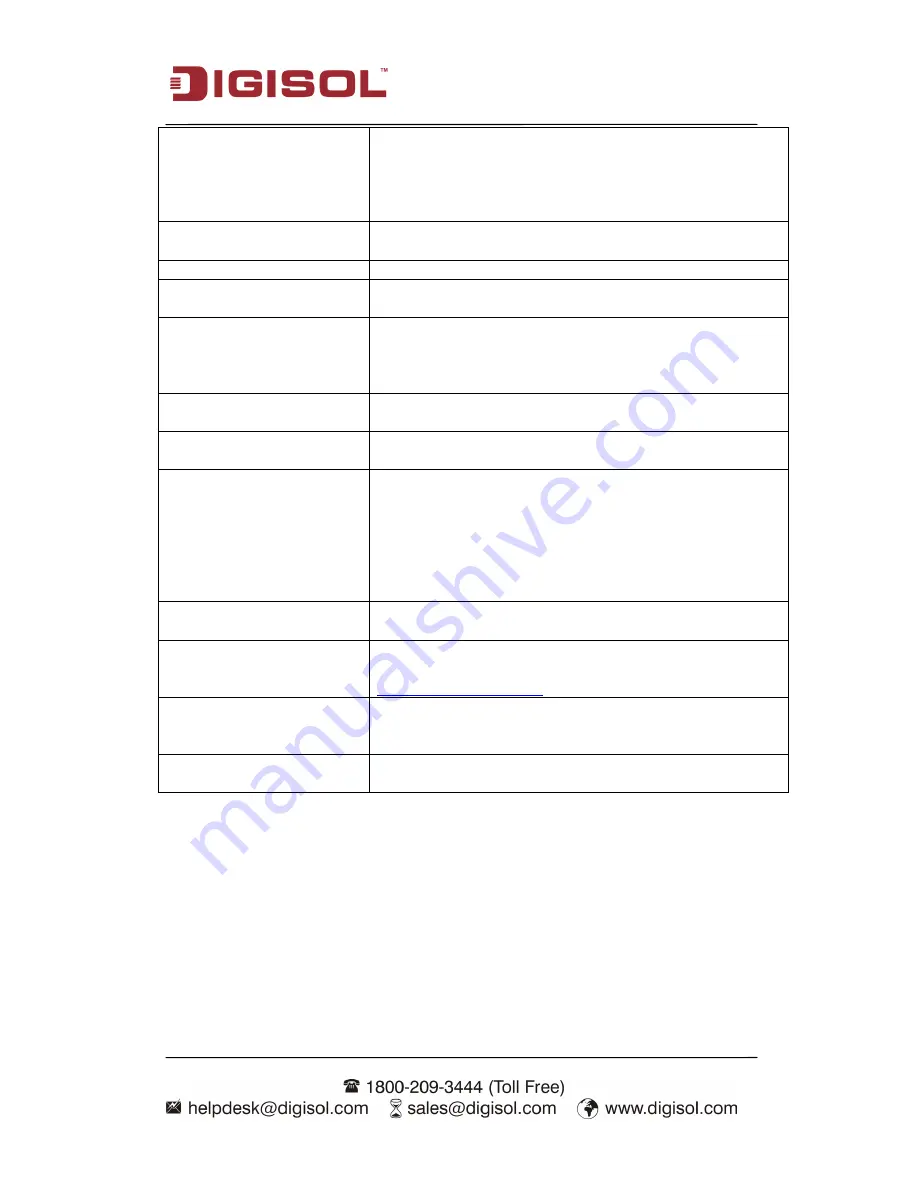
DG-BR4313NG User Manual
110
address, like ‘ROOM 2A Computer’ or anything. You can
input up to 16 alphanumerical characters here. This is
optional and you can leave it blank, however, it’s
recommended to use this field to write a comment for
every MAC address as a memory aid.
Add
Click ‘Add’ button to add the MAC address and associated
comment to the MAC address filtering table.
Reset
Remove all inputted values.
Current MAC Filtering
Table
All existing MAC addresses in filtering table will be listed
here.
Delete
If you want to delete a specific MAC address entry, check
the ‘select’ box of the MAC address you want to delete,
then click ‘Delete’ button. (You can select more than one
MAC address).
Delete All
If you want to delete all MAC addresses listed here, please
click ‘Delete All’ button.
Reset
You can also click ‘Reset’ button to unselect all MAC
addresses.
Enable IP Filtering
Check this box to enable IP address based filtering, and
please select ‘Deny’ or ‘Allow’ to decide the behavior of IP
filtering table. If you select ‘Deny’, all IP addresses listed
in filtering table will be denied from connecting to the
network; if you select ‘Allow’, only IP addresses listed in
filtering table will be able to connect to the network, and
rejecting all other network devices.
IP Filtering Table
All existing IP addresses in filtering table will be listed
here.
Add PC
Click this button to add a new IP address to IP filtering
table, up to 20 IP addresses can be added. Please refer to
section 3-3-1-1 Add PC
below.
Delete
If you want to delete a specific IP address entry, check the
‘select’ box of the IP address you want to delete, then click
‘Delete’ button. (You can select more than one IP address).
Delete All
If you want to delete all IP addresses listed here, please
click ‘Delete All’ button.






























