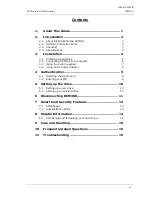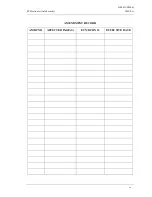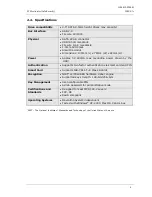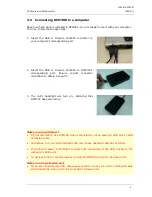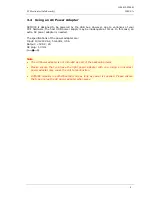G-P6019-TM001
ST Electronics (Info-Security)
ISSUE A
13
7.2
Administrative Mode
You may enter Administrative mode with DCM300. In this mode, you can change the
Admin PIN and/or initialize a DigiSAFE smart card so as to use it with DCM300. Additional
DigiSAFE smart cards may be purchased from STEE-InfoSec. You will need a supported
DigiSAFE smart card, and knowledge of the Admin PIN to enter the mode. The default
factory Admin PIN is “87654321”. To exit Administrative Mode, reconnect the USB cable.
7.2.1
Smart Card Initialization
To initialize a smart card, follow these steps:
1.
Insert new smart card into DCM300.
2.
The Error LED will light up indicating an invalid card has been inserted. Ignore the
LED.
3.
Press the Admin button and press Enter. The Status LED will blink three times.
4.
Enter the 8-digit Admin PIN and press Enter. The Status LED will blink three times
and there will be two ‘beep’ sounds if the correct PIN was entered.
5.
DCM300 will proceed to initialize the smart card to be used with that particular
DCM300 unit.
Note:
•
Once a new smart card is initialized, you will need to repartition/reformat any existing
drive, as the encryption key will be different. The existing data in the drive will be
unreadable with the new card.
7.2.2
Change Admin PIN
The Admin PIN provides a layer of protection around your DCM300 unit to deter others
from unauthorized usage of your DiskCrypt Mobile. It is recommended that you change
the default factory Admin PIN to another one that only you know. To change your Admin
PIN, follow these steps:
1.
Insert the smart card into DCM300.
2.
Press the Change Pin button, followed by the ‘0’ button.
3.
Press Enter. The Status LED will blink three times.
4.
Enter the current 8-digit Admin PIN and press Enter. The Status LED blinks twice to
notify that you may press the new Admin PIN.
5.
Enter the new 8-digit Admin PIN and press Enter. The Status LED blinks twice to
notify that you may press the confirmed new Admin PIN.
6.
Enter the new confirmed 8-digit Admin PIN and press Enter.
7.
The Status LED will blink three times and there will be two ‘beep’ sounds if the PIN
change is successful.
If you have mistyped your PIN, press the Esc key at any time to restart the entire
authentication process.