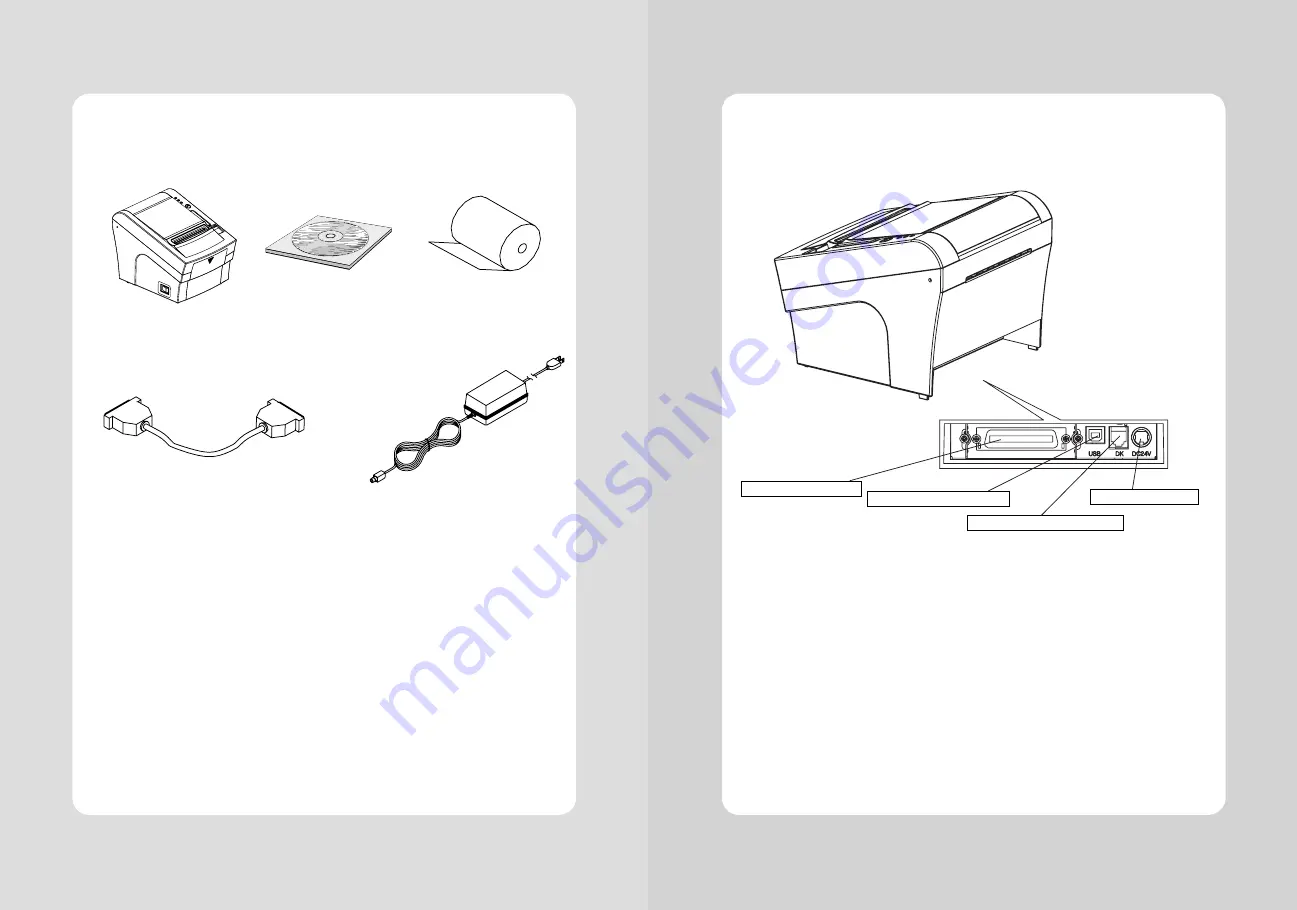
5
4
2-2. Connecting the Cables
You can connect up the cables required for printing to the printer.
They all connect to the connector panel on the back of the printer, which is shown below :
Before connecting any of the cables, make sure that both the printer and the computer are turned off.
2-1. Unpacking
Your printer box should include these items. If any items are damaged or missing, please contact your
dealer for assistance.
The Printer
CD
Roll Paper
Interface Cable(optional) Adaptor(Optional)
2. Setting Up the Printer
For connection to a
host computer.
For connection to a
host computer.
For connection of
the AC adapter.
Never unplug the
AC adapter while
the printer is on.
Connects to peripheral units
such as cash drawers, etc.
Do not connect this to
a telephone.
INTERFACE CONNECTOR
INTERFACE CONNECTOR(USB)
PERIPHERAL DRIVE CONNECTOR
POWER CONNECTOR
Summary of Contents for SLK-TE201
Page 2: ......































