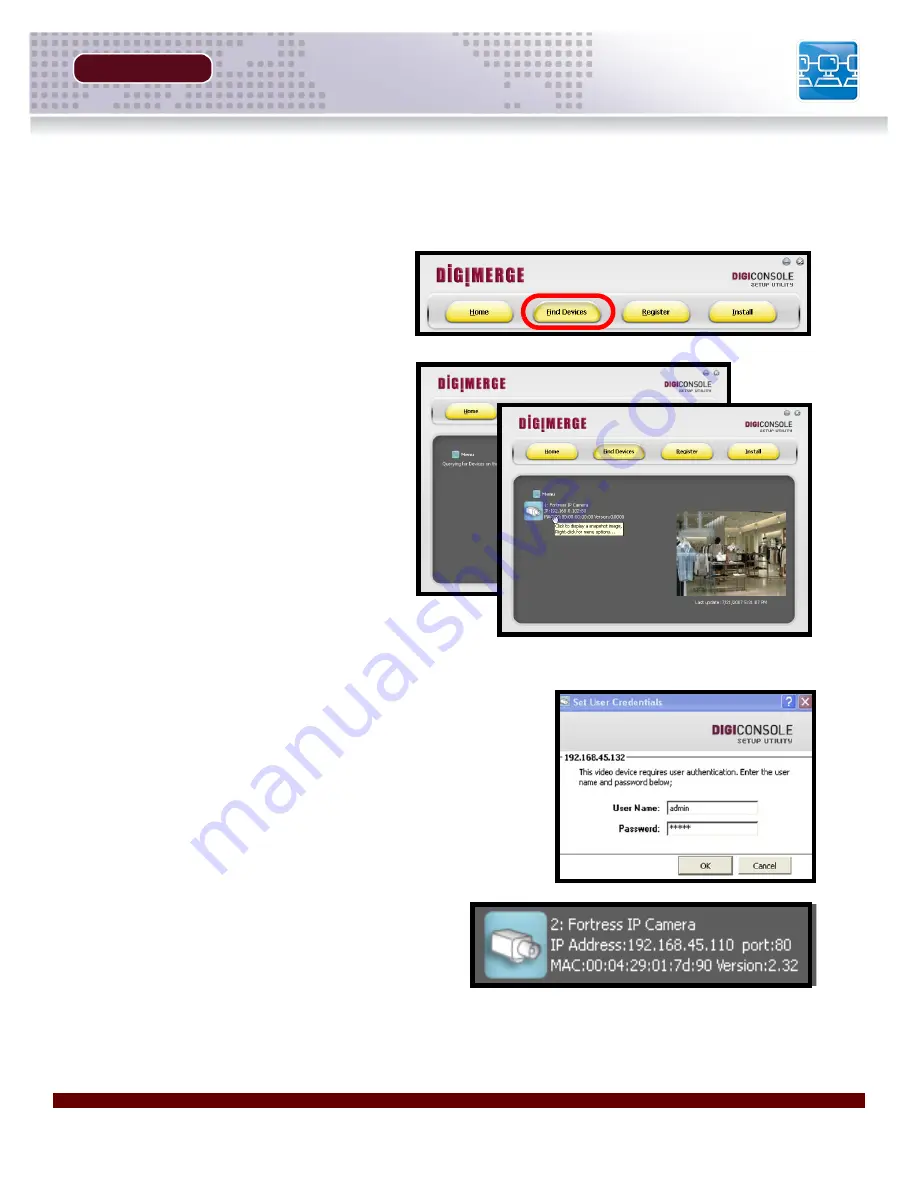
Revision 1.0
21
Locating the MAC and IP Address
SECTION 4
Locating the MAC and IP Address
Use the provided DigiConsole Setup Utility to locate your IP Address.
1. Run the DigiConsole application
from the CD provided with the
product. Select the
Find Devices
button.
2. The
DigiConsole
automatically
locates all available Digimerge IP
devices on the network, and
displays a snapshot of the results.
Click on any available device to
display a snapshot image on the
right side screen display.
NOTE
: You may need to press the Find
Devices button several times as some
devices may not respond immediately.If
you do not see a snapshot image, please
check that all cables running to the
Camera are connected properly. A
camera must be connected and
networked to view live images.
A username and password may be required when
connecting to the Camera (if configured on a previous
installation).
3. Record the MAC address. This information
is necessary for the DDNS Registration
process.
NOTE:
The IP Devices must be on the same
local network as the PC for discovery and initial
setup. Once the device is properly configured, you may access it remotely over the internet.
Summary of Contents for DNP5220E
Page 9: ...GETTING STARTED SECTION 1 Package Contents 10 ...
Page 11: ...PRODUCT OVERVIEW SECTION 2 DNP5220E Back 12 DNP5220E Front Side 13 ...
Page 14: ......
Page 18: ......
Page 28: ......
Page 44: ......
















































