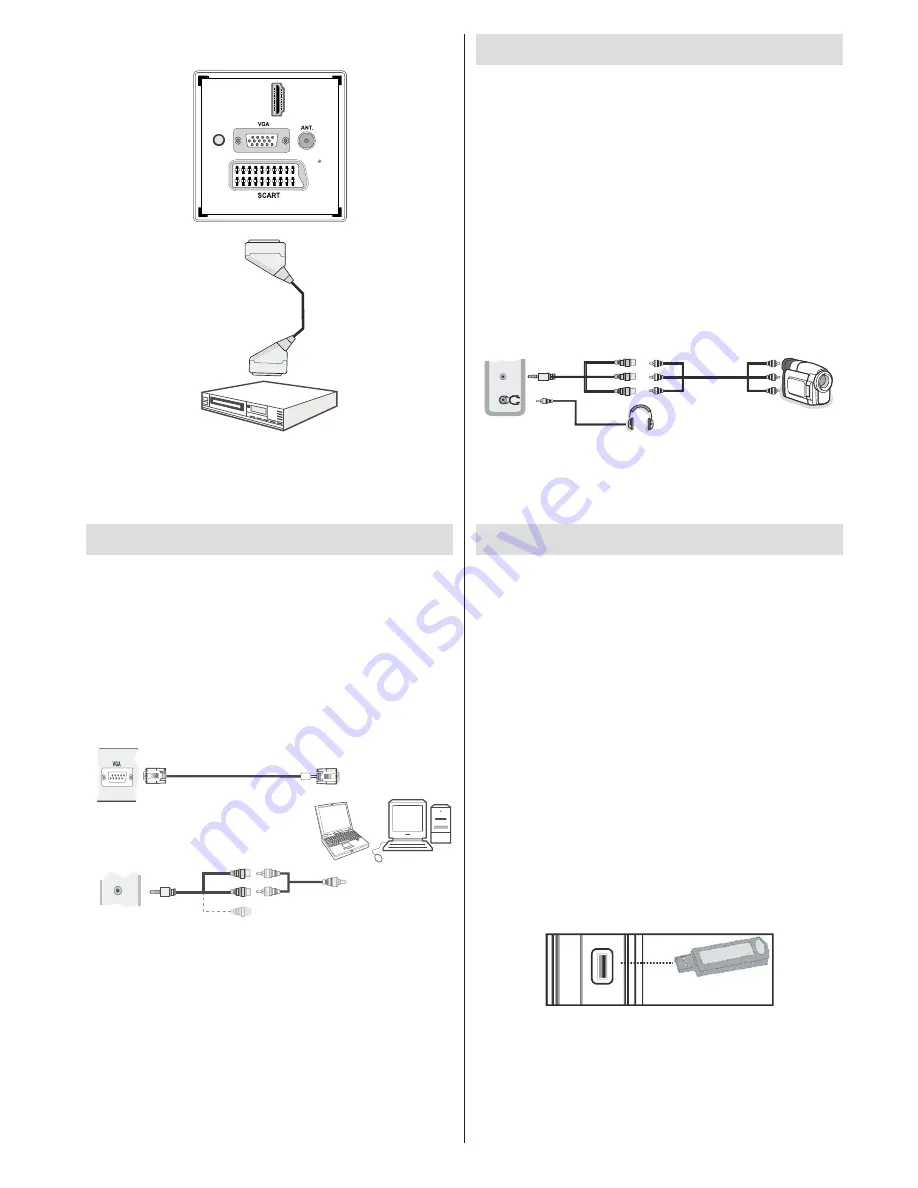
English
- 11 -
You may also connect through the
•
SCART
input.
H
DMI
1
SPDIF
Coax.OUT
Scart
Cable
(not
supplied)
External device
Note
•
: These three methods of connection perform the
same function but in different levels of quality. It is not
necessary to connect by all three methods.
Connecting the LED TV to a PC
For displaying your computer’s screen image on your
LED TV, you can connect your computer to the TV set.
Power off both computer and display before making
any connections. Use 15-pin D-sub display cable to
connect a PC to the LED TV. When the connection
is made, switch to PC source. See “Input selection”
section. Set the resolution that suits your viewing
requirements. Resolution information can be found
in the appendix parts
.
PC Input
(back)
Side AV Input
PC VGA Cable
(not supplied)
PC Audio Cable
(not supplied)
Side Audio/Video
Connection Cable
(supplied)
or
SI
D
E
AV
Using Side AV Connectors
You can connect a range of optional equipment to your
LED TV using side connectors of the TV.
For connecting a camcorder or camera , you should
•
use
AV
socket (side). To do this, you must use the
supplied
video/audio connection cable
. First, plug
single jack of the cable to the TV’s
AV IN
socket
(side). Afterwards, insert your camera cable’s (
not
supplied
) connectors into the plural part of the
video/
audio connection cable
. Colours of the connected
jacks should match. See illustration below.
Afterwards, you should switch to
•
Side AV
source. See
the section
Input selection
in the following sections
for more information.
Camera
AV Connection
Cable (supplied)
AV Cable
(not supplied)
Headphone
SIDE
AV
To listen the TV sound from headphones, you
•
should connect headphones to your TV by using the
HEADPHONE
jack as illustrated above.
USB Memory Connection
You can connect USB devices to your TV by using
•
the USB input of the TV. This feature allows you to
display/play JPG, MP3 and video files stored on a
USB stick.
It is possible that certain types of USB devices (e.g.
•
MP3 Players) may not be compatible with this TV.
You may back up your files before making any
•
connections to the TV set in order to avoid any
possible data loss. Note that manufacturer will not
be responsible for any file damage or data loss.
Do not pull out USB module while playing a file.
•
CAUTION: Quickly plugging and unplugging USB
devices, is a very hazardous operation. Do not
repeatedly quickly plug and unplug the drive. This
may cause physical damage to the USB player
and the USB device itself.
SIDE VIEW USB MEMORY
5Vdc
Max:500mA
USB
USB Memory Connection
IMPORTANT: The TV should be switched off while
plugging or unplugging a USB device.
Plug your
USB devices to the USB input of the TV.
Note: It is possible certain types of hard disk drives
are not supported.













































