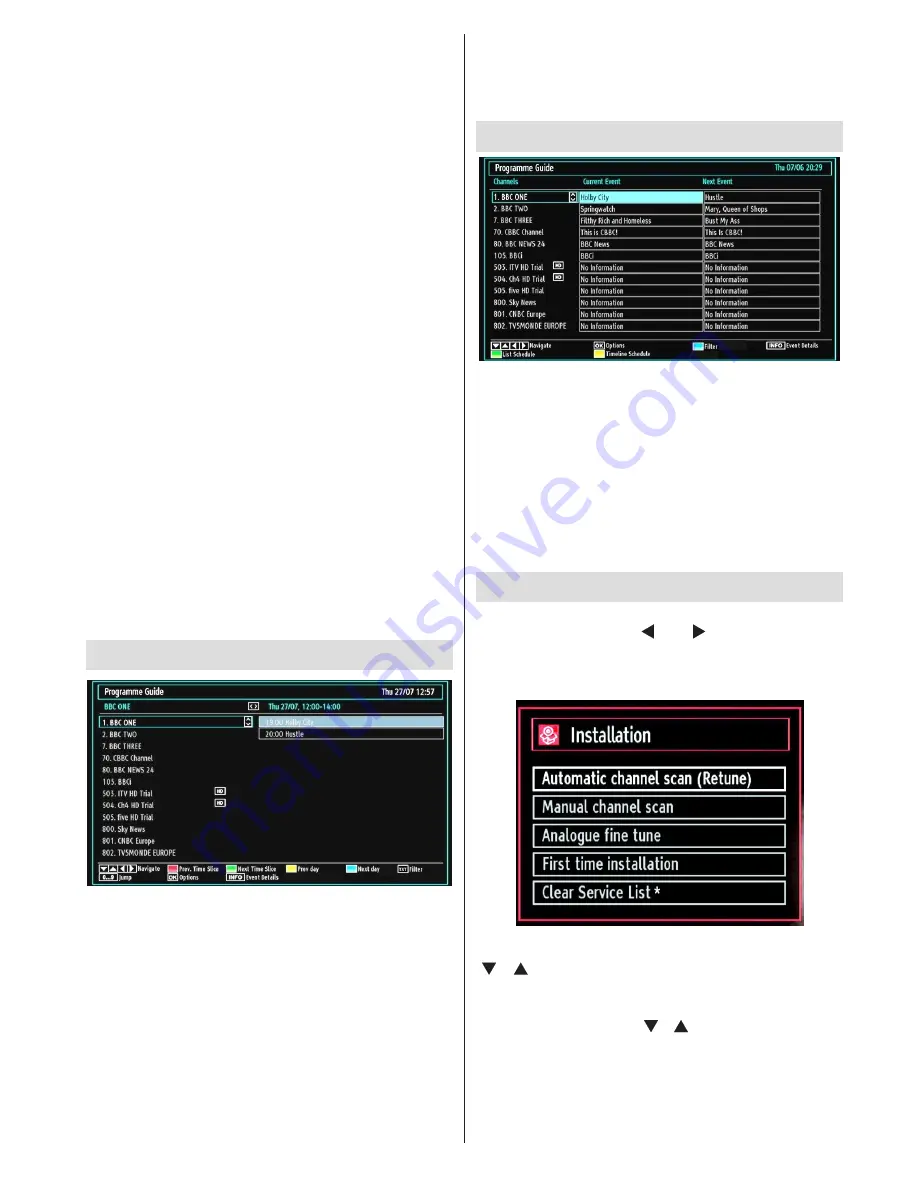
English
- 13 -
Green button (Next day):
Displays the programmes
of the next day.
Yellow button (Zoom)
: Expands programme
information.
Blue button (Filter):
Views filtering options.
INFO (Details):
Displays the programmes in detail.
Numeric buttons (Jump)
: Jumps to the preferred
channel directly via numeric buttons.
OK (Options):
Displays programme options including
“
Select Channel
” option.
Text (Search):
Displays “
Guide Search
” menu.
You can search programmes using the Guide Search
screen. There are searching options located within the
Guide Search Screen. You can Search By Genre or
Name Match. If you select GENRE option, it lists the
programmes in accordance with their genre. If you
select Name Match and press Down button, the next
line will be highlighted and alphanumeric numbers will
be displayed at the bottom of the screen. Key in the
desired programme name that you want to find. When
finished, press Down button to highlight Start Search
and then press OK button to proceed.
SUBTTL:
Press
SUBTITLE
button to view Select
Genre menu. Using this feature, you can search the
programme guide database in accordance with the
genre. Info available in the programme guide will
be searched and results matching your criteria will
be listed.
SWAP (Now)
: Shows the current programme.
EPG Screen Two
Up/Down/Left/Right:
Navigate.
Red button (Prev Time Frame):
Displays the
programmes of previous time frame.
Green button (Next Time Frame):
Displays the
programmes of the next time frame.
Yellow button (Prev Day):
Displays the programmes
of previous day.
Blue button (Next day):
Displays the programmes
of the next day.
Numeric buttons (Jump)
: Jumps to the preferred
channel directly via numeric buttons.
OK (Options):
Displays programme options including
“
Select Channel
” option.
Text button (Filter):
Views filtering options.
INFO (Details):
Displays the programmes in detail.
EPG Screen Three
Up/Down/Left/Right:
Navigate.
OK (Options):
Displays programme options including
“
Select Channel
” option.
INFO (Event Details):
Displays the programmes in
detail.
Green button:
Programme schedule will be listed
Yellow button:
Display EPG data in accordane with
timeline schedule
Blue button (Filter):
Views filtering options.
Installation
Press
MENU
button on the remote control and select
Installation
by using “ ” or “ ” button. Press the
OK
button and the following menu screen will be
displayed.
Select Automatic Channel Scan (Retune) by using
“ ”/“ ”
button and press
OK
button. Automatic
Channel Scan (Retune) options will be displayed. You
can select Digital Aerial, Analogue or Digital Aerial-
Analogue tuning using
“ ”/“ ”
and
OK
buttons.
Auto Channel Scan (Retune) Menu
Operation
Digital:
Searches and stores aerial DVB stations.
Analogue:
Searches and stores analogue stations.















































