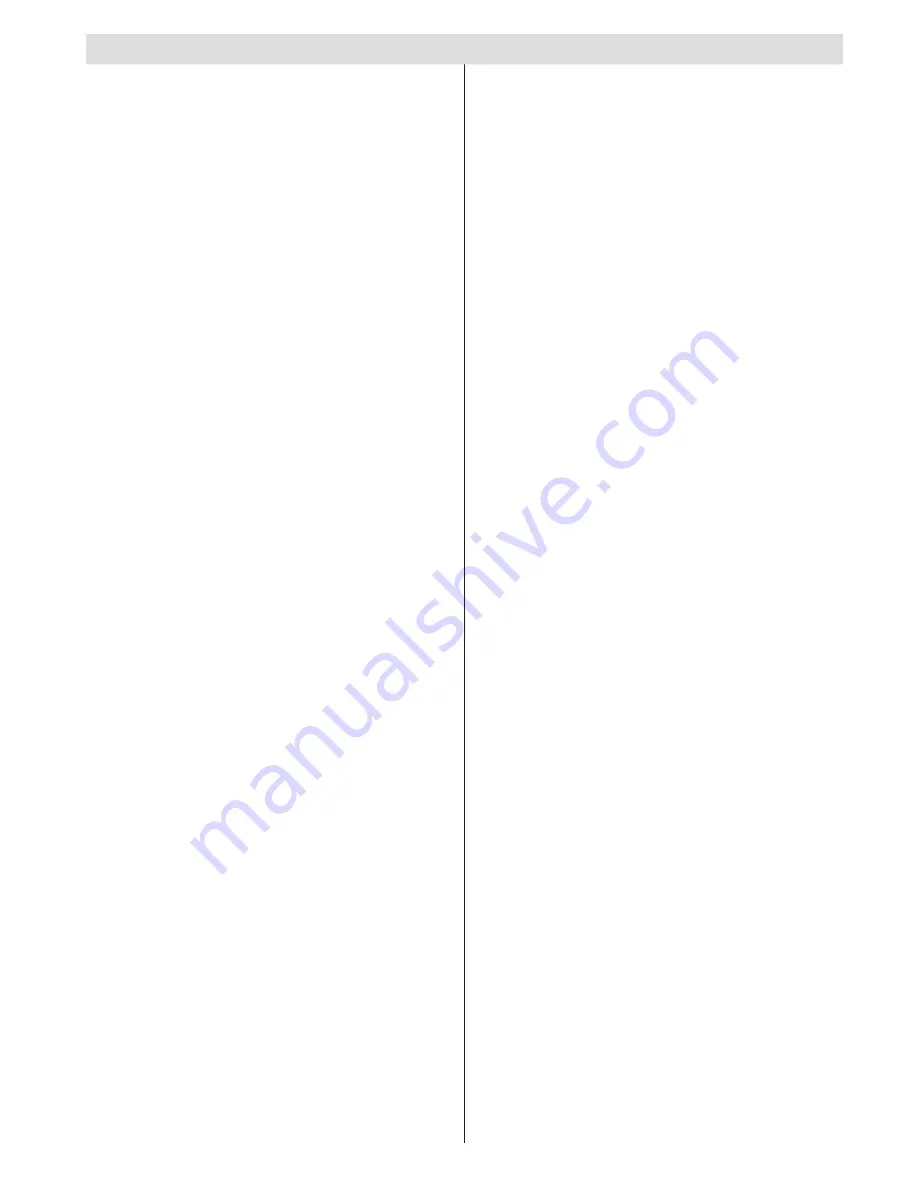
English
- 1 -
Contents
Package Contents .................................................. 2
Features ................................................................. 2
Introduction ............................................................. 2
Preparation ............................................................. 2
Safety Precautions ................................................. 3
Information for users in EU Countries .................... 3
Remote Control Handset ........................................ 5
Inserting Batteries ............................................... 5
Environmental Information ..................................... 5
Repair Information .............................................. 5
Remote Control Buttons ......................................... 6
LED TV and Operating Buttons .............................. 7
Viewing the Connections - Back Connectors ......... 7
Viewing the Connections - Side Connectors .......... 8
Power Connection .................................................. 8
Aerial Connection ............................................... 8
Switching On/Off ..................................................... 9
First Time Installation.............................................. 9
Connecting to a DVD player via HDMI ................. 10
Connecting to a DVD Player via Component
Sockets (YPbPr) or Scart Cable ........................... 10
Connecting the LED TV to a PC ............................11
Using Side AV Connectors ....................................11
USB Memory Connection ......................................11
USB Memory Connection ..................................11
Input Selection ...................................................... 12
Basic Operations .................................................. 12
Operation with the Buttons on the TV ............... 12
Volume Setting .............................................. 12
Programme Selection ................................... 12
Viewing Main Menu ....................................... 12
AV Mode ....................................................... 12
Operation with the Remote Control .................. 12
Volume Setting .............................................. 12
Programme Selection (Previous or Next
Programme) .................................................. 12
Programme Selection (Direct Access) .......... 12
Viewing Electronic Programme Guide (EPG) ....... 12
Installation ............................................................ 13
Auto Channel Scan (Retune) Menu Operation .... 13
Manual Tuning ..................................................... 14
Digital Manual Search....................................... 14
Analogue Manual Search ................................. 14
Analogue Fine Tune.......................................... 14
Managing Stations: Channel List .......................... 14
Operating the Channel List ............................... 14
Moving a Channel ............................................. 15
Deleting a Channel ........................................... 15
Renaming a Channel ........................................ 15
Locking a Channel ............................................ 15
Managing Stations: Favourites ............................. 15
Button Functions ............................................... 15
Managing Stations: Sorting Channel List ............. 15
On-Screen Information ......................................... 16
Media Playback Using Media Browser ................. 16
Viewing Videos via USB .................................. 16
Viewing Photos via USB ................................... 17
Playing Music via USB ..................................... 17
Media Browser Settings .................................... 17
Changing Image Size: Picture Formats ................ 18
Configuring Picture Settings ................................. 19
Operating Picture Settings Menu Items ............ 19
Picture Settings Menu Items ............................. 19
PC Picture Settings........................................... 19
Configuring Sound Settings .................................. 20
Operating Sound Settings Menu Items ............. 20
Sound Settings Menu Items.............................. 20
Configuring Your TV’s Settings ............................. 20
Operating Settings Menu Items ........................ 20
Using a Conditional Access Module ..................... 21
Viewing Conditional Access Menu (*) ............... 21
Configuring Language Preferences ...................... 21
Language Settings ............................................ 22
Parental Control.................................................... 22
Parental Settings Menu Operation ................... 22
Timers ................................................................... 23
Setting Sleep Timer .......................................... 23
Setting Programme Timers ............................... 23
Adding a Timer .............................................. 23
Editing a Timer .............................................. 23
Deleting a Timer ............................................ 23
Configuring Date/Time Settings ............................ 23
Configuring Source Settings ................................. 23
Configuring Other Settings ................................... 24
Operation .......................................................... 24
Other Features ..................................................... 25
Teletext ................................................................. 25
Digital Teletext (** for UK only) ......................... 25
Analogue Teletext ............................................. 25
Tips ....................................................................... 26
Appendix A: PC Input Typical Display Modes ....... 27
Appendix B: AV and HDMI Signal Compatibility
(Input Signal Types) .............................................. 27
Appendix C: Supported DVI Resolutions.............. 28
Appendix D: Supported File Formats for USB
Mode..................................................................... 28
Appendix E: Software Upgrade ............................ 29
Specifications ....................................................... 30
Important Instruction ............................................. 31



































