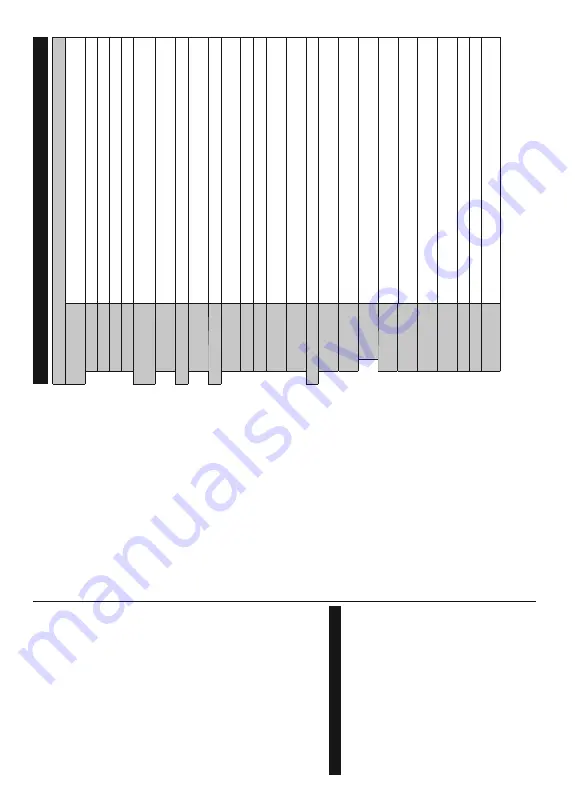
English
- 13 -
the
connected
HDMI
ports
name(such
as
DVD
Player
,
Recorder 1 etc.).
The
TV
remote
is
automatically
able
to
perform
the
main
functions
after
the
connected
HDMI
source
has
been
selected.
To
terminate
this
operation
and
control
the
TV
via
the
remote
again,
press
and
hold
the
“0-
Zero” button on the remote control for 3 seconds.
Y
ou
can
disable
the
CEC
functionality
by
setting
the
related
option
under
the
S
ettings>System>Device
Settings
menu accordingly
.
The
TV
supports
A
RC
(Audio
Return
Channel).
This
feature
is
an
audio
link
m
eant
to
replace
other
cables
between
the
TV
and
an
audio
system
(A/V
receiver
or
speaker system).
When
ARC
is
active,
the
T
V
will
mute
its
other
audio
outputs,
e
xcept
the
h
eadphone
jack,
automatically
and
volume
control
buttons
are
directed
to
connected
audio
device.
To
activate
A
RC
set
the
Sound
Output
option in the
Settings>Sound
menu as
HDMI
ARC
.
Note:
ARC is supported only via the HDMI2 input.
System
A
udio Control
$OORZV
DQ
$XGLR
$PSOL¿HU5HFHLYHU
WR
EH
XVHG
ZLWK
WKH
TV
.
The
volume
can
be
controlled
using
the
remote
control
of
the
T
V
.
To
activate
this
feature
set
the
Sound
Output
option
in
the
S
ettings>Sound
m
enu
as
HDMI
ARC
.
When
HDMI
ARC
o
ption
is
selected,
CEC
option
will
be
set
as
Enabled
automatically
,
if
it
is
not
already
set.
The
TV
speakers
will
be
muted
and
the
sound
of
the
watched
source
will
be
provided
from
the connected sound system.
Note:
The audio device should support System
Audio Control
feature.
E-Manual
<
RXFDQ¿QGLQVWUXFWLRQVIRU\RXU
79¶
VIHDWXUHVLQWKH
E-Manual.
To
a
ccess
the
E-Manual,
enter
Settings
m
enu,
select
Manuals
a
nd
press
OK
. For
quick
access
press
Home
button and then
Info
button.
By
using
the
directional
buttons
select
a
desired
FDWHJRU\
(YHU\
FDWHJRU\
LQFOXGHV
GLႇHUHQW
WRSLFV
Select a topic and press
OK
to read instructions.
To
c
lose
the
E-Manual
screen
press
the
Exit
o
r
Home
button.
Note:
Depending on model, your TV may not support this
function. The contents of the E-Manual may vary according
to the model.
English
- 14 -
Settings Menu Content
Picture Menu Content
Mode
You
can
change
the
picture
m
ode
to
suit
your
preference
or
requ
irements.
P
icture
m
ode
can
be set to one of these options:
Cinema
,
Game
(optional),
Sports
,
Dynamic
and
Natural
.
Contrast
Adjusts the light and dark values on the screen.
Brightness
Adjusts the brightness values on the screen.
Sharpness
Sets the sharpness value for the objects displayed on the scree
n.
Colour
Sets the colour value, adjusting the colours.
Energy Saving
For
setting
the
Energy
Saving
to
&XVWRP
2ႇ
0LQLPXP
0HGLXP
0D[LPXP
$
XWR
6
FUHHQ
Rႇ
Note:
$
YDLODEOHRSWLRQVPD\GL௺HUGHSHQGLQJRQWKHVHOHFWHG
Mode
.
Backlight
This
setting
controls
the
backlight
level.
The
backlight
functi
on
will
be
inactive
if
the
Energy Saving
is set to an option other than
Custom
.
Picture Zoom
Sets the desired image size format.
Picture Shift
This
option
may
be
available
depending
on
the
Picture
Zoom
s
etting.
Highlight
and
press
OK
, then use directional buttons to shift the picture upwards or
downwards.
PC Position
Appears only when the input source is set to VGA/PC.
Autoposition
If the image is not centered in VGA
mode use this option to aut
omatically adjust the
position of the image. Press
OK
to start the auto adjustment.
H Position
This
item
shifts
the
image
horizontally
to
the
right
hand
side
or
left
hand
side
of
the
screen.
V Position
This item shifts the image vertically towards the top or bottom
of the screen.
Dot Clock
Dot
Clock
adjustments
correct
the
interference
that
appear
as
vertical
banding
in
dot
intensive presentations like spreadsheets or paragraphs or text
in smaller fonts.
Phase
Depending
on
the
input
source(computer
etc.)
you
may
see
a
hazy
o
r
noisy
picture
on
the screen.
Y
ou can use phase to get a clearer picture by trial
and error
.
Advanced Settings
Dynamic Contrast
Y
ou can change the dynamic contrast ratio to desired value.
Colour T
emp
Sets
the
desired
colour
temperature
value.
Cool
,
Normal
,
Wa
rm
and
Custom
o
ptions
are available.
White Point
If
the
Colour
Temp
o
ption
is
set
as
Custom
, this
setting
will
be
available.
Increase
the
‘warmth’
or ‘coolness’
of the picture by pressing Left or Right
buttons.
Blue Stretch
White
colour
enhancement
function
that
m
akes
w
hite
colour
m
ore
cooler
in
order
to
make more bright picture. Set as
On
to enable.
Micro Dimming
Low
,
Medium
,
High
a
nd
2ႇ
options
are
available.
W
hile
Micro
Dimming
is
active,
it
ZLOOHQKDQFHFRQWUDVWORFDOO\IRUHDFKGH¿QHG]RQH
Noise Reduction
Low
,
Medium
,
High
and
2ႇ
options
are
available.
If
the
signal
is
w
eak
and
the
picture
is noisy
, use the
Noise Reduction
setting to reduce the amount of noise.
Film Mode
)LOPV
DUH
UHFRUGHG
DW
D
GLႇHUHQW
QXPEHU
RI
IUDPHV
SHU
VHFRQG
WR
Q
RUPDO
WHOHYLVLRQ
SURJUDPPHV
7X
UQWKLVIHDWXUHRQZKHQ\RXDUHZDWFKLQJ¿OPVWRVHHWKHIDVW
PRWLRQVFHQHVFOHDUO\
Skin T
one
Skin tone can be changed between -5 and 5.
Colour Shift
Adjust the desired colour tone.
Colour T
uner
Opens
colour
tuner
settings.
Set
the
Colour
Tu
ner
a
s
en
ab
le
d
to
a
dj
us
t t
he
Hue
,
Colour
and
Brightness
values manually
.
Summary of Contents for 43551FHDSM
Page 1: ...43551FHDSM OPERATING INSTRUCTIONS COLOUR TELEVISION WITH REMOTE CONTROL ...
Page 2: ......
Page 19: ......
Page 20: ...50619288 ...






































