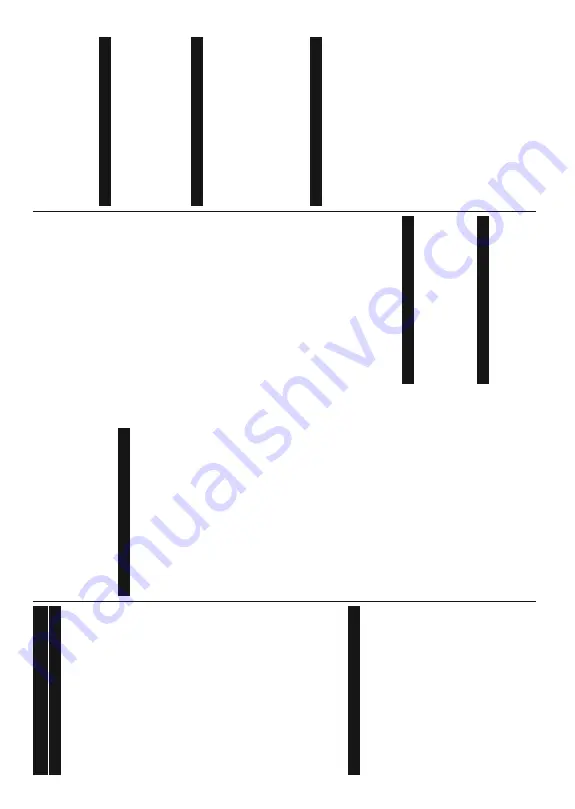
English
- 19 -
General TV Operation
Using the Channel List
The
TV
sorts
all
stored
stations
in
the
channel
list.
Y
ou
can
edit
this
channel
list,
set
favourites
or
set
active
stations
to
be
listed
by
u
sing
the
Channels
menu
options.
Press
the
OK
button
to
open
the
channel
list.
<
RX
FDQ
¿OWHU
WKH
OLVWHG
FKDQQHOV
RU
PDNH
DGYDQFHG
changes
in
the
current
list
using
the
Filter
and
Edit
tab
options.
Highlight
the
tab
you
want
and
press
OK
to see available options.
Managing the Favourite Lists
<
RX
FDQ
FUHDWH
IRXU
GLႇHUHQW
OLVWV
R
I
\RXU
IDYRXULWH
channels.
Enter
the
TV>Channels
menu
o
r
press
the
OK
b
utton
in
order
to
open
the
Channels
m
enu.
Highlight
the
Edit
tab
and
press
OK
to
see
the
editing
options
and
select
the
Ta
g/Untag
c
hannel
o
ption.
Select
the
desired
channel
on
the
list
by
pressing
the
OK
button
while
the
channel
is
highlighted.
Y
ou
can
make
m
ultiple
choices.
Y
o
u
can
also
use
the
Ta
g
/
Untag
all
o
ption
to
select
a
ll
channels
o
n
the
list.
Then
press
Back/Return
button
to
return
to
the
E
dit
menu
options.
Select
Add/Remove
F
avourites
o
ption
and
press
the
OK
b
utton
again.
F
avourite
channel
list
options
will
be
displayed.
S
et
the
desired
list
option
to
On
.
The
selected
channel/s
will
be
added
to
the
list.
In
order
to
remove
a
channel
or
channels
from
a
favourite
list
follow
the
same
steps
and
set
the
desired
list option to
2ႇ
.
<
RX
FDQ
XVH
WKH
¿OWHULQJ
IXQFWLRQ
LQ
WKH
Channels
menu
WR
¿OWHU
WKH
FKDQQHOV
LQ
WKH
FKDQQHO
OLVW
permanently
according
to
your
preferences.
For
instance,
using
the
options of the
Filter
tab, you can set one of your four
favourite
lists
to
be
displayed
every
time
the
channel
list is opened.
&RQ¿JXULQJ3DUHQWDO6HWWLQJV
The
Parental
menu
options
can
be
used
to
prohibit
users
from
viewing
of
certain
programmes,
channels
and
using
of
m
enus.
These
settings
are
located
in
the
Settings> System>Parental
menu.
To
d
isplay
parental
lock
menu
options,
a
PIN
should
be
entered.
A
fter
coding
the
correct
P
IN,
Parental
menu
will be displayed.
Menu
Lock:
This
setting
enables
or
disables
access
to all menus or installation menus of the
TV
.
Guidance:
T
his
setting
enables
or
disables
access
some
of
the
MHEG
applications.
Disabled
applications
can be released by entering the right PIN.
Internet
L
ock
(*):
If
this
option
is
set
to
ON
, the
internet
using
a
pplications
will
be
disabled.
Set
to
OFF
t
o
release these applications again.
(*)
This feature may not be available depending on the model of
your TV and the selected country in the First T
ime Installation.
Set PIN:
'H¿QHVDQHZ3,1QXPEHU
Default
C
ICAM
P
IN:
T
his
option
will
appear
as
greyed
out
if
no
CI
m
odule
is
inserted
into
the
CI
slot
of
the
TV
.
Y
ou
can
change
the
default
P
IN
of
the
CI
C
AM
using this option.
Note:
Default PIN could have been set to
0000
or
1234
. If you
KDYH
GH¿QHG
WKH
3,1LV
UHTXHVWHG
GHSHQGLQJ
RQ
WKH
FRXQWU\
selection) during the
First
Ti
m
e
Installation
use the PIN that
\RXKDYHGH¿QHG
Some options may not be available depending on the model
and/or on the country selection in the
First T
ime Installation
.
Electronic Programme Guide
By
means
of
electronic
programme
guide
function
of
your
T
V
you
can
browse
the
event
schedule
of
the
currently
installed
channels
o
n
your
channel
list.
It
depends
on
the
related
broadcast
whether
this
feature
is supported or not.
To
a
ccess
the
programme
g
uide,
p
ress
the
Guide
button
on
your
remote.
Y
ou
can
also
use
the
Guide
option under
TV
menu.
There
are
2
dif
ferent
types
o
f
schedule
layouts
available,
T
imeline
Schedule
and
Now/Next
.
To
switch
between
these
layouts
highlight
the
tab
with
the
name
of
the
alternative
layout
on
the
upper
side
of the screen and press
OK
.
Use
the
directional
buttons
to
navigate
through
the
programme
guide.
U
se
the
Back/Return
button
to
use the tab options on the upper side of the screen.
T
imeline Schedule
In
this
layout
option,
all
events
of
the
listed
channels
will
be
displayed
by
timeline. Y
ou
can
use
the
directional
buttons
to
scroll
through
the
list
of
the
events.
Highlight
an
event
and
press
OK
to
display
event
options
m
enu.
Press
Back/Return
b
utton
to
use
available
tab
options.
Highlight
Filter
t
ab
and
press
OK
W
R
VHH
WKH
¿OWHULQJ
options.
To
change
the
layout
highlight
Now/Next
a
nd
press
OK
.
Y
ou
can
use
the
Previous
Day
a
nd
Next
Day
options
to
display
the
events
of
the
previous
and
next day
.
Highlight
E
xtras
t
ab
and
press
OK
t
o
access
below
options.
Highlight
G
enre:
Displays
Highlight
G
enre
m
enu.
Select
a
genre
and
press
OK
.
The
events
in
the
programme
guide
m
atching
the
selected
genre
will
be highlighted.
Guide
S
earch:
Displays
searching
options.
Using
these
options,
you
can
search
the
programme
guide
database
in
accordance
with
the
selected
criteria.
Matching results will be listed.
Now:
Displays
current
e
vent
o
f
the
highlighted
channel.
Zoom:
Highlight
and
press
OK
t
o
see
events
in
a
wider time interval.
Now/Next Schedule
In
this
layout
option,
only
the
current
and
next
events
of
the
listed
channels
will
be
displayed.
Y
ou
can
use
English
- 20 -
the
directional
buttons
to
scroll
through
the
list
of
the
events.
Press
Back/Return
button
to
use
available
tab
options.
Highlight
Filter
t
ab
and
press
OK
W
R
VHH
WKH
¿OWHULQJ
options.
To
change
the
layout
highlight
T
imeline
Schedule
and press
OK
.
Event Options
Use
the
directional
buttons
to
highlight
a
n
event
and
press
OK
button
to
display
Options
m
enu.
T
he
following options are available.
Select
C
hannel:
Using
this
option,
you
can
switch
to
the
selected
channel
in
o
rder
to
watch
it.
The
programme guide will be closed.
More
Info:
Display
detailed
information
on
the
selected
event.
Use
up
and
down
directional
buttons
to
scroll
through the text.
Set
T
imer
on
Event
/ Delete
T
imer
on
Event:
Select
Set
T
imer
on
Event
o
pt
io
n a
nd
p
re
ss
OK
. Y
ou
can
set
timers
for
future
events. T
o
cancel
an
already
set
timer
,
highlight
that
event
and
press
the
OK
button.
T
hen
select
Delete
T
imer
on
Event
option.
T
he
timer
will
be cancelled.
Notes:
Y
o
u cannot switch to any other channel while there is
an active timer on the current channel.
It is not possible to set timer for two or more individual events
at the same time interval.
Integrated Catch-Up Services
Y
ou
can
enjoy
F
reeview
Play
catch-up
TV
services
that
work
directly
through
the
electronic
programme
guide.
Whilst
you
are
on
a
channel
use
the
directional
buttons
to
scroll
back
in
time
through
the
timeline-
based
guide.
Y
ou
will
see
contents
from
last
few
days.
A
vailable
catch-up
contents
m
ay
change
according
to
broadcasters
and
will
be
m
arked
with
a
play
icon.
Highlight
the
content
you
want
to
play
back
and
press
the
OK
button.
Make
sure
that
your
TV
is
connected
to
your
home
network
in
order
to
u
se
the
catch-up
services.
F
or
further
information
regarding
this
m
atter
and
o
ther
requirements
for
F
reeview
Play
services
refer
to
the
Connectivity
and
Freeview
Play
P
latform
s
ections.
Digital T
eletext
Press
the
Te
xt
b
utton
to
view
digital
teletext
information.
Operate
it
with
the
coloured
buttons,
cursor
buttons
and
the
OK
E
XWWRQ
7
KH
RSHUDWLRQ
PHWKRG
P
D\
GLႇHU
depending
on
the
contents
of
the
digital
teletext.
Follow
the
instructions
displayed
on
the
digital
teletext
screen.
When
the
Te
xt
button
is
pressed
again,
the
TV
returns
to television broadcast.
MHEG T
eletext
With
digital
terrestrial
broadcasting
(DVB-T),
in
addition
to
pictures
and
sound,
you
can
also
view
digital
teletext.
Digital
teletext
is
sometimes
broadcast
at
the
same
time with the normal broadcasting.
Press the
Text
or
Red
button
The digital teletext information appears
Operate
it
with
the
coloured
buttons,
directional
buttons and
OK
button
7KH
RSHUDWLRQ
P
HWKRG
PD\
GLႇHU
GHSHQGLQJ
RQ
WKH
contents
of
the
digital
teletext.
Follow
the
instructions
displayed
on
digital
teletext
screen.
Press
the
Text
button to returs to television broadcast.
BBC Red (RB+)
While
watching
BBC
channels,
press
the
Red
b
utton
or
Text
b
utton
to
access
Red
s
ervices
provided
by
the
BBC.
On
the
opening
page
you
can
access
to
BBC’
s
m
ain
services
such
as
BBC
iPlayer
, BBC
N
ews,
BBC
S
port
and
m
any
others.
T
here
are
also
links
to
the home pages of the related applications available.
Use
the
navigation
buttons
on
the
TV’
s
remote
control
to move through the application. Press
Exit
button to
close and exit.
Software Upgrade
<
RXU
7
9
LV
FDSDEOH
RI
¿QGLQJ
DQG
XSGDWLQJ
WKH
¿UPZDUH
automatically via the broadcast signal or via Internet.
Software upgrade search via user interface
On
the
main
menu
select
S
ettings>System
a
nd
then
More
.
Navigate
to
Software
upgrade
and
press
the
OK
b
utton.
T
hen
select
Scan
for
upgrade
and
press
OK
button to check for a new software upgrade.
If
a
new
upgrade
is
found,
it
starts
to
download
the
upgrade.
A
fter
the
download
is
completed,
a
warning
will
be
displayed,
press
OK
button
to
complete
software
upgrade process and restart
TV
.
Tr
oubleshooting & T
ips
TV will not turn on
Make
sure
the
power
cord
is
plugged
in
securely
to
a
wall outlet. Press the Power button on the
TV
.
Poor picture
Check if you have correctly tuned the
TV
.
Low
signal
level
can
cause
picture
distortion.
P
lease
check antenna connections.
Check
if
you
have
entered
the
correct
channel
frequency if you have performed manual tuning.
No picture
TV
is
not
receiving
any
signal.
M
ake
sure
the
correct
source has been selected.
Is the antenna connected properly?
Is the antenna cable damaged?
Are suitable plugs used to connect the antenna?
If you are in doubt, consult your dealer
.
No sound
Check
if
the
T
V
sound
is
muted.
Press
the
Mute
button or increase the volume to check.
Summary of Contents for 43551FHDSM
Page 1: ...43551FHDSM OPERATING INSTRUCTIONS COLOUR TELEVISION WITH REMOTE CONTROL ...
Page 2: ......
Page 19: ......
Page 20: ...50619288 ...




















