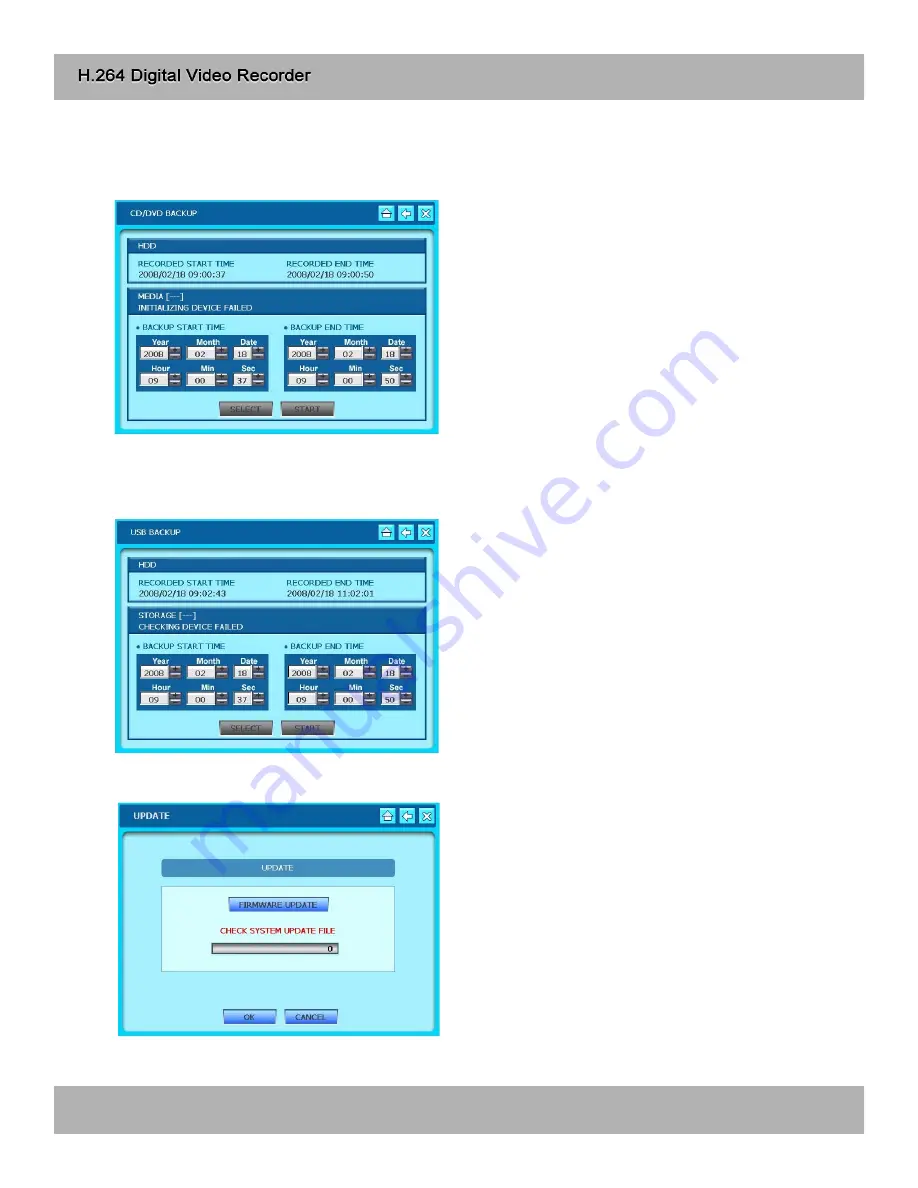
6-7. Backup/Upgrade
1) CD/DVD Backup
2) USB Backup
3) Upgrade
- Backup via USB.
-Start & End time of total recorded data on HDD
shows on top.
-Input date/time of data to backup and click SELECT
button to check total backup data size.
-If total backup data size is bigger than USB
memory , End time will be determined automatically.
-Backup data size is adjustable to USB size.
-Click START to start backup.
- Backup via CD/DVD-RW.
-Start & End time of total recorded data on HDD
shows on top.
-Input date/time of data to backup and click SELECT
button to check total backup data size.
-If total backup data size is bigger than CD/DVD
storage, End time will be determined automatically.
-Click START to start backup.
- Insert an USB memory stick which has the firmware
(to be upgraded) into the USB port on the front.
- Go to “UPGRADE” and then it will automatically
detect the USB memory stick.
- Click “START” to start upgrading.
40
Summary of Contents for H.264 Digital video recorder -4/8/16 channel models
Page 1: ...Ver 1 400 ...
Page 10: ...3 1 Configuration 3 Installation Typical Digital Video Recorder Installation 10 ...
Page 43: ...1 Language Select language Click OK to save setting 6 9 Language 43 ...
Page 55: ...9 10 Search Event List Search Bookmark List 55 ...
Page 65: ...65 ...
Page 66: ...66 ...
Page 67: ...67 ...
Page 68: ...Real time playback USB backup H 264 Hardware Codec ...






























