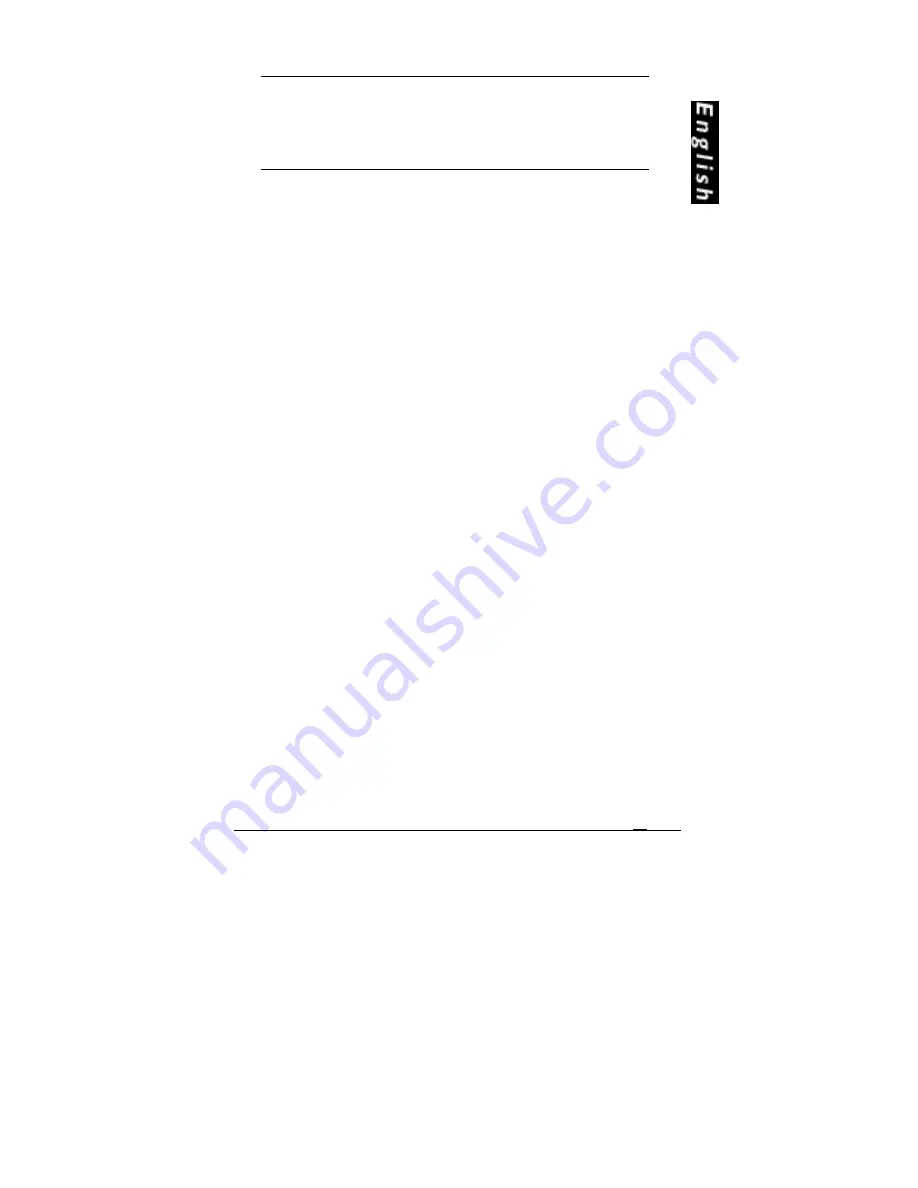
VXpocket 440
User’s Manual
11
Note
Note
Note
Note
The card becomes hot after some time of operation. This is normal
behavior.
SOFTWARE INSTALLATION
SOFTWARE INSTALLATION
SOFTWARE INSTALLATION
SOFTWARE INSTALLATION
The following section describes the VXpocket 440 installation procedure
under the various operating systems. A more detailed description
(including screenshots to show the different steps to follow) is available on
the included CDROM.
Installation/Update under Mac OS
•
Insert the VX kit CD-ROM. The welcome page should
automatically open in your usual web browser. Go to your
soundcard’s driver page and click on the link of the Mac version.
•
Or if the driver has been downloaded from our web site, it will
need to be expanded prior to the driver installation. Use Stuffit
Expander to expand the files (Stuffit Expander is installed by
default on new computers. If you do not have this expander,
please download it from
http://www.aladdinsys.com
, version
5.5 or higher required). Double click on the Installer icon and
follow the instructions.
•
The Digigram ASIO driver can be automatically installed for
every ASIO compliant application. The installer will ask you to
confirm this step.
•
Restart the computer to complete the driver installation.
•
The Sound control panel must be copied from the Apple Extras
folder into the System: Control Panel folder.
The installed files are:
•
VX driver (copied into System: Extensions)
•
VX enabler (copied into System: Extensions)
•
VX library (copied into System: Extensions)
•
VX control (copied into System: Control Panel)
•
Digigram VX ASIO Driver (copied into Digigram VX f: ASIO)
Removing the VX driver for MacOS
To remove the VX driver for MacOS, remove the following files:
•
VX driver (located in System: Extensions)
•
VX enabler (located in System: Extensions)
•
VX library (located in System: Extensions)
•
VX control (located in System: Control Panel)
•
Digigram VX ASIO Driver (copied into Digigram VX f: ASIO)
Restart your computer.
The card may be removed at any time.












































