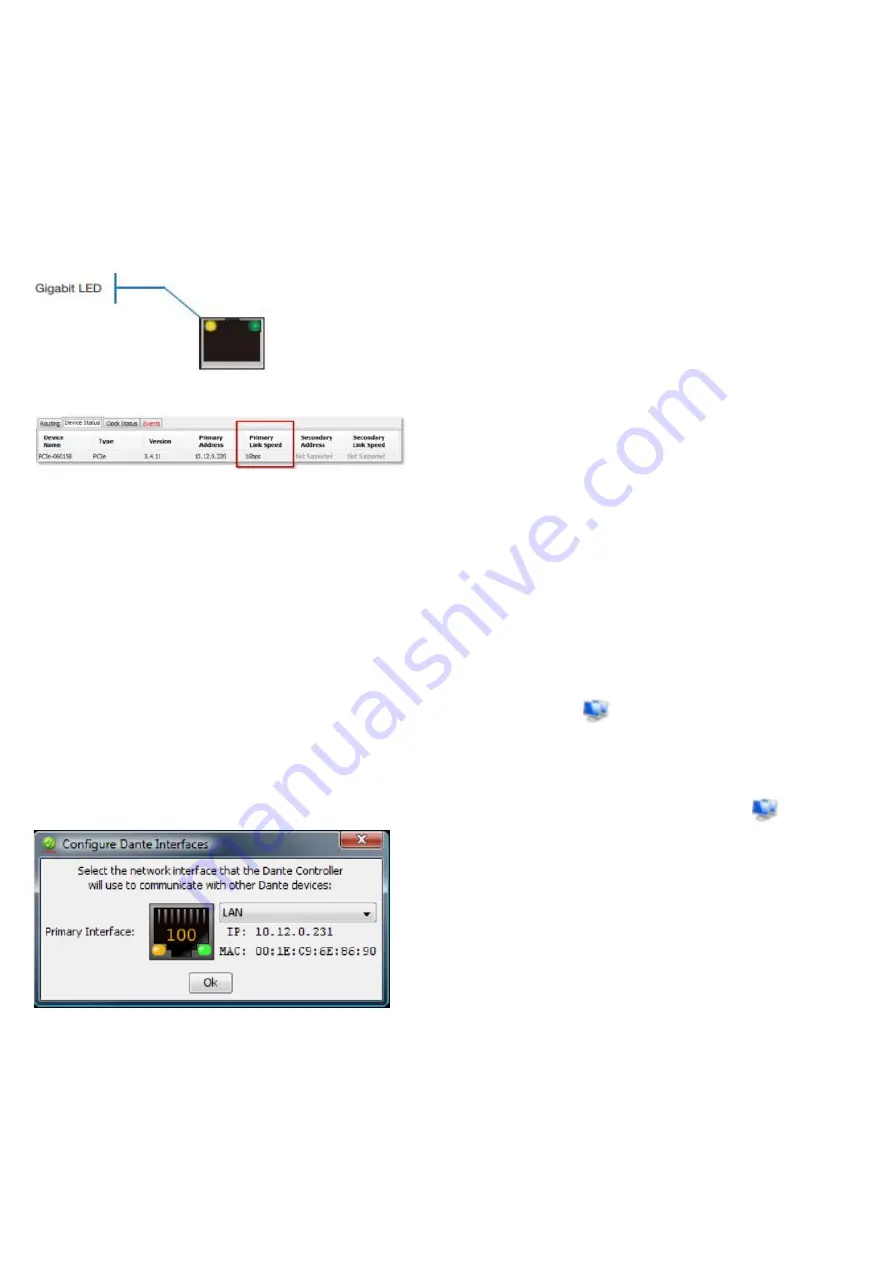
LX-DANTE
User’s Guide
v1.00
11 Troubleshooting
11.1 Gigabit Ethernet
All your Dante Accelerator require a Gigabit Ethernet interface. This means that they should be connected to a Gigabit Ethernet network
switch.
How can I check whether I AM using Gigabit Ethernet?
• The orange Gigabit LED on the Card Ethernet port will be lit:
• In Dante Controller, the Primary Link Speed of the card (shown in the Device Status tab) is shown as 1Gbps:
Link speed when connected to 1Gbps port/network switch
11.2 Computer Configuration
Dante hardware devices are set to obtain their IP address automatically from the network. They will either:
• Automatically assign themselves an address in the range 169.254.*.* (172.31.*.* for the secondary network if present),
or
• Obtain an IP address from a DHCP server if it is present on the network
The PC or Mac must be connected to the Primary Dante network, and must have a correct IP address.
How do I check which interface Dante Controller is using?
The selected network interface can be viewed or changed via the Interface Selection button
in the Network View toolbar of the Dante
Controller.
How do I check what IP address Dante Controller is using?
The IP address can be viewed in the Configure Dante Interfaces dialog box brought up by the Interface Selection button
.
Configure Dante Interfaces dialog
●
If the Dante network is standalone and does not have a DHCP server installed, this address should be 169.254.*.*
●
If the Dante network is using a DHCP server, the IP address should conform to the addressing scheme it is using (as in the image
above)
What are the symptoms of using the wrong interface on my PC or Mac?
Dante Controller cannot see any devices
16

















