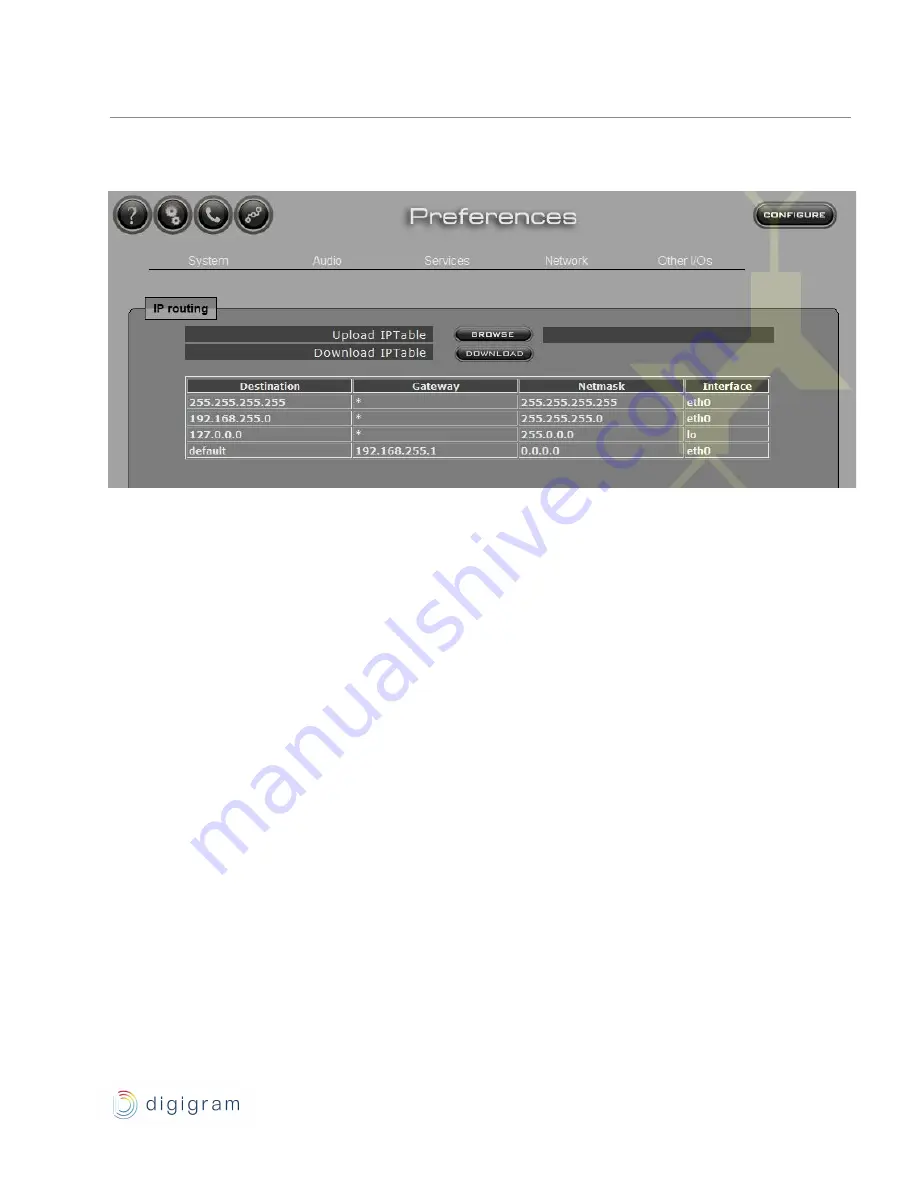
IQOYA *CALL - IQOYA *CALL/LE
User Manual v0.99
●
If you want to modify the routing table, first download the current table. Click on “Download”.
●
Edit the routing table (typically with Notepad). You may add your IP routes, as described in the downloaded
file.
●
Save your modifications and upload the modified table by clicking on “Browse” and selecting it.
●
Click on “Apply”.
Another important Network page is the IP metrics page, one can find from the “Preferences” page, menu Network /
IP Metrics.
This page gives access to all network info regarding reception of the audio packet at the unit level once a
communication is established. It is very useful for checking the quality of the network or the consistence of the Jitter
Buffer setting (see Audio Menu). A graphic view also gives the Jitter distribution.
30 / 77
Summary of Contents for IQOYA CALL Series
Page 18: ... IQOYA CALL IQOYA CALL LE User Manual v0 99 INSTALLATION 18 77 ...
Page 26: ... IQOYA CALL IQOYA CALL LE User Manual v0 99 CONFIGURATION 26 77 ...
Page 52: ... IQOYA CALL IQOYA CALL LE User Manual v0 99 MAKING CONNECTIONS 52 77 ...
Page 63: ... IQOYA CALL IQOYA CALL LE User Manual v0 99 63 77 ...
Page 64: ... IQOYA CALL IQOYA CALL LE User Manual v0 99 SPECIFICATIONS 64 77 ...
Page 68: ... IQOYA CALL IQOYA CALL LE User Manual v0 99 APPENDIX 68 77 ...






























