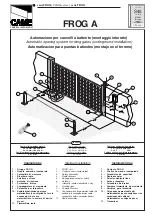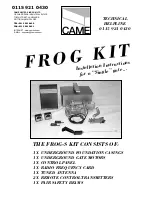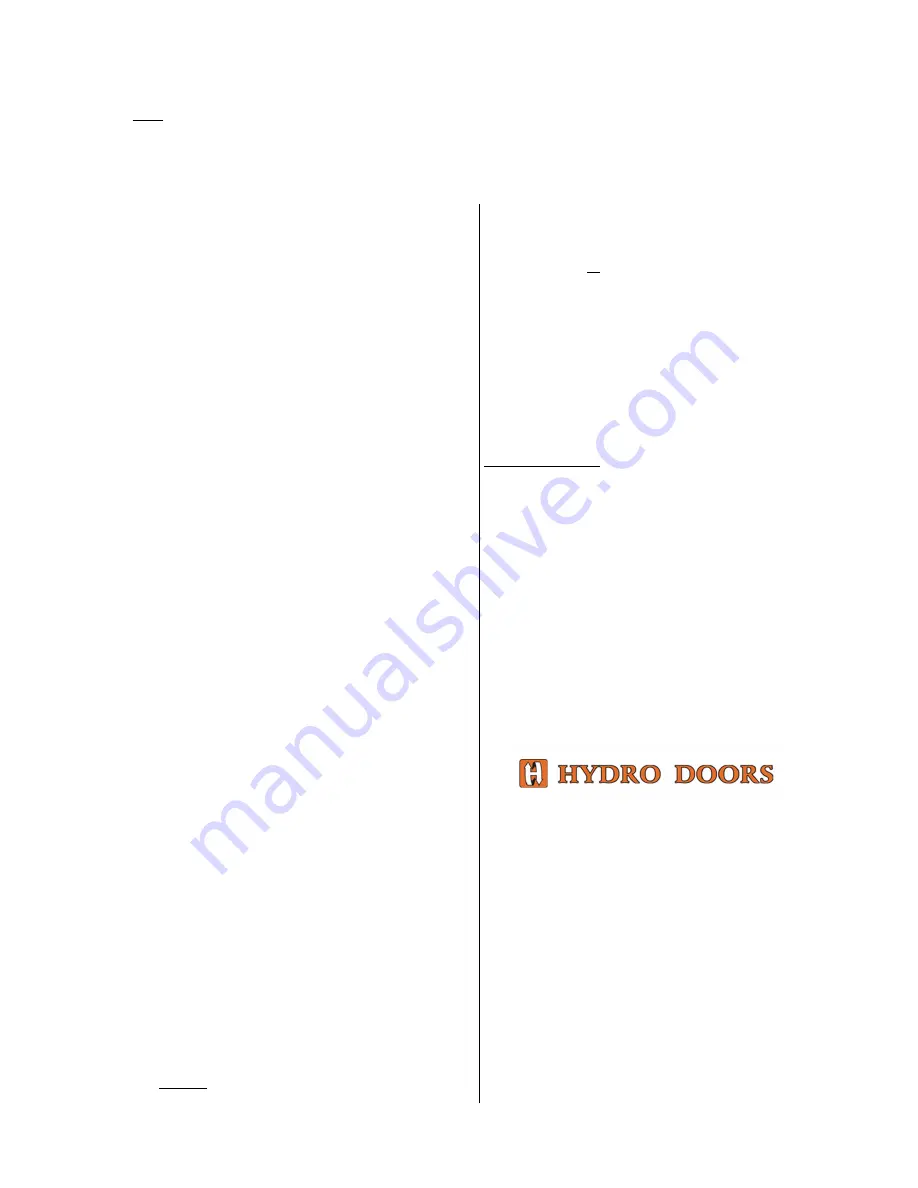
7
Programming Overview
Note:
Programming may be entered only if ‘C’ (for closed), ‘S-n’ (Seek stopped) or if a fault code ‘F’ is displayed.
Programming of features is achieved by pressing the Enter (ENT) and Select (SEL) buttons together. The Program Display will
show ‘P’. Thereafter every press of the SEL button will cause a different letter to appear, representing different features. When
the required letter appears, press ENT to program that feature, and the letter will start flashing. Use SEL to step through the
setting options and ENT to confirm the selection. After the display returns to ‘P’, press ENT to exit.
Limits (L)
1.
As above, press ENT and SEL together and ‘P’ will
appear on the display.
2.
Press the SEL button. The Display will change to ‘L’.
3.
Press the ENT button again and the ‘L’ will start
flashing.
4.
Press the ENT button again and the motor will open
slowly until the open rail-stop is detected.
5.
The operator will automatically close again at
normal speed, leaving a small gap before the stop,
and the Display will show ‘C’. The Limits have now
been programmed.
Auto close delay (d)
Note:
Autoclose requires a functional Safety Beam to
be fitted and selected (see next section). If
Autoclose is required with no Safety Beam fitted,
then connect a link from ‘0V-COM’ to ‘Beam N.C.’
1.
Press ENT and SEL to display ‘P’.
2.
Press SEL until ‘d’ is displayed.
3.
Pressing ENT will cause the ‘d’ and 0, 1, 2 or 3 to flash.
0 indicates auto close is not selected. 1 indicates a 5
second delay, 2 for 10 seconds and 3 for 20 seconds.
4.
Press SEL until the desired option is displayed.
5.
Press ENT to confirm the selection.
Safety Beam (b)
1.
Press SEL until ‘b’ is displayed.
2.
Press ENT and ‘b 0’ or ‘b 1’ will flash. ‘b 0’ means
beam disabled and ‘b 1’ means beam enabled.
3.
Press SEL to select 0 or 1.
4.
Press ENT to confirm the selection.
Obstacle Sensing (o)
1.
Press SEL until ‘o’ is displayed. Level 1 is the most
sensitive and 3 the least.
2.
Press ENT and the ‘o’ and a digit will flash.
3.
Press SEL until the desired option is displayed.
4.
Press ENT to confirm the selection.
Note:
Start with this setting on 1, and increase it if,
during normal running, the gate stops and reverses
while closing.
Record Remote (r)
1.
Press SEL until ‘r’ is displayed.
2.
Press ENT and the display will flash ‘r n’ (for “new”
remote).
3.
Press the desired button on the e-key Remote. The
decimal point on the display will flash.
4.
Release the button and ‘r C’ will flash. (‘C’ for
‘confirm’).
5.
Press the same button to confirm the code.
6.
Release the button and the display will flash ‘r n’,
ready for the next remote, if any.
7.
Repeat from step 3 for each required e-key Remote.
8.
Press ENT to end the sequence.
Note
:
The controller can store sixteen separate e-key
Remotes, using different buttons on each.
An attempt to record a seventeenth remote will be
ignored.
Erase Remotes (E)
Warning:
This function removes all of the e-key
Remotes that have been recorded.
1.
Press SEL until ‘E’ is displayed.
2.
Press ENT and the ‘E’ will flash.
To exit without erasing
at this point, press ENT.
3.
Press SEL and ‘
≡
’ is displayed.
4.
Press ENT and
all
codes will be erased.
Type (t)
(Type of operation: ‘Standard’ or ‘Commercial’)
1.
Press SEL until ‘t’ is displayed.
2.
Press ENT and ‘t S’ for Standard, or ‘t C’ for
Commercial will flash. Standard type gives the
normal operation with ‘Open, Stop and Close’ by
means of the Remote or ‘Control’ input.
Commercial type gives separate Open, Close and
Stop functions, connected as in Fig. 1.
3.
Press SEL to select ‘S’ or ‘C’ is displayed.
4.
Press ENT to confirm the selection.
Exit programming (P)
1.
Press SEL until ‘P’ is displayed.
2.
Press ENT to exit, or press SEL to go through the
options again.
After exiting, the machine will move to the stop
position again.
Other Display Features
While opening the display will flash ‘r -O’ for ‘run
open’.
While closing the display will flash ‘r -C’ run close.
When the Lock feature is active, ‘
≡
’ is displayed. The
operator will not respond to any OPEN/CLOSE inputs,
and Auto close (if selected) will be disabled.
Fault Codes
If the motor encoder is faulty, ‘F 1’ will flash on the
display.
If the obstacle setting is too low, ‘F 2’ will flash to
indicate a false obstacle during opening.
Head Office
011 474 9060
Johannesburg 011 792 7117
Pretoria
012 348 6829
Cape Town
021 933 5556
Durban
031 700 2110
Port Elizabeth
coming soon
www.hydrodoors.co.za