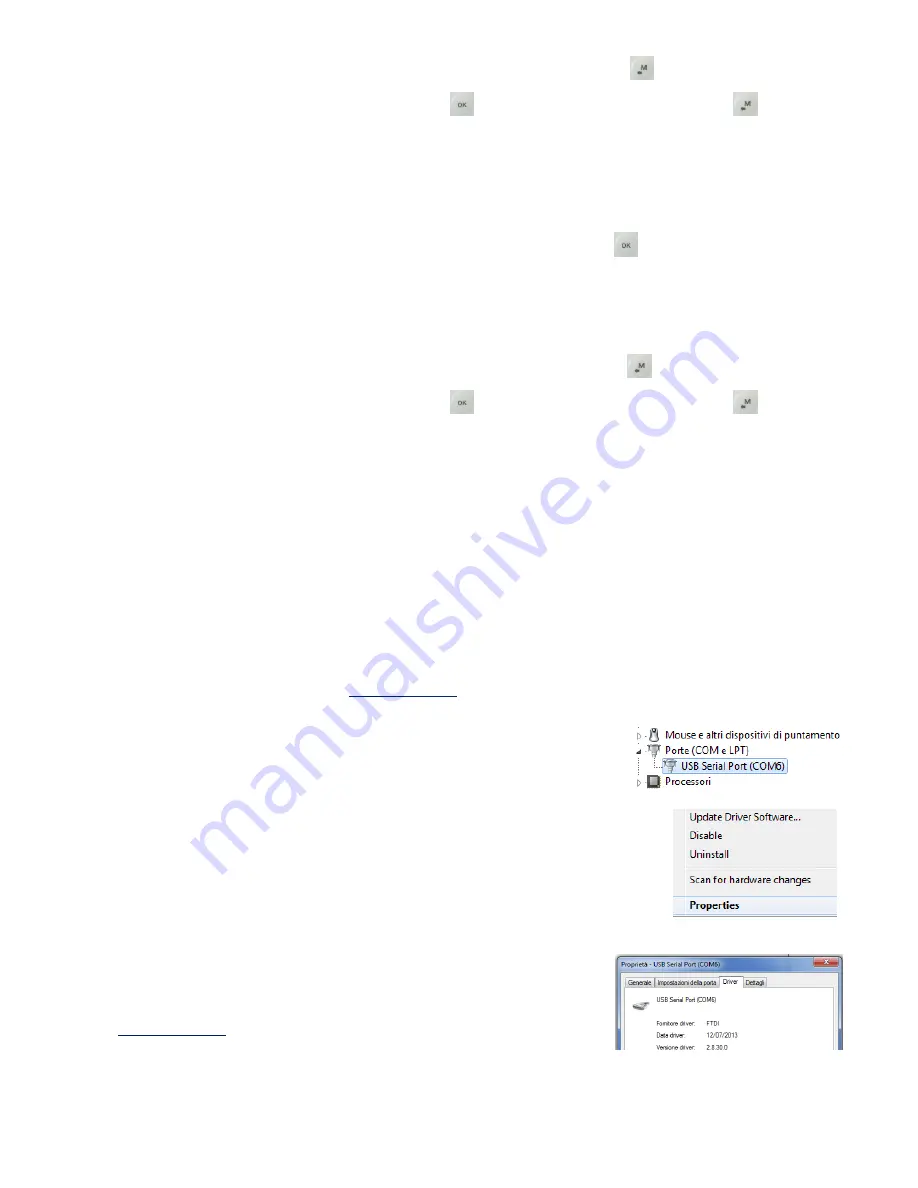
Page 35
whole recorder memory. To do it: from the menu “LOGBOOK press the key
(long press) and confirm the
cancellation of ALL THE FLIGHTS pressing the key
, or cancel the procedure using the key
.
13.3
LOG BOOK MANAGEMENT (LOG BOOK )
To see the recorded flights select the menu “LOGBOOK”. It appears the list of all the recorded flights with the
date and take off time.
To see the flight detailed info, after the selection of the flight press the key
.
o
For every flight are shown the following info:
o
Take off date and time, flight duration, and total altitude gain.
o
Max and min value for : Altimeter (A1) , Vario and Ground speed GPS
To delete all the flights of a list: from the menu “LOGBOOK press the key
(long press) and confirm the
cancellation of ALL THE FLIGHTS pressing the key
, or cancel the procedure using the key
..
It is not possible to delete a single flight.
14
CONNECTIONS, INTERFACES & MEMORY CARD
It is possible to connect your Digifly Air to a PC, MAC, Smartphone, Tablet , PDA, via Bluetooth or using the
provided USB cable.
14.1
USB CABLE CONNECTION
To use the USB connection it is necessary to install the driver. If the computer is connected to internet,
generally the Window’s automatic research finds and installs it; otherwise it is possible to download the
updated drivers from the web site:
www.digifly.com
-> download -> PC USB Driver (DIGIFLYxxxxxx Driver.zip)
.
To verify the correct driver’s installation:
1) In Windows 7 from Start menu go to
Control Panel -> System and
Security -> System -> Device Management
.
2) Click on the sign (+) nearby
"Doors (COM e LPT)".
3) If the driver is correctly installed it is shown the message
"USB Serial Port
(COMxx)"
without any yellow indication of error. Note: that ’x’ is the number of
the COM port assigned to the PC USB.
4) The kind of driver is visible with a mouse’s right key click on "USB Serial Port"
then click on “
Properties'”,
the driver is correct if it is
“FTDI”.
If the driver is manually installed, be sure that the USB cable is
disconnected from the PC, download the updated driver from the web site
www.digifly.com
-> download -> PC USB Driver (DIGIFLYxxxxxx Driver.zip)
,
Unzip the folder and run the proper installation program accordingly to
the used operation sys (e.g.: DIGIFLY_xxxxxxxxxxxxxx.exe).
Restart the PC


























