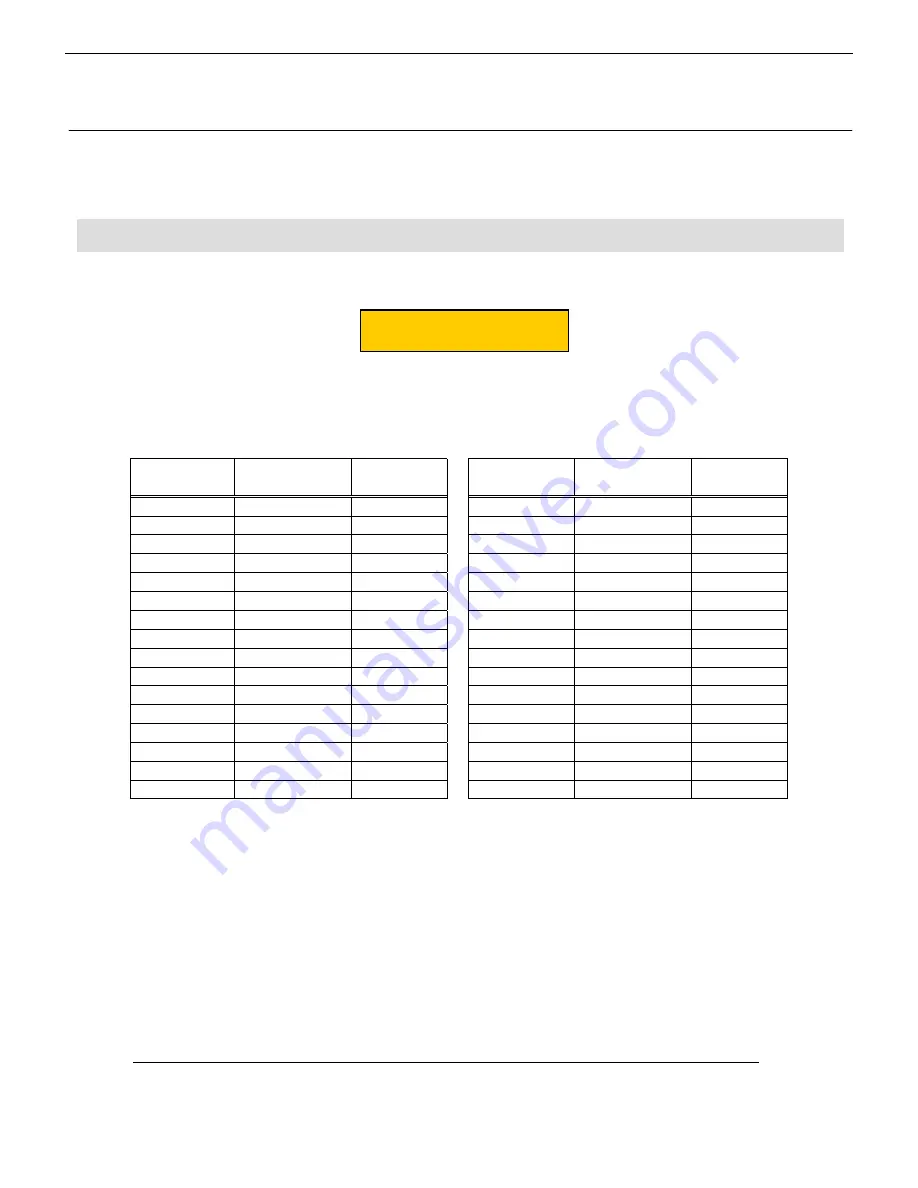
Pro Tools Setup Guide
9
9
9
9
This section covers Continuous Controlller settings for the 328. Enter these
Continuous Controller ID’s into the 328 to emulate the Peavey PC-1600.
1)
Press MENU on the 328 – scroll to MIDI CONTROLLERS, then press ENTER.
2)
You may choose to download the Pro Tools SYSEX file from the Digital 328 website
,
or you
may find it quicker to program the changes by hand.
3)
The settings are as follows:
Physical
Controller #
MIDI Channel
328 ID
Physical
Controller #
MIDI Channel
328 ID
1
15
1
17
15
9
2
15
2
18
15
10
3
15
3
19
15
11
4
15
4
20
15
12
5
15
5
21
15
13
6
15
6
22
15
14
7
15
7
23
15
15
8
15
8
24
15
16
9
16
1
25
16
9
10
16
2
26
16
10
11
16
3
27
16
11
12
16
4
28
16
12
13
16
5
29
16
13
14
16
6
30
16
14
15
16
7
31
16
15
16
16
8
32
16
16
4)
When the settings are entered correctly, press
ENTER
– the 328 will prompt you to store the
settings as a
MIDI CONTROLLER PRESET
.
5)
Select an empty location, and press
ENTER
again to store the new preset. The standard
naming dialogue will appear. Name the preset “
Pro Tools
” (or similar).
Controller No: 1
Controller No: 1
Controller No: 1
Controller No: 1
Chan: 1 Id:OFF
Chan: 1 Id:OFF
Chan: 1 Id:OFF
Chan: 1 Id:OFF
Digital 328 Settings
Digital 328 Settings
Digital 328 Settings
Digital 328 Settings
4
Entering Controller Settings into the 328
Entering Controller Settings into the 328
Entering Controller Settings into the 328
Entering Controller Settings into the 328

























