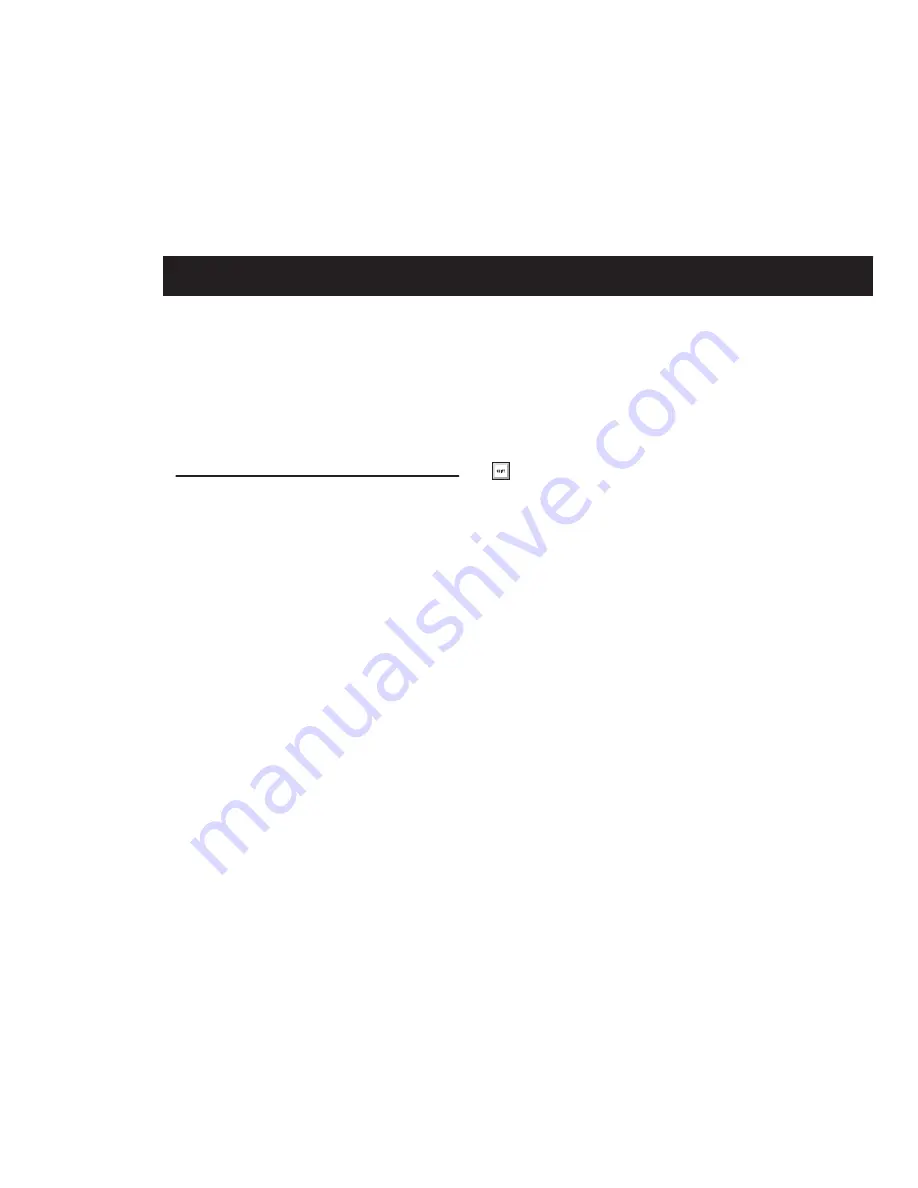
Chapter 5: Configuring Your Pro Tools System
17
chapter 5
Configuring Your Pro Tools System
After you have connected your system and in-
stalled Pro Tools software, you are ready to start
up and configure your Pro Tools system.
Starting Up or Shutting Down
Your System
To ensure that the components of your
Pro Tools system communicate properly with
each other, you need to start them in a particu-
lar order.
Start up your Pro Tools system in this order:
1
Lower the volume of all output devices in
your system.
2
Turn on any external hard drives. Wait ap-
proximately ten seconds for them to spin up to
speed.
3
Turn on any control surfaces (such as Com-
mand|8).
4
Turn on any MIDI interfaces, MIDI devices, or
synchronization peripherals.
5
Turn on your computer.
6
Launch Pro Tools or any third-party audio or
MIDI applications.
Shut down your Pro Tools system in this order:
1
Quit Pro Tools and any other running applica-
tions.
2
Turn off or lower the volume of all output de-
vices in your system.
3
Turn off your computer.
4
Turn off any MIDI interfaces, MIDI devices, or
synchronization peripherals.
5
Turn off any control surfaces.
6
Turn off any external hard drives.
To quit Pro Tools, choose File > Exit
(Windows) or Pro Tools > Quit (Mac).
Summary of Contents for Mbox 2 Pro
Page 1: ...Getting Started Mbox 2 Pro Version 7 4 ...
Page 8: ...Mbox 2 Pro Getting Started x ...
Page 10: ...Mbox 2 Pro Getting Started 2 ...
Page 16: ...Mbox 2 Pro Getting Started 8 ...
Page 54: ...Mbox 2 Pro Getting Started 46 ...






























