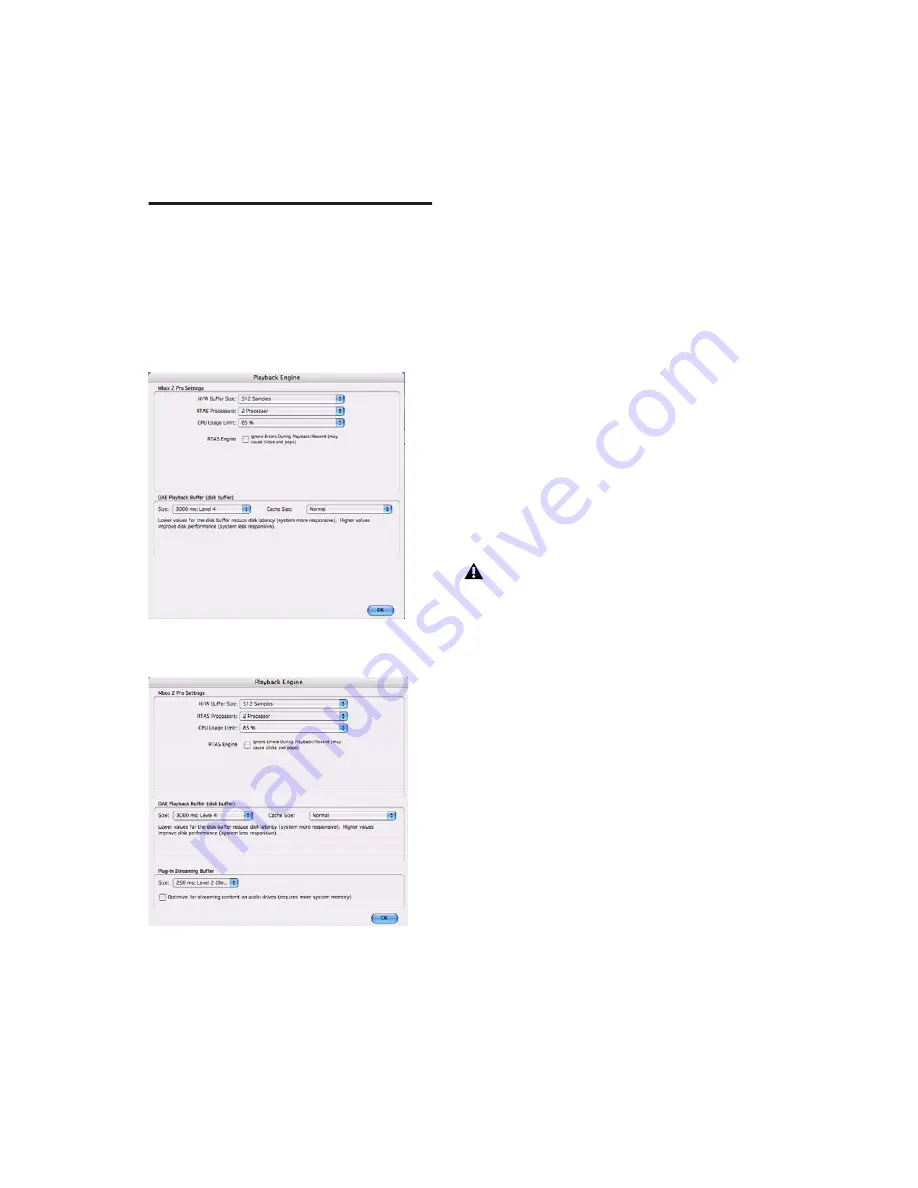
Mbox 2 Pro Getting Started
18
Configuring Pro Tools LE
Pro Tools System Settings
In the Playback Engine dialog, Pro Tools LE lets
you adjust the performance of your system by
changing
system settings
that affect its capacity
for processing, playback, and recording.
In most cases, the default settings for your sys-
tem provide optimum performance, but you
may want to adjust them to accommodate large
or processing-intensive Pro Tools sessions.
Hardware Buffer Size
The Hardware Buffer Size (H/W Buffer Size) con-
trols the size of the buffer used to handle host
processing tasks such as Real-Time AudioSuite
(RTAS) plug-ins. The H/W Buffer setting can also
be used to manage monitoring latency.
Lower Hardware Buffer Size settings reduce
monitoring latency, and are useful when you are
recording live input.
Higher Hardware Buffer Size settings allow for
more audio processing and effects, and are use-
ful when you are mixing and using more RTAS
plug-ins.
To change the Hardware Buffer Size:
1
Choose Setup > Playback Engine.
2
From the H/W Buffer Size pop-up menu, select
the audio buffer size, in samples.
3
Click OK.
Playback Engine dialog for Mbox 2 Pro (Structure plug-
in not installed)
Playback Engine dialog for Mbox 2 Pro (Structure plug-
in installed)
In addition to causing slower screen re-
sponse and monitoring latency, higher
Hardware Buffer Size settings can increase
the latency caused by RTAS plug-ins, and
affect the accuracy of plug-in automation,
mute data, and MIDI track timing.
Summary of Contents for Mbox 2 Pro
Page 1: ...Getting Started Mbox 2 Pro Version 7 4 ...
Page 8: ...Mbox 2 Pro Getting Started x ...
Page 10: ...Mbox 2 Pro Getting Started 2 ...
Page 16: ...Mbox 2 Pro Getting Started 8 ...
Page 54: ...Mbox 2 Pro Getting Started 46 ...
















































