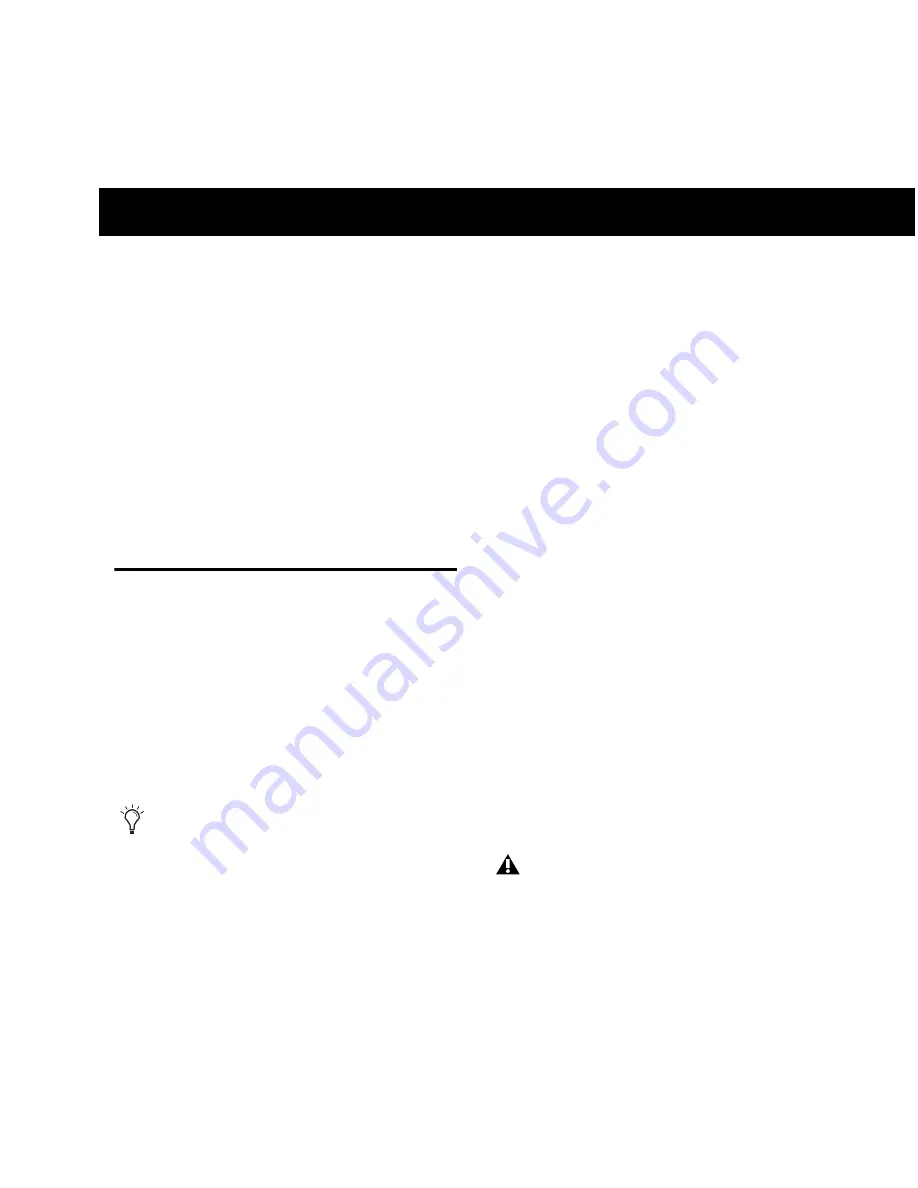
Chapter 2: Installing MachineControl
5
chapter 2
Installing MachineControl
Before you Begin
Before you install MachineControl, make sure
that you have already connected and verified
operation of your Pro Tools system.
If you are using a Digidesign SYNC peripheral,
refer to its guide to make sure your equipment is
installed and operating correctly.
Cables and Connections
MachineControl requires its own connections
between Pro Tools hardware, the computer, and
external machines. Connections differ depend-
ing on your Pro Tools audio interface, operating
system, and on which of the two MachineCon-
trol operational modes you want to use: Serial
Deck Control mode or Remote 9-Pin Deck Emu-
lation mode.
Cables
MachineControl comes with the following ca-
bles and adapters, depending on your computer
platform:
Windows Systems
Serial Deck Control Cable
RS-232 to RS-422 ca-
ble, for serial time code and all other Machine-
Control functions.
Turnaround Adapter
9-pin adapter, used with
RS-232 to RS-422 cable, for Remote 9-Pin Deck
Emulation.
Mac Systems
Serial Deck Control Cable
Male 8-pin mini-DIN
to male 9-pin cable, for Deck Control.
Remote Deck Emulation Mode Cable
Male 8-pin
mini-DIN to female 9-pin cable, required for
Remote 9-Pin Deck Emulation.
When using a supported third-party paddle
device with Pro Tools, you can use both
Serial Deck Control mode and Remote 9-Pin
Deck Emulation mode simultaneously. See
Chapter 7, “Using a Paddle Device in Local
Mode” for more information.
Do not substitute 9-pin or serial adaptors
for either MachineControl cable. Each cable
is specifically wired for one operation mode.
Summary of Contents for MachineControl
Page 1: ...MachineControl Version 2 0 ...
Page 8: ...MachineControl Guide 4 ...
Page 48: ...MachineControl Guide 44 ...
Page 54: ...MachineControl Guide 50 MachineControl Master Slave Adapter ...
Page 59: ......










































