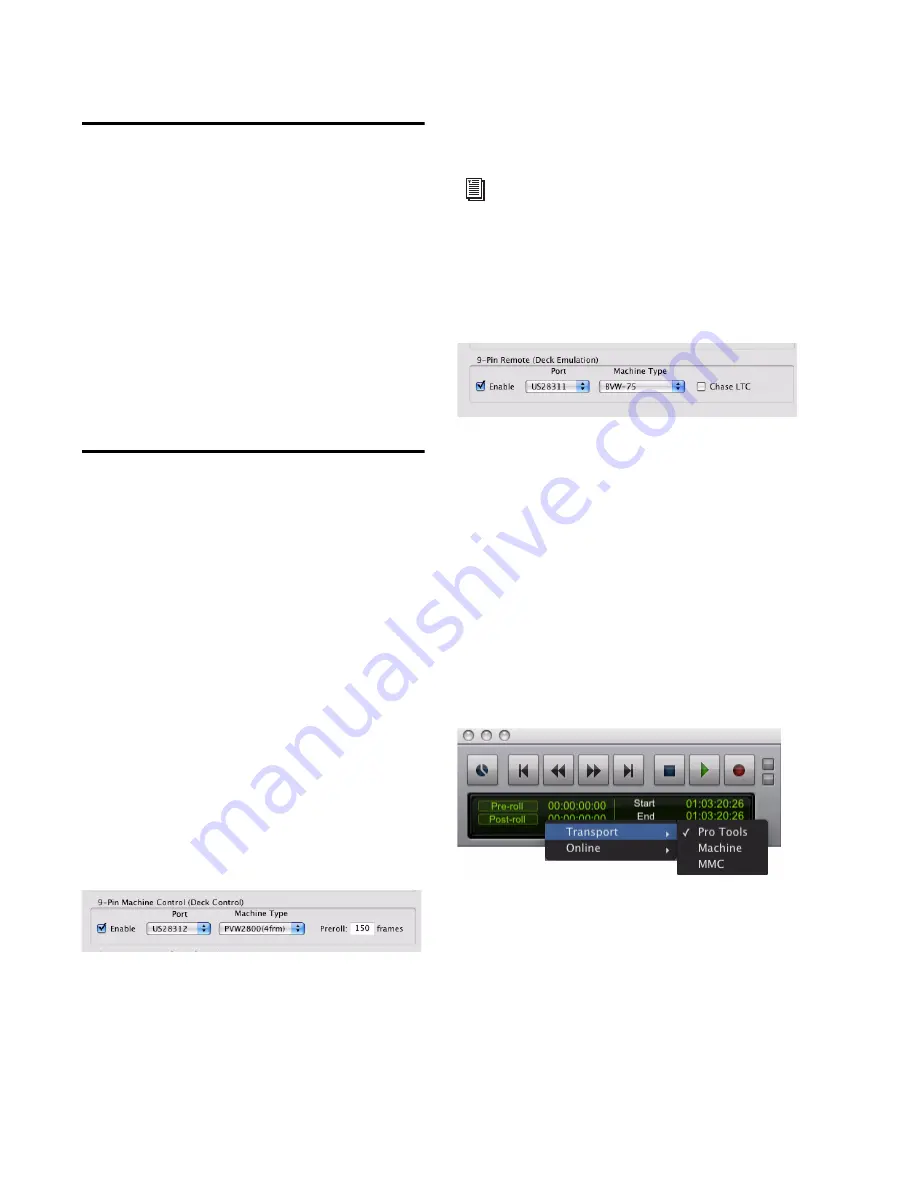
MachineControl Guide
42
Allow Track Arm Commands in
Local Mode Preference
The
Allow Track Arm Commands in Local Mode
preference must be enabled in order to control
Pro Tools with a paddle device in Local mode.
To enable the Allow Track Arm Commands in Local
Mode preference:
1
Choose
Setup > Preferences,
and click the
Synchronization
tab.
2
Select
Allow Track Arm Commands in Local Mode
.
Configuring Ports for a Deck
and a Supported Third-Party
Paddle Device
Before connecting a paddle device and a deck to
Pro Tools simultaneously, both the Serial Deck
Control port and the Remote 9-Pin Deck Emula-
tion port may be configured.
To configure Serial Deck Control and Remote 9-Pin
Deck Emulation ports to operate simultaneously:
3
Choose
Setup > Peripherals
, and click the
Syn-
chronization
tab.
4
Choose
SYNC
from the
Device
pop-up menu.
5
Click the
Machine Control
tab.
6
In the 9-pin Machine Control (Deck Control)
section, select
Enable
.
7
Select the 9-pin MachineControl port from
the
Port
pop-up menu.
8
Choose the appropriate machine profile from
the
Machine Type
pop-up menu.
9
In the 9-Pin Remote (Deck Emulation) section,
select
Enable.
10
Select the 9-pin MachineControl port from
the
Port
pop-up menu.
11
Choose the appropriate machine profile
from the
Machine Type
pop-up menu.
12
Make sure
Chase LTC
is not selected.
13
Click
OK
to close the Peripherals dialog.
To set Pro Tools to Local mode:
In the Pro Tools Transport window, make sure
that the setting is
Transport = Pro Tools
.
Configuring MachineControl for Serial Deck Control
See Chapter 5, “Serial Deck Control Mode
(Configuration and Operation)” for de-
tailed information about configuring and
using Serial Deck Control mode.
Remote 9-Pin Deck Emulation mode settings
Setting Transport = Pro Tools
Summary of Contents for MachineControl
Page 1: ...MachineControl Version 2 0 ...
Page 8: ...MachineControl Guide 4 ...
Page 48: ...MachineControl Guide 44 ...
Page 54: ...MachineControl Guide 50 MachineControl Master Slave Adapter ...
Page 59: ......





























