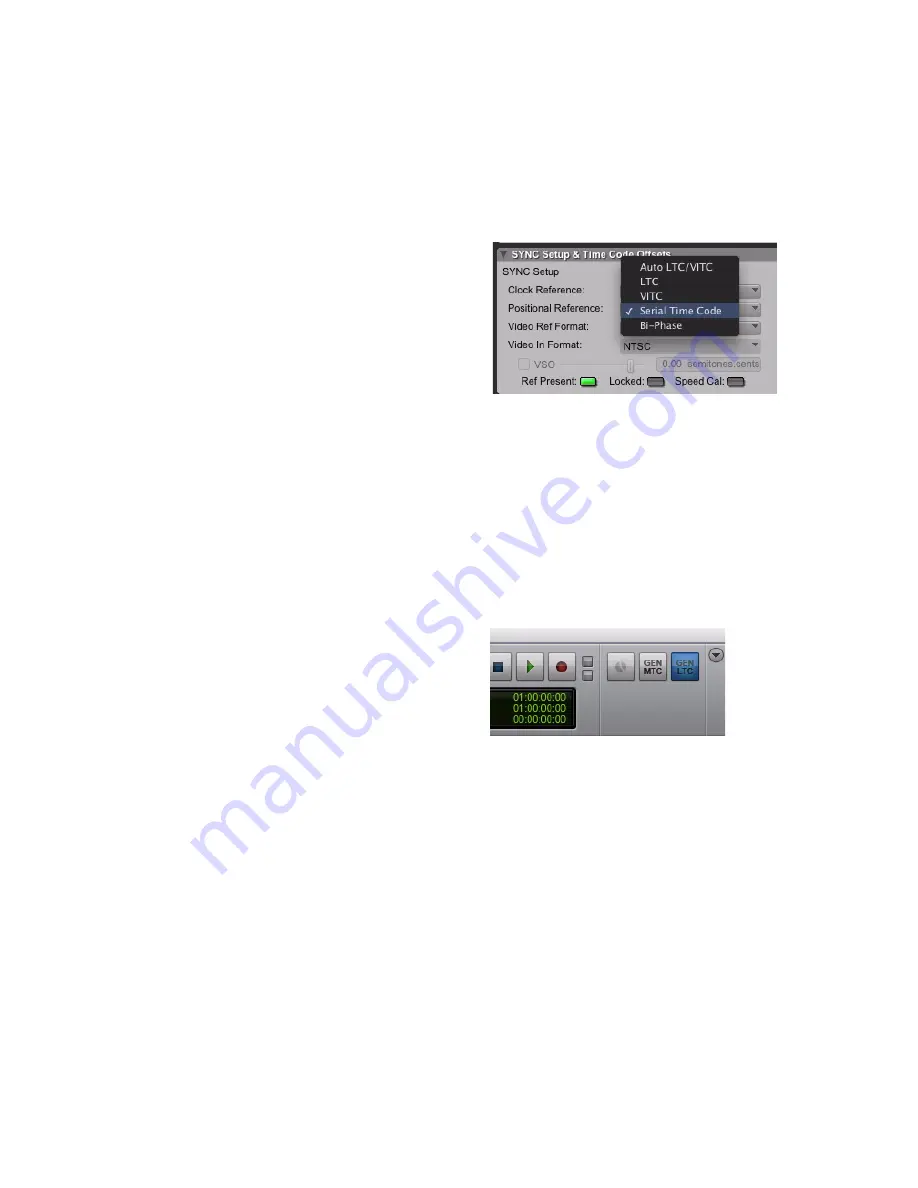
Chapter 5: Serial Deck Control Mode (Configuration and Operation)
19
Selecting Machines in Serial Deck
Control Mode
When using a Digidesign SYNC peripheral with
machines connected to each of its two 9-pin
ports, or to serial ports on the computer, use the
Peripherals dialog to choose which machine to
control.
To choose a machine for Serial Deck Control
mode:
1
In Pro Tools, choose
Setup > Peripherals
, and
click the
Machine Control
tab.
2
In the 9-pin Machine Control (Deck Control)
section, select
Enable
.
3
Choose
SYNC 9-Pin Out 1
or
SYNC 9-Pin Out 2,
or an available serial port from the Port pop-up
menu.
4
Choose the appropriate machine profile from
the
Machine Type
pop-up menu.
5
Click
OK
to close the Peripherals dialog.
Using Serial Time Code for
Positional Reference
If you are using a Digidesign SYNC peripheral
connected to your DigiSerial port, and your ma-
chine has 9-pin serial time code capability, you
can use serial time code for positional reference.
This will help achieve faster lockup times.
To use serial time code for positional reference, a
Video Reference signal must be present, as indi-
cated by the Ref Present indicator in the Session
Setup window. Both the SYNC peripheral and
the external machine should be locked to the
same video reference signal.
When using Serial Time Code for positional ref-
erence, you can regenerate LTC.
To enable Serial Time Code:
1
Choose
Setup > Session
.
2
Choose
Serial Time Code
from the
Positional
Reference
pop-up menu.
To regenerate LTC when locking to Serial Time
Code:
1
Choose
Setup > Session
.
2
Choose
Serial Time Code
from the
Positional
Reference
pop-up menu.
3
In the Transport window, click the Gen LTC
button.
Choosing Serial TIme Code in the Session Setup window
Gen LTC button in Transport window
Summary of Contents for MachineControl
Page 1: ...MachineControl Version 2 0 ...
Page 8: ...MachineControl Guide 4 ...
Page 48: ...MachineControl Guide 44 ...
Page 54: ...MachineControl Guide 50 MachineControl Master Slave Adapter ...
Page 59: ......






























