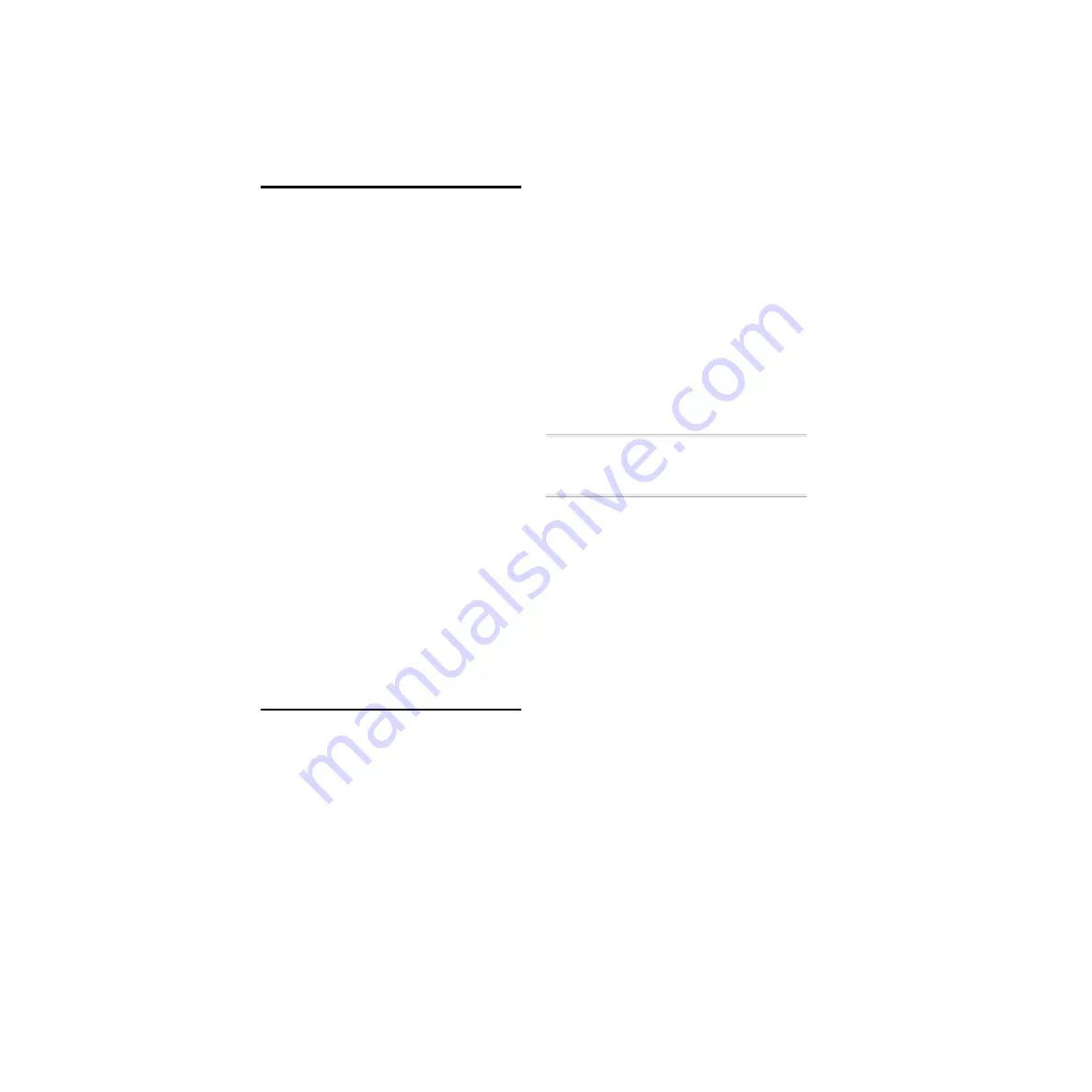
ADAT Bridge I/O
46
Hardware Setup
The Mark of the Unicorn MTP AV provides
extensive MIDI and sync capabilities to
synchronize your Pro Tools/ADAT system.
In this role, the MTP AV translates MMC
from Pro Tools to ADAT-proprietary ABS
sync (allowing Pro Tools to be the posi-
tional/transport master) and it functions as
the clock master.
To connect this system:
1
Connect a 9-pin cable from the MTP AV’s
ADAT 9-pin Sync Out port to your primary
ADAT’s 9-pin Sync In port.
2
Connect “256x clock OUT” from the
MTP AV to the “Slave Clock In” port on the
ADAT Bridge I/O.
3
Make sure that the serial or USB connec-
tion from the MTP AV to your CPU is cor-
rect.
MTP AV Settings:
◆
MTP AV clock must be set to Internal.
◆
Word Clock Out must be set to “Digi.”
◆
The MTP AV’s MMC ID must match
Pro Tools.
Software Configuration
The MTP AV has only ADAT Sync, Word
Clock (1x) and Slave Clock (256x) outs, and
therefore has to be the clock master. This
setup requires the use of Pro Tools MIDI
Machine Control (MMC) output capabili-
ties (this is because, with only clock out-
puts, the MTP cannot “listen” to the
ADAT). Essentially, the MTP AV responds
to MMC from Pro Tools, sending ADAT
Sync to the ADAT along with MTC to
Pro Tools.
Configuring OMS
The simplest way to configure the MTP AV
is to use the “MTP/Express Console” appli-
cation (included with your MTP AV) to
navigate through the MTP AV’s front panel
via software.
Make sure the MTP AV’s MMC ID number
matches that set in Pro Tools Peripher-
als/MachineControl window.
☞
Refer to the
Pro Tools Reference Guide
for
details on configuring Pro Tools to output
MMC.
To record from ADAT to Pro Tools:
1
In the Session Setup window:
• Set Pro Tools Sync Mode to Internal. (Do
not select ADAT Optical — Pro Tools
must be slaved to the MTP AV).
• Set Channel 1-2 Input to ADAT (or Ana-
log if the ADAT Bridge is not your pri-
mary audio interface).
2
Create, name and record enable destina-
tion tracks in Pro Tools.
3
Cue the ADAT to at location at least 10
seconds prior to where you want Pro Tools
to begin recording.
4
Click the Record button on Pro Tools
Transport.
5
Press Play to begin recording to
Pro Tools.
Summary of Contents for ADAT Bridge I/O
Page 8: ...ADAT Bridge I O 4 ...
Page 20: ...ADAT Bridge I O 16 ...
Page 44: ...ADAT Bridge I O 40 ...
Page 58: ...ADAT Bridge I O 54 ...
Page 60: ...ADAT Bridge I O 56 ...
Page 64: ...ADAT Bridge I O 60 ...
Page 68: ...ADAT Bridge I O 64 ...






























