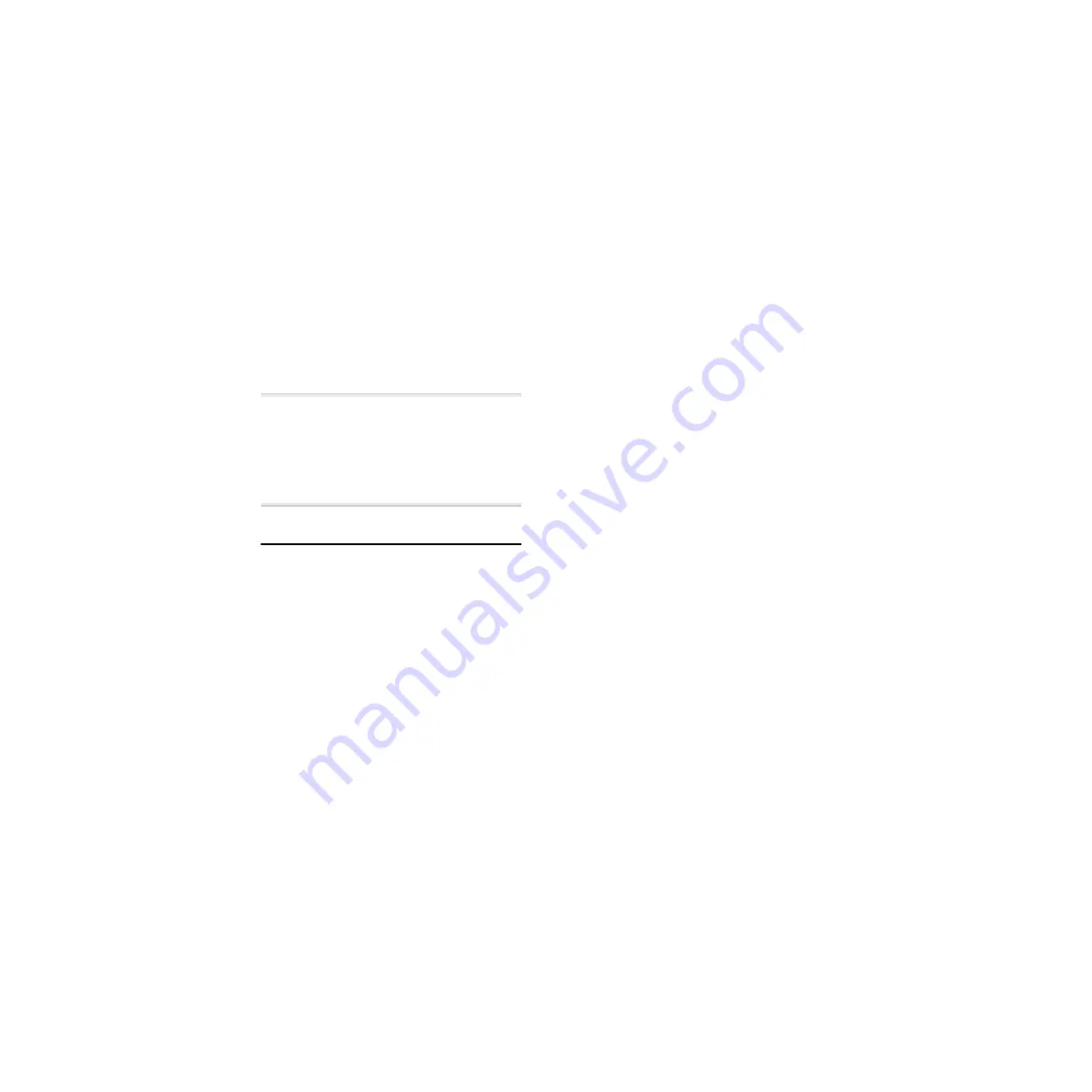
ADAT Bridge I/O
24
4
Configure Pro Tools as if you were trans-
ferring ADAT tracks as described in the pre-
vious section (i.e., create destination tracks,
select their inputs, and record enable
them).
5
Click Record and then Play on the
Pro Tools Transport.
6
Play the audio sources that are connected
to the ADAT analog inputs.
7
When you have finished recording, click
the Pro Tools Stop button.
▲
In the scenario above, the ADAT stays idle
during recording. There is no need to press the
ADAT’s Play or Record buttons. The ADAT is
merely converting the audio into a digital
stream and passing it to Pro Tools via the opti-
cal connectors on the ADAT Bridge I/O.
Recording Tracks from
Pro Tools to ADAT
(Unsynchronized)
The following section explains how to per-
form a basic, non-synchronized Pro Tools-
to-ADAT audio transfer.
To record Pro Tools tracks into ADAT:
1
Set the ADAT’s clock to Digital using its
front panel buttons. (Before you do this,
turn your monitor volume down, since
ADATs can emit a loud pop when their
clock source is changed.)
2
Insert the ADAT tape you want to record
on into your ADAT. Make sure that it is for-
matted to the same sample rate as the cur-
rent Pro Tools sample rate.
3
On the ADAT, record enable the destina-
tion ADAT tracks. Make sure that the same
tracks are not configured as Pro Tools input
sources or a feedback loop will occur.
4
In Pro Tools, open the session with the
audio you want to transfer to the ADAT.
5
In the Pro Tools Session Setup window,
set Channel 1–2 input to ADAT (if the
ADAT Bridge is your primary audio inter-
face), or Analog (if the ADAT Bridge is not
your primary audio interface).
6
In the Pro Tools Session Setup window,
set the Pro Tools Sync Mode to Internal.
7
Use the Output Selector of each Pro Tools
track to assign its output to an ADAT chan-
nel.
• If you are using an ADAT Bridge I/O as
your master Pro Tools interface,
Pro Tools channel 1–8 outputs corre-
spond to ADAT Group A (1–8) and chan-
nel outputs 9–16 correspond to Group B
(9–16).
• If your ADAT Bridge I/O is not your mas-
ter Pro Tools interface, you must use the
output selector to route each track to the
ADAT Bridge and its available channels
(for example, #3 1/2 ADAT Bridge A).
8
Press the ADAT’s Record and Play but-
tons.
9
Click the Play button on the Pro Tools
Transport. Pro Tools begins playback. The
Pro Tools material is recorded to ADAT.
10
When you have finished recording,
click the Stop button in Pro Tools, then
press the ADAT’s Stop button.
Summary of Contents for ADAT Bridge I/O
Page 8: ...ADAT Bridge I O 4 ...
Page 20: ...ADAT Bridge I O 16 ...
Page 44: ...ADAT Bridge I O 40 ...
Page 58: ...ADAT Bridge I O 54 ...
Page 60: ...ADAT Bridge I O 56 ...
Page 64: ...ADAT Bridge I O 60 ...
Page 68: ...ADAT Bridge I O 64 ...






























