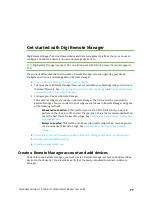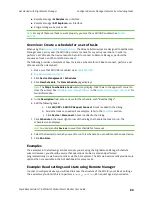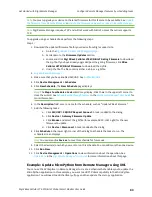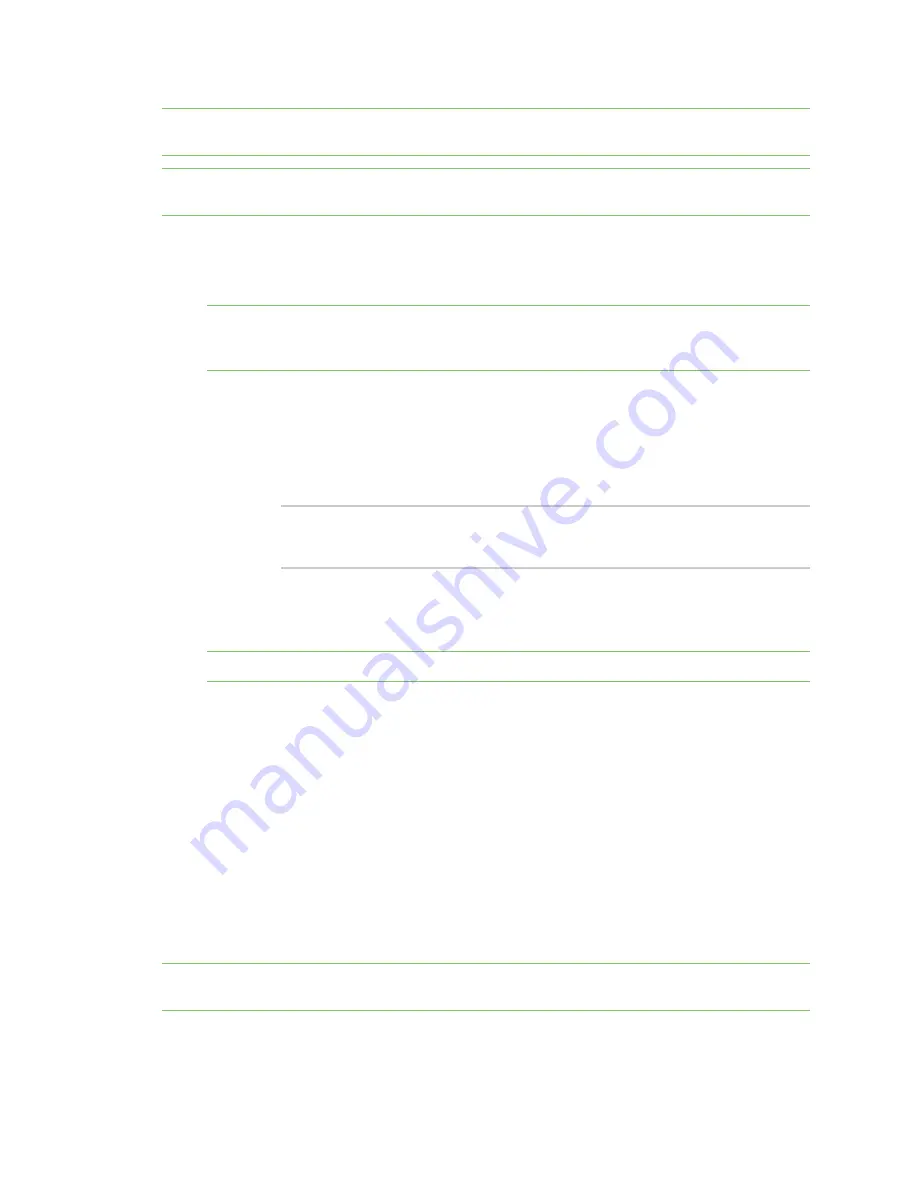
Get started with Digi Remote Manager
Configure Remote Manager features by scheduling tasks
Digi XBee3 Cellular LTE-M/NB-IoT Global Smart Modem User Guide
81
Note
You must upgrade your device to the latest firmware for this feature to be available. See
the firmware from Remote Manager
or
Update the firmware using web services in Remote Manager
Note
To obtain the state of the device, you can perform the same operations in the example below,
but replace
query_setting
with
query_state
.
1.
.
2. Click
Device Management > Schedules
.
3. Click
New Schedule
. The
New Schedule
page displays.
Note
The
Steps to schedule a task
wizard may display. Click the
x
in the upper left corner to
close the wizard. See
in the
Digi Remote Manager® User Guide
for
more information.
4. In the
Description
field, enter a name for the schedule, such "Read Settings."
5. Add the following tasks:
a. Click
SM/UDP > SM/UPD Request Connect
. A task is added to the dialog.
b. Click
Device > RCI Command
. A task is added to the dialog.
Change the RCI command to the following:
<rci_request>
<query_setting/>
</rci_request>
c. Click
Device > Disconnect
. A task is added to the dialog.
6. Click
Schedule
in the lower right corner of the dialog to schedule the tasks to run. The
schedule screen displays.
Note
You can also click
Save as
to save this schedule for future use.
7. Select the device(s) on which you want to run this schedule. You can add more than one device.
8. Click
Run Now
.
9. Click
Device Management > Operations
to view information about the operation. See
in the
Digi Remote Manager® User Guide
for more information about this page.
After your operation completes you can click
Response
to view the XML for all of the settings that
your XBee reports. This XML structure has the same settings that you will use in the
set_setting
command to configure your XBee as shown in this example:
Example: Configure a device from Remote
Example: Configure a device from Remote Manager using XML
You can configure each XBee device from Remote Manager, using XML. The devices must be in the
Remote Manager inventory device list and be active.
Note
You must upgrade your device to the latest firmware for this feature to be available. See
the firmware from Remote Manager
or