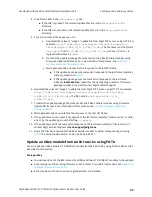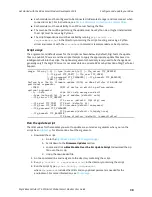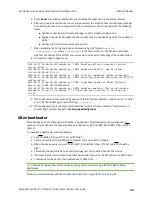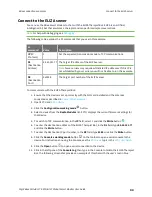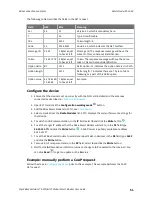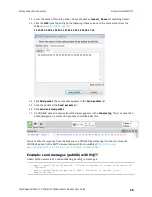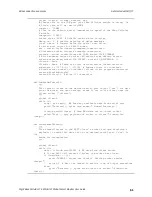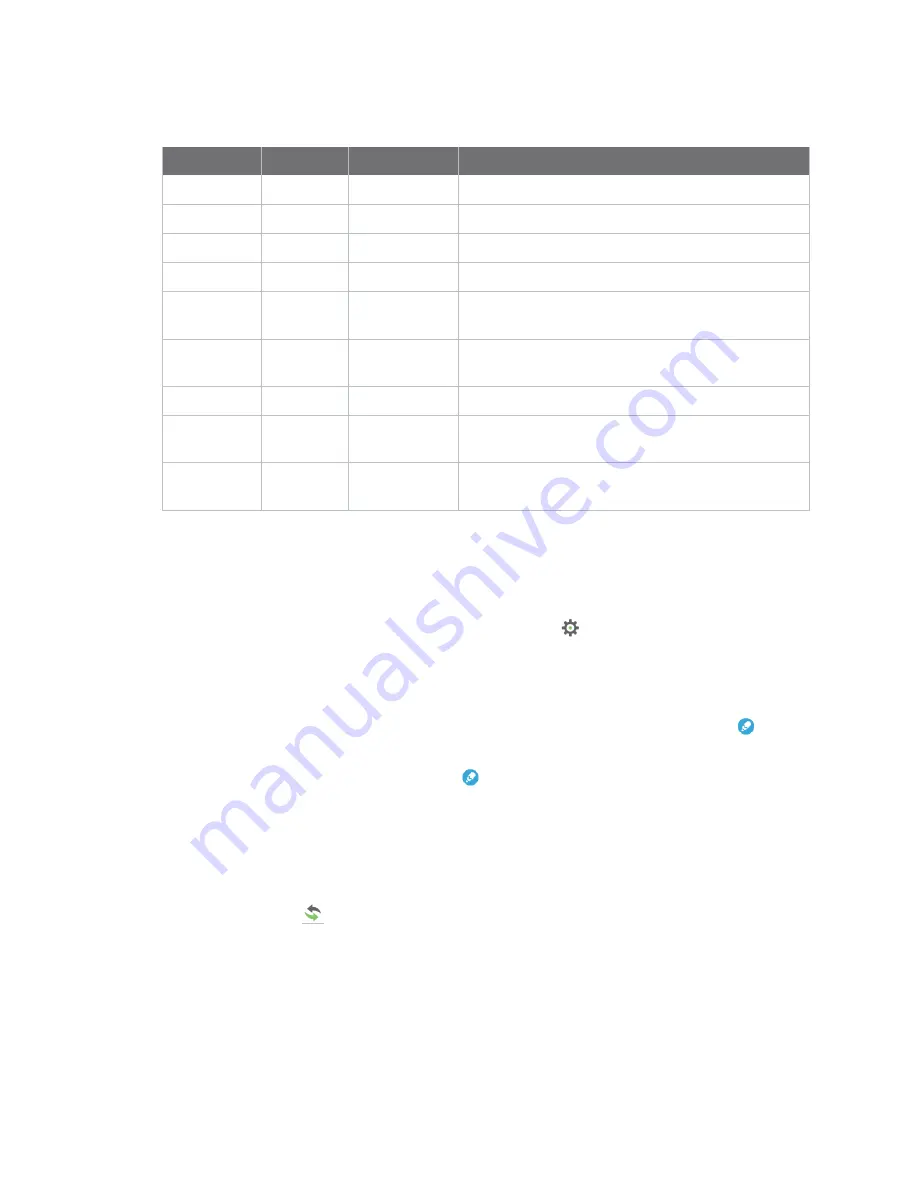
XBee connection examples
Get started with CoAP
Digi XBee3 Cellular LTE-M/NB-IoT Global Smart Modem User Guide
51
The following table describes the fields in the GET request.
Field
HEX
Bits
Meaning
Ver
44
01
Version 01, which is mandatory here.
T
00
Type 0: confirmable.
TKL
0100
Token length: 4.
Code
01
000 00001
Code: 0.01, which indicates the GET method.
Message ID
C4 09
2 Bytes equal
to hex at left
Message ID. The response message will have the
same ID. This can help out identification.
Token
74 65 73 74 4 Bytes equal
to hex at left
Token. The response message will have the same
token. This can help out identification.
Option delta
B7
1011
Delta option: 11 indicates the option data is Uri-Path.
Option length
0111
Delta length: 7 indicates there are 7 bytes of data
following as a part of this delta option.
Option value
65 78 61 6D
70 6C 65
7 Bytes equal
to hex at left
Example.
Configure the device
1. Ensure that the device is set up correctly with the SIM card installed and the antennas
connected as described in
2. Open XCTU and click the
Configuration working mode
button.
3. Add the XBee Smart Modem to XCTU; see
.
4. Select a device from the
Radio Modules
list. XCTU displays the current firmware settings for
that device.
5. To switch to UDP communication, in the
IP
field, select
0
and click the
Write
button
.
6. To set the target IP address that the XBee Smart Modem will talk to, in the
DL
field type
52.43.121.77
and click the
Write
button
. A CoAP server is publicly available at address
52.43.121.77.
7. To set the XBee Smart Modem to send data to port 5683 in decimal, in the
DE
field, type
1633
and click the
Write
button.
8. To move into Transparent mode, in the
AP
field, select
0
and click the
Write
button.
9. Wait for the
AI
(Association Indication) value to change to
0
(Connected to the Internet). You
can click
Read
to get an update on the
AI
value.
Example: manually perform a CoAP request
Follow the steps in
prior to this example. This example performs the CoAP
GET request: