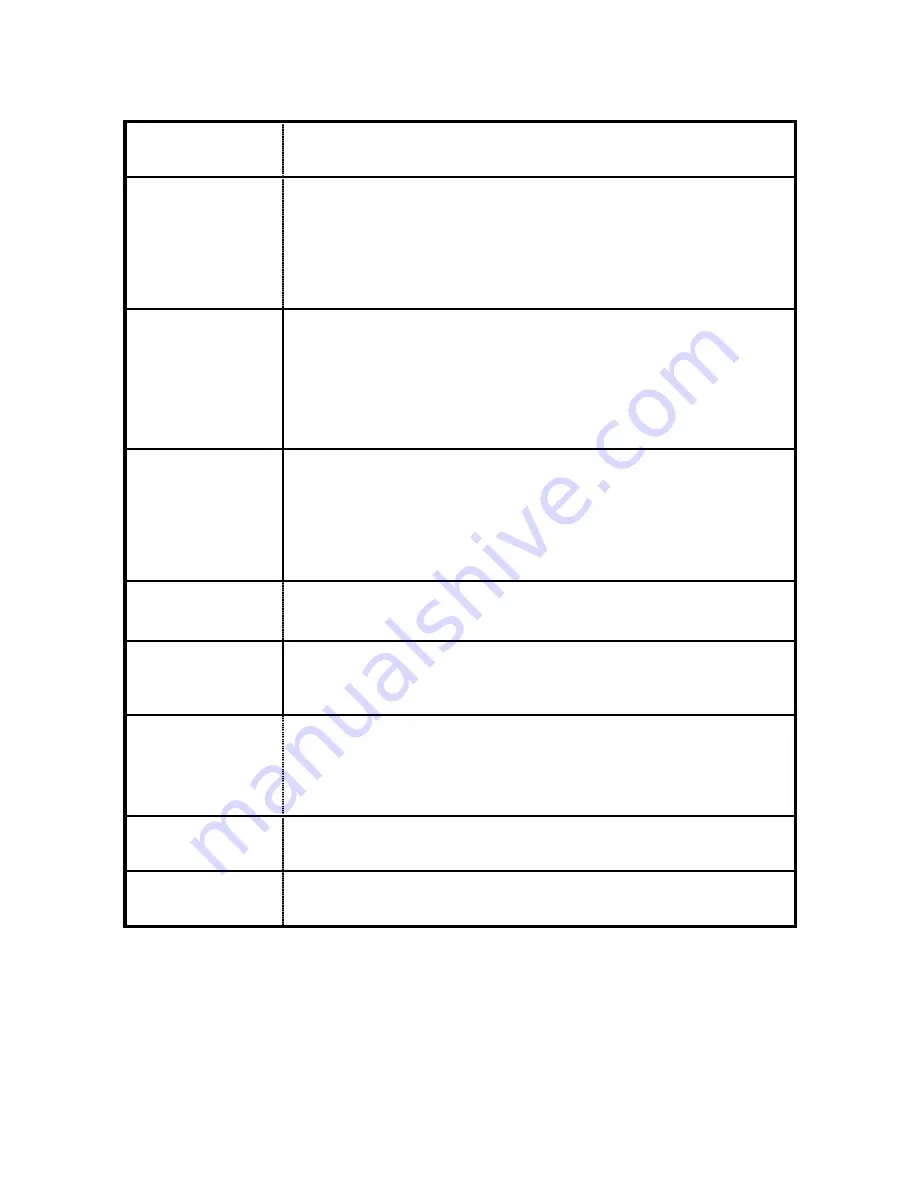
12V DC
This socket is used to connect the unit to the power supply using
the 12V DC power adapter.
LAN 0, 1, 2, 3
The LAN sockets are used to connect the unit to 10/100-BaseT
LANs using the 2-meter STP (Shielded Twisted Pair) cable
supplied or a suitable alternative. These ports are auto-sensing
for speed and wiring (straight-through or cross-over). To comply
with EMC requirements they should not be used with non-STP
cable.
W-WAN ANT
1(main)
This female SMA connector is used to fit the wireless cellular
antenna. The Transport DR-, E and H models are supplied with a
single stub antenna which should be fitted to this connector.
Note:
Stub antennas are provided as standard but a range of
suitable alternative for use in different applications may be
purchased separately.
W-WAN ANT
2(aux)
This female SMA connector is used on the Transport DR64-U
and C models to fit the second cellular antenna supplied with the
unit.
The receiver supports “diversity” antenna capability to
improve performance and are there supplied with two stub
antennas. On models that do not support diversity antennas this
connector will not be present.
W-LAN ANT 1
(main)
This male SMA Connector is used to fit the wireless LAN (Wi-fi)
antenna. (Wi-fi models only)
W-LAN ANT 2
(aux)
This male SMA connector is used to fit the wireless LAN (Wi-fi)
diversity antenna for improved receiver sensitivity. (Wi-fi models
only)
SERIAL
Port 0 & 1 - 25-way D socket provides an asynchronous RS2322
serial port which may be used to connect the router to a
compatible serial device.
Port 2, 3, 4, 5 - RJ45 asynchronous serial ports (6460 only)
PSTN
This RJ45 socket, labelled ISDN or PSTN as appropriate, is used
to connect the unit to the ISDN or PSTN line as necessary.
DSL
This RJ12 socket is used to connect the unit to an ADSL line
socket.
Reset Switch
This is located on the underside of the unit near the front. Pressing the switch gently with
the tip of a pen or other suitable implement while the unit is powered will generate a
hardware reset.


































