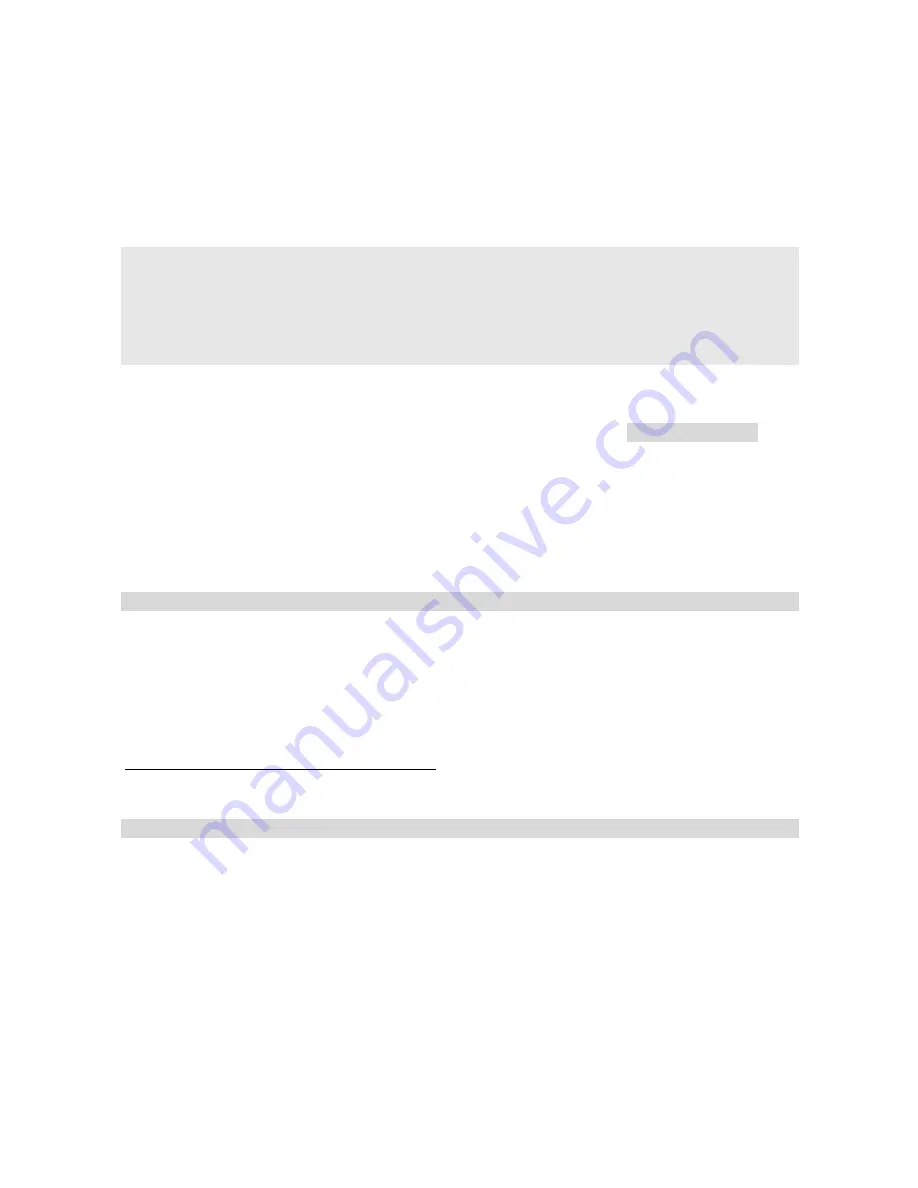
3 Configuration
Once the router has been installed and powered up, the mobile interface should now be
configured to communicate to the Internet or Wireless WAN provided by your wireless
carrier.
Note:
The default IP address for the LAN 0 port is 192.168.1.1, with subnet of
255.255.255.0. DHCP Server is enabled by default on the device, so make sure your host
computer is setup to obtain IP addresses automatically.
Alternatively, setting your PC’s IP address to one on the same subnet (192.168.1.*) will
enable you to connect to the unit’s Web interface.
Step 1
– Connect to the Web Interface
Open a browser and connect to the Web interface by connecting to http://192.168.1.1
It is recommended to change the default username and password on the device.
Default User ID:
username
Default Password:
password
This setting can be changed by going to:
Configuration -> Security -> Users -> User 0-9 -> User 1
Step 2
– Configure Mobile Interface
The method used to activate the device on a cellular network varies depending on
whether the device is a GSM or CDMA device.
Transport DR64-E, H, U
– GSM Devices
Configure the APN by going to:
Configuration -> Interfaces -> Mobile -> W-WAN Module -> SIM 1
Enter the APN of your mobile operator and SIM PIN if you have one. Click OK
















