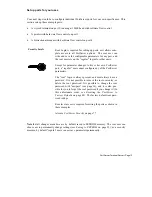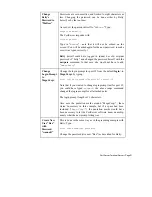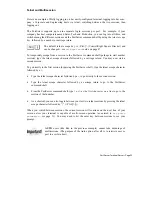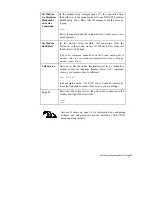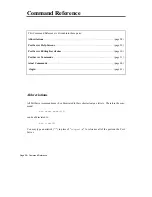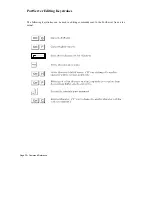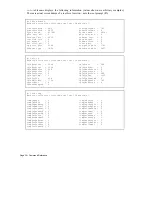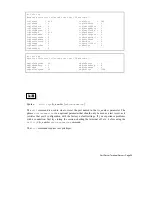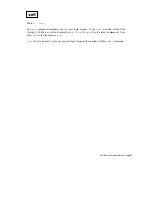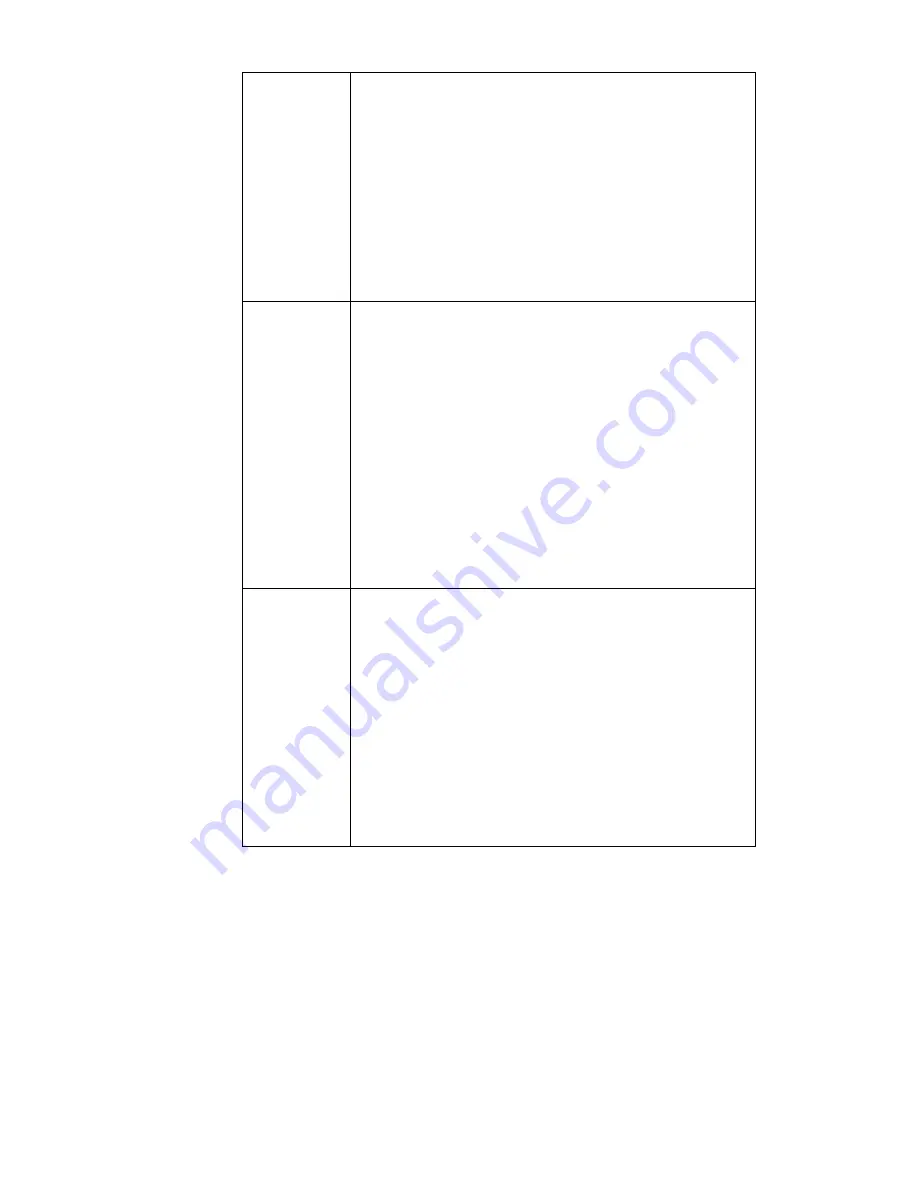
Page 24
Ÿ
Quick Start
Log in as
“Betty”
The PortServer is already up and running. Betty turns on her
terminal, presses <enter> (if the login prompt is not already
showing) and sees:
MegaCorp>
She types in
Betty
and presses ENTER. Next she sees:
passwd:
Betty enters “
MEBoss
”. The PortServer responds “
login
invalid...
” because Betty got the case wrong. She logins in
again, and properly enters her new password “
MeBoss
”.
Start session
with
Corporate
At the PortServer’s “
#>
” prompt, Betty starts a session with her
company’s host computer called “Corporate” by typing:
#>telnet corporate
Note that she doesn’t have to give an IP address for
“Corporate” because her network has IP naming service. If it
did not, she could still have entered “
telnet corporate
” as
long as “corporate” and its IP address had been entered in the
PortServer’s host table, as described in “Set Host” on page 46.
(The syntax for the telnet command is
telnet
hostname|hostip
[tcp port#]; that extra port # parameter is not applicable here,
but will be used in the next example.)
Betty logs in to Corporate using her login and password as set
up on that host.
Start new
session with
Engineering
Betty is now logged into Corporate through the PortServer. She
exits the Corporate login and goes back to the PortServer’s
command shell by typing the Telnet Escape sequence, which by
default is <Ctrl ]> (press the Control key and the right square
bracket keys at the same time) then pressing Return.
Back at the PortServer’s “
#>
” prompt, Betty starts a session
with her company’s host computer called “Engineering” by
typing:
#>telnet engineering
Again, she logs into the Engineering host using her login and
password as set up on that host.