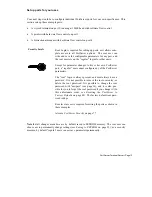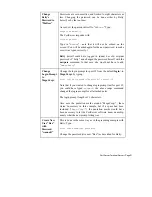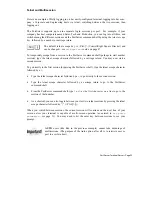PortServer Terminal Server
Ÿ
Page 9
Printers
Serial printers can have different wiring requirements because of their manufacturer’s inter-
pretations of the RS-232 “standard.” For those printers that can work with software handshaking
(also called “XON/XOFF”), the three-wire hookup for terminals shown on page 5 will work well.
Printers that require hardware handshaking (sometimes referred to as “DTR/DSR”) should work
with the terminal hardware handshaking wiring scheme shown on page 6. (Some Okidata
printers use a control signal on pin 11, called Supervisory Send Data (SSD) instead of DTR. In
this case, simply connect CTS on the RJ-45 side to pin 11 of the DB-25, instead of pin 20.)
If your printer manufacturer suggests a different wiring scheme, use it. Cables must be shielded
to remain in compliance with FCC certification requirements, and the shield should be con-
nected to Chassis Ground (GND) at one end of the cable run.
This same configuration can be constructed using 6 pin RJ-11 plugs, or either
8 or 10 pin RJ-45 plugs. See “RJ Connectors” on page 91 for the relationship
of the various sizes of RJ connectors to the 10 pin RJ-45 jack.
Make sure the power is turned off on both the PortServer and the printers, and connect the
printers to the other ports as previously described.
Log in and Configure the PortServer
Step 1.
Turn on the terminal (or PC running terminal emulation software). Set the terminal
parameters to VT-100 emulation, 9600 baud, 8 data, 1 stop, and no parity.
(These are the factory default PortServer settings. While the PortServer can be
instructed to change these parameters, the terminal must be set to these default
values at first, in order to communicate with the PortServer software to change the
parameters!)
Step 2.
Turn the PortServer’s power switch on.
Step 3.
The PortServer firmware’s Power On Self Test (POST) sequence will now run auto-
matically, displaying different messages in the 7 segment LED display as it performs
different tests. If no errors are detected, the 7 display should end up displaying AC,
and the ten LEDs will each go on in sequence.