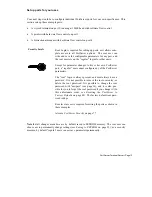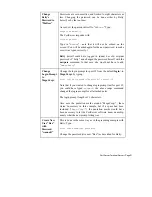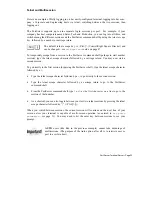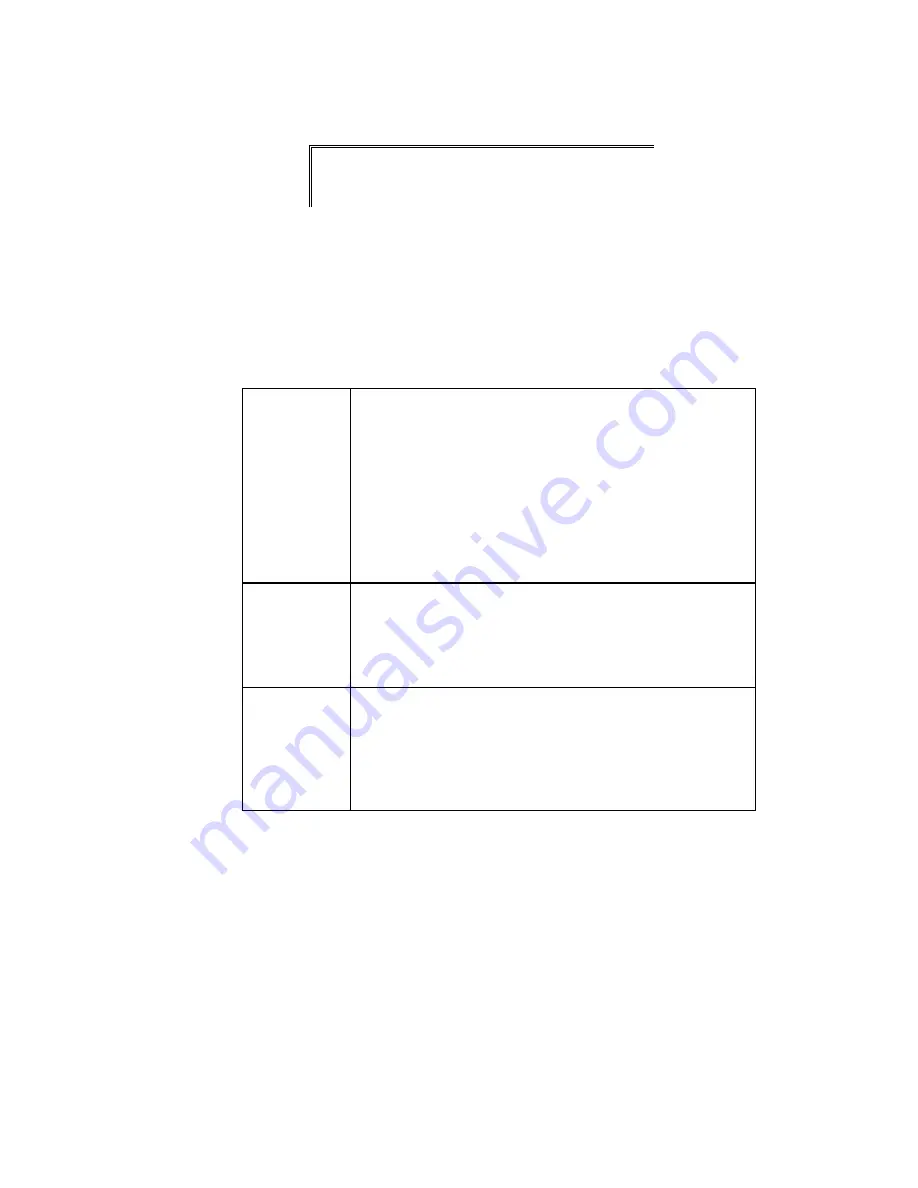
Page 10
Ÿ
Quick Start
Step 4.
When AC is showing on the PortServer display, press the Return or Enter key on
your keyboard; you should get the
login:
prompt. Enter
root
. When asked for the
root password, enter
dbps
:
login: root
passwd:
#>
(Note in this screen dump that the password is not echoed to the screen.) When you
see the
#>
prompt, you are logged in.
Step 5.
Now you need to enter some network configuration information for the PortServer’s
network parameters configuration table, using information available from your
network administrator (or network documentation). Examples here will have
“phony” numbers that you will have to replace with your own information.
IP Address
First, you need to set an IP address for the PortServer unit.
Your network administrator can give you an appropriate
address to use. Assuming an IP address of 192.83.159.1 (for the
sake of this example), enter the following command:
#>set config ip=192.83.159.1
#>
(Again, enter the IP Address as assigned by your network ad-
ministrator, not the example address shown above!)
Node Name
Enter the node name you have assigned for the PortServer. This
example uses “termserver”:
#>set config myname=termserver
#>
Domain Name
If applicable, enter the name of the domain that the PortServer
is part of. The default name is “DOMAIN”; this example uses
“arnold.org”:
#>set config domain=arnold.org
#>