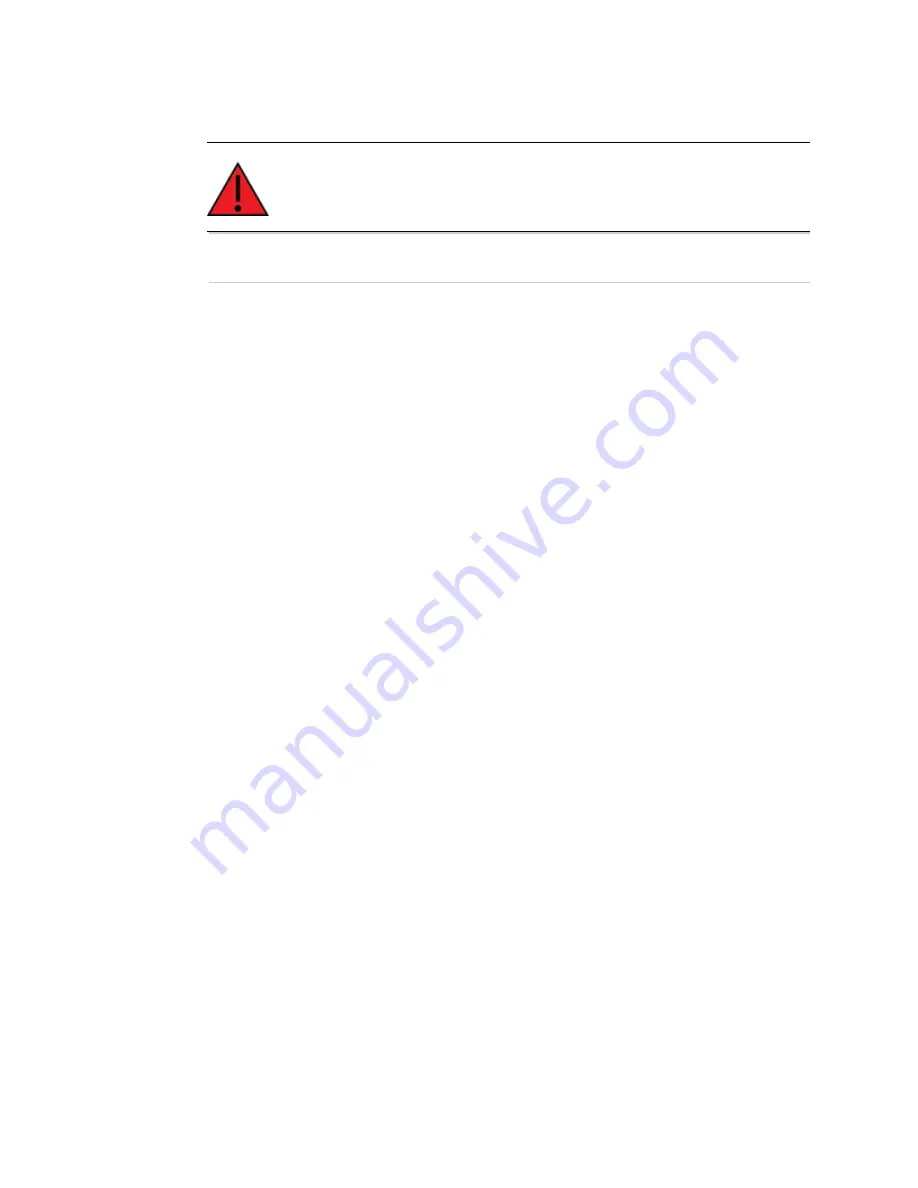
Step 4: Create a bootable microSD card from image
Create a bootable microSD card using the Windows OS
ConnectCore 6 Android/Yocto Getting Started Guide
11
substitute /dev/[sdcard] with the device node assigned by Linux to your SD card.
WARNING!
An incorrect device node might destroy all data on your computer
hard drive.
sudo dd if=[file_path/filename.sdcard] of=/dev/[sdcard] bs=1M &&
sync
The MicroSD card is now ready for use.
Create a bootable microSD card using the Windows OS
To create a bootable MicroSD card using a Windows OS:
1. Download the Win32DiskImager software from
www.sourceforge.net/projects/win32diskimager/files/latest/download.
2. Uncompress the software and run it as Administrator.
3. Insert the MicroSD card into your computer.
4. In the software, select the drive that corresponds to the MicroSD card. Select the .sdcard
image file you want to program and click the
Write
button.
The MicroSD card is now ready to use.





































