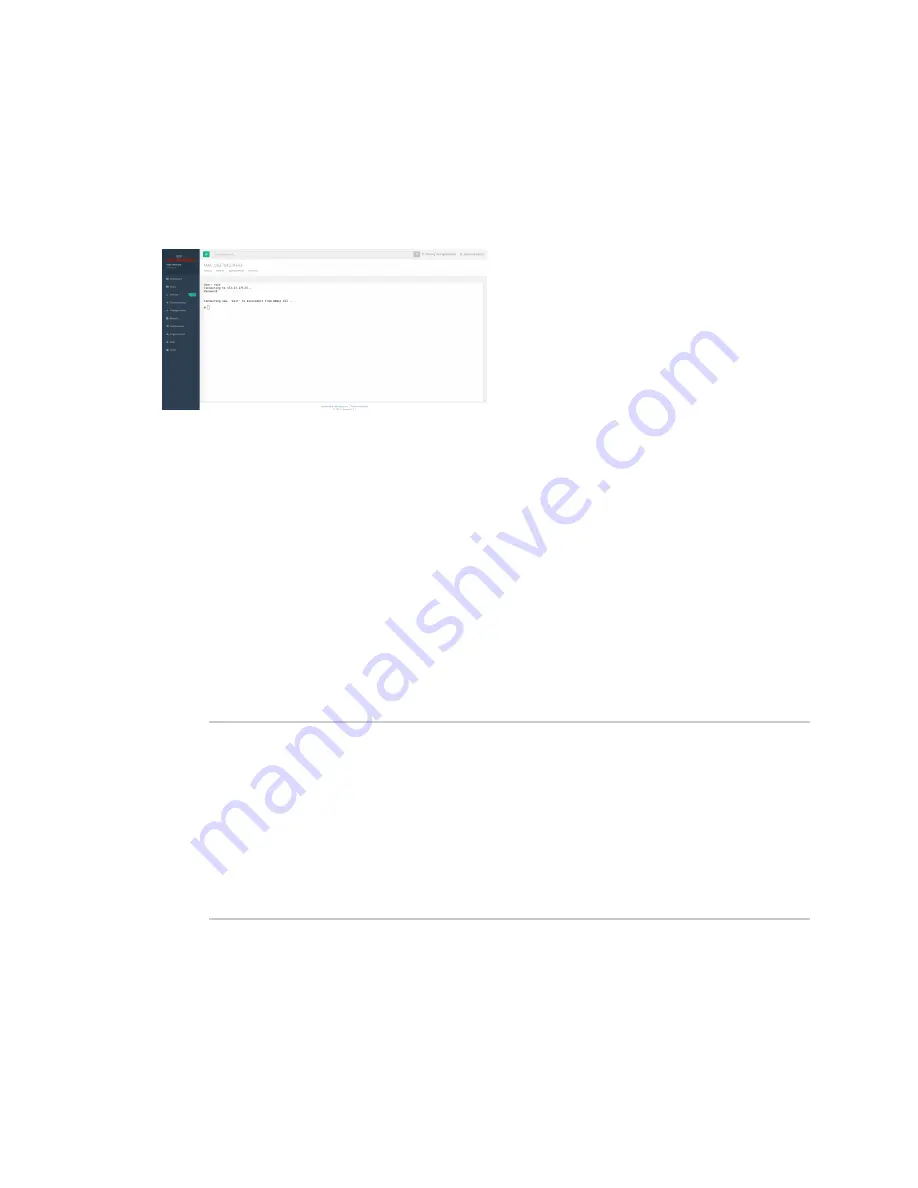
Accessing Admin CLI
Direct ssh access
Digi 6350-SR/6355-SR LTE Router User Guide
79
2. Log into the device console as a user with admin access.
Depending on the device configuration, you may be presented with an additional menu. Type
a
for the Admin CLI.
3. At the Admin CLI prompt, press TAB to view available commands. The same is true for typing
one of the commands followed by a space then hitting TAB. This will show the available options
within that command. (See
.)
Direct ssh access
SSH access can be gained through a local connection to the Digi 6350-SR/6355-SR device. You can
access the Digi 6350-SR/6355-SR device on its LAN IP address (default 192.168.2.1) or its default
192.168.210.1 IP address. Below is an example SSH login process.
1. SSH to the ACL device at its LAN IP address (default 192.168.2.1) or its default 192.168.210.1 IP
address.
2. Log into the device console as a user with admin access.
Depending on the device configuration, you may be presented with an additional menu. Type
a
for the Admin CLI.
3. At the Admin CLI prompt, press TAB to view available commands. The same is true for typing
one of the commands followed by a space then hitting TAB. This will show the available options
within that command. (See
.)
$ ssh [email protected]
$ password
Access selection menu:
a: Admin CLI
s: Shell
q: Quit
Select access or quit [admin] : a
Connecting now, 'exit' to disconnect from Admin CLI ...
#
Command breakdown
n
atcmd
—Run AT commands to cellular modem in the device
n
config
—Make config changes on the device, one at a time
n
exit
—Exit from the Admin CLI console

























