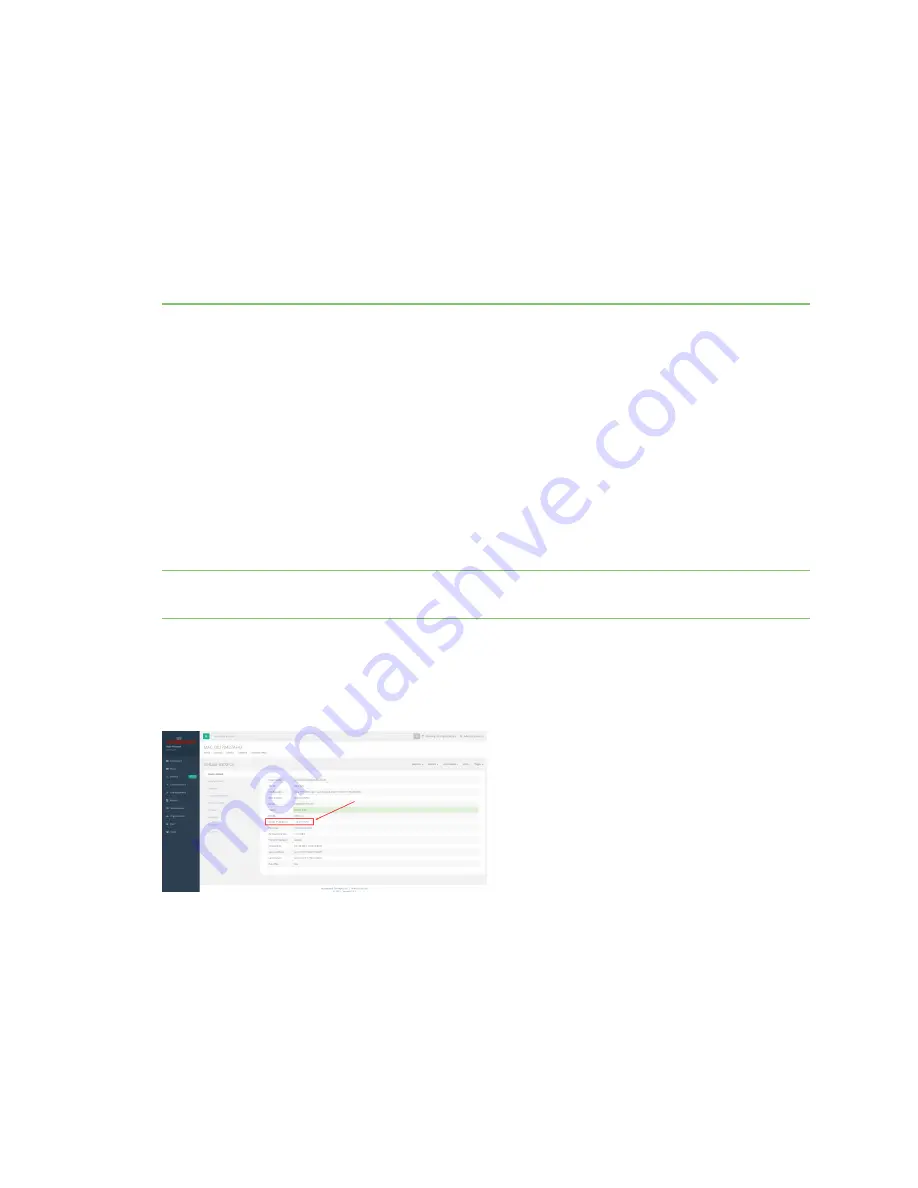
Accessing Admin CLI
Goal
To show how to access Admin CLI using Terminal on Unit or SSH.
Setup
For Terminal on Unit, you will need either:
n
Direct SSH access to the Digi 6350-SR/6355-SR device.
n
Access to the aView management portal, and a Digi 6350-SR/6355-SR device online and syncing
with aView. The device should be listed in aView as up (green status).
Details
aView uses the IPSec tunnel the Digi 6350-SR/6355-SR device establishes to ipsec.accns.com (or
remote.accns.com) to provide terminal access to the console of the device.
Note
For details on the monthly data usage for this access, refer to the following article:
.
If a new configuration is applied to a Digi 6350-SR/6355-SR device , reboot the device so that it
rebuilds the IPSec tunnel and reports the new IPSec local IP address to aView. You can verify that
aView is using the IPSec local IP as the management IP by looking at the
Uplink IP Address
on the
Device Details
tab. This value should be set to a 192.x.x.x IP address when using ipsec.accns.com, or
172.x.x.x fo r remote.accns.com.
Using the Terminal on a Unit link
1. Once the correct management IP is reported from the Digi 6350-SR/6355-SR device to aView,
click
Terminal on Unit
to open a page on aView that provides access to the console of the
device.
Digi 6350-SR/6355-SR LTE Router User Guide
78












































